AuctionGate | Extensions - Using the extension on your Android device with Quetta Private Adblock Browser
To use the AuctionGate service on your Android mobile device, follow these steps:
1. Install Quetta Private Adblock Browser and with Google Play Market.
To do this, open the Google Play Market application, enter “Quetta Browser” (without quotes) in the search or follow the link: https://play.google.com/store/apps/details?id=net.quetta.browser
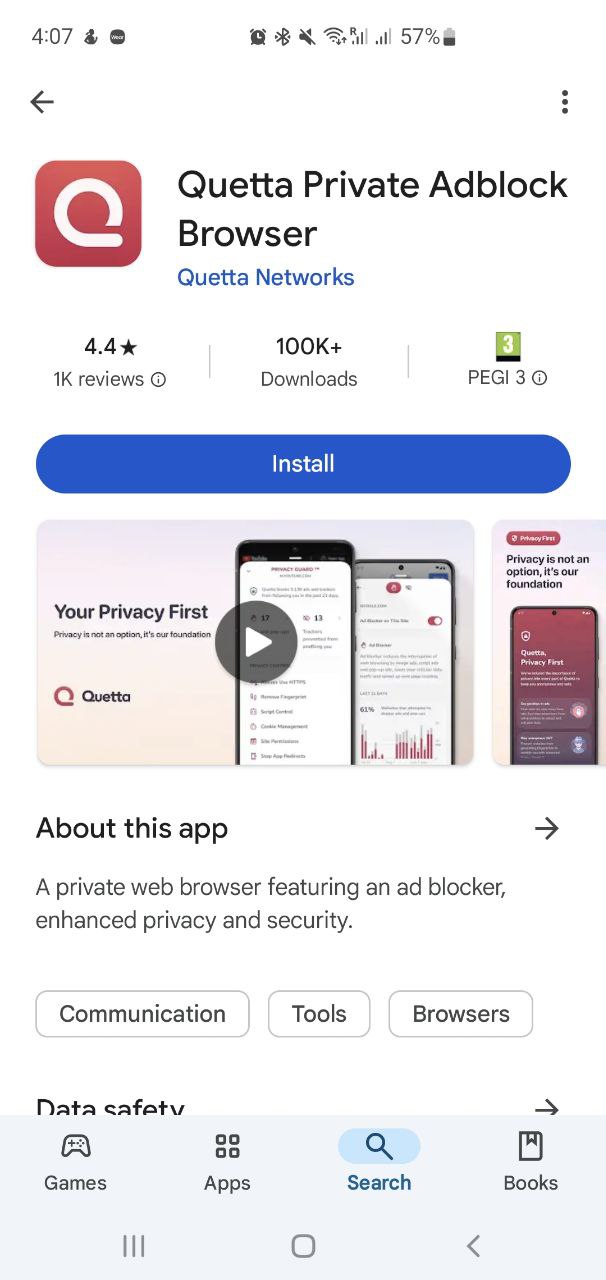
Click the "Install" button and wait until the download completes.
2. Open the installed browser, click on the icon with three vertical dots in the lower right corner, then select “Settings” and go to the “Extensions” section.
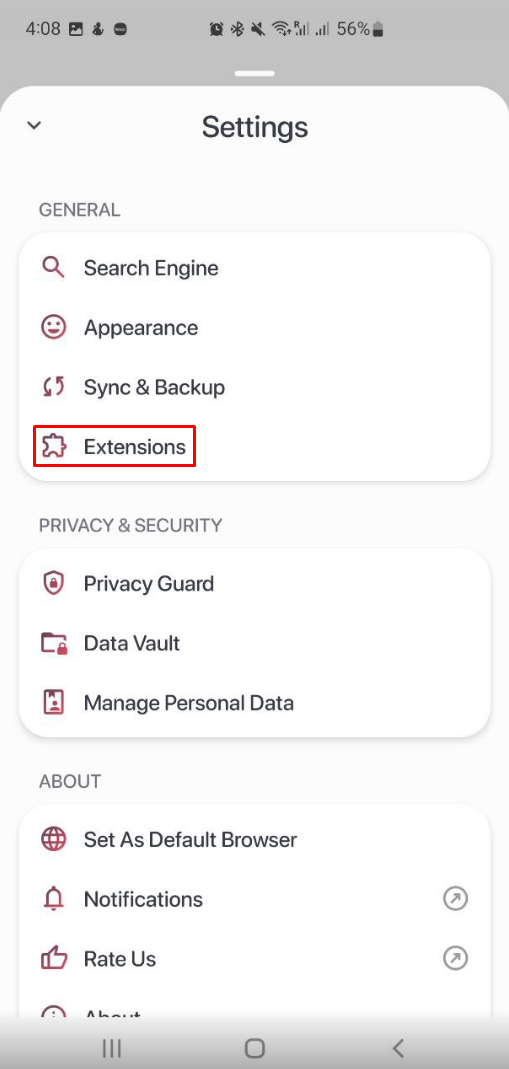
3. Go to the Chrome Web Store.
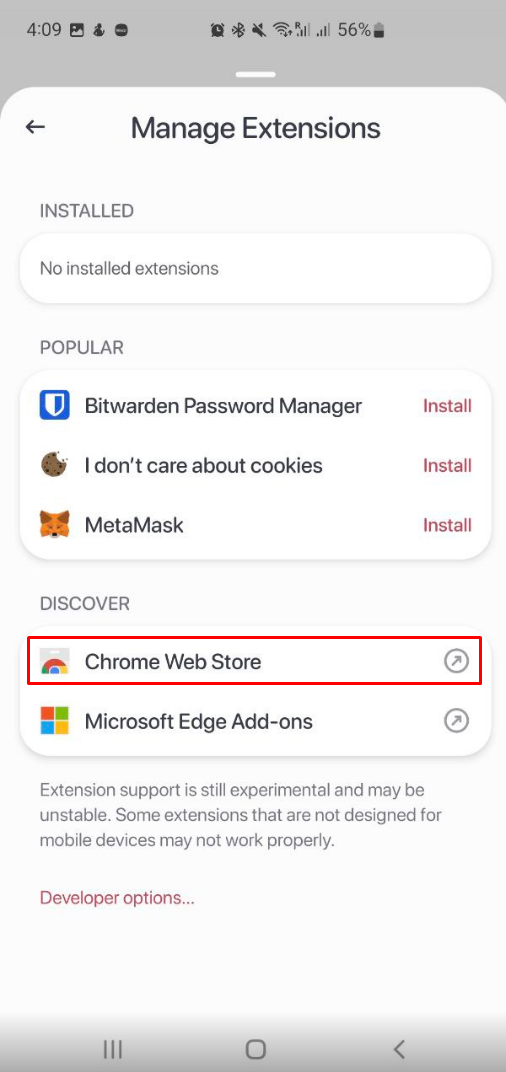
4. At the top of the page, find the search bar, enter “Auctiongate" (without quotes) and press Enter on your keyboard.
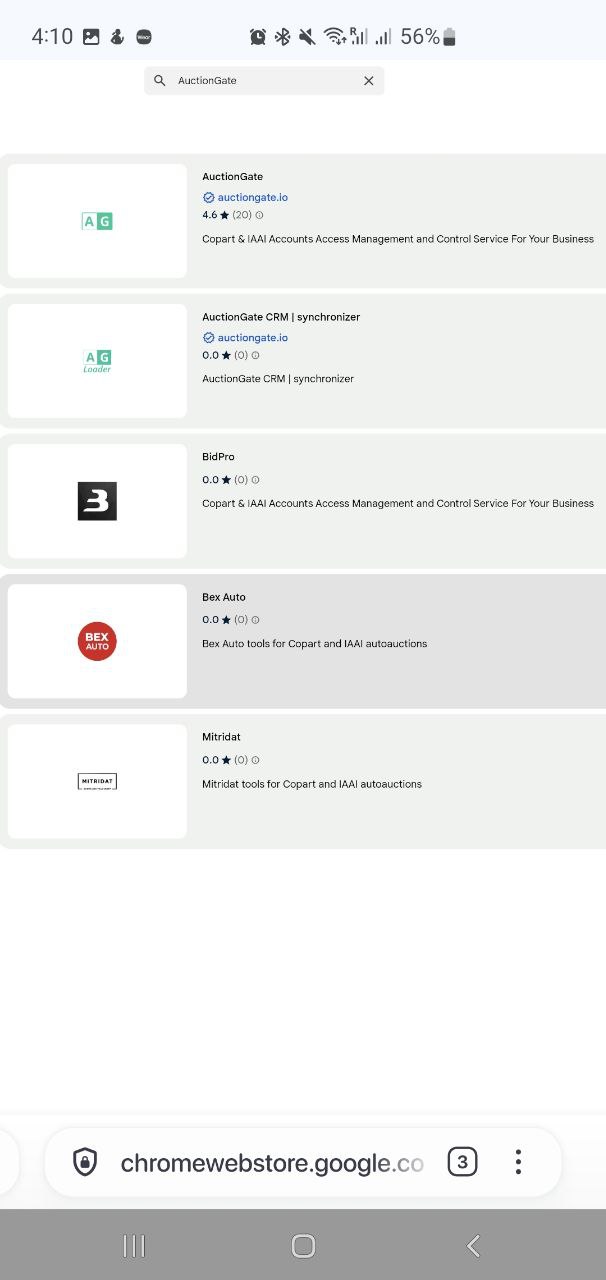
5. At the top right, click the blue “Add to Chrome” button", then confirm the installation by clicking "OK". Once the installation is complete, you will be redirected to the AuctionGate home page.
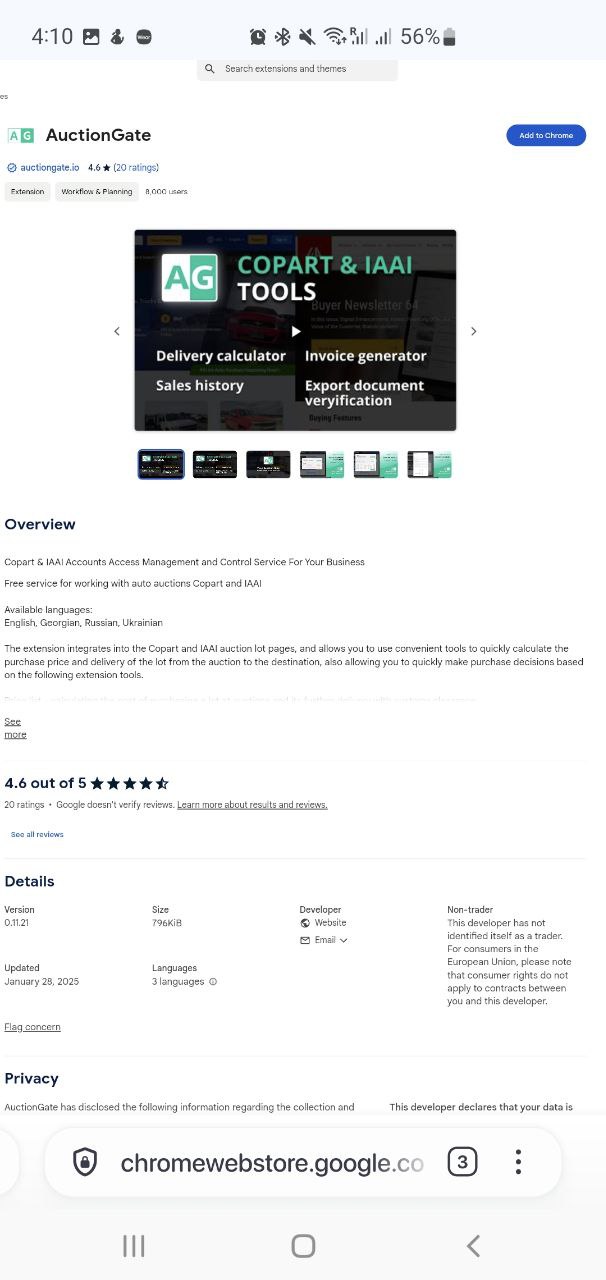
6. After successful installation, open a new tab and go to the Copart or IAAI auction site.
7. To use the extension, in the search bar, click on the icon with three vertical dots in the lower right corner, then select the puzzle icon and find the line with the AuctionGate extension. After this, a window for logging into the service will open.
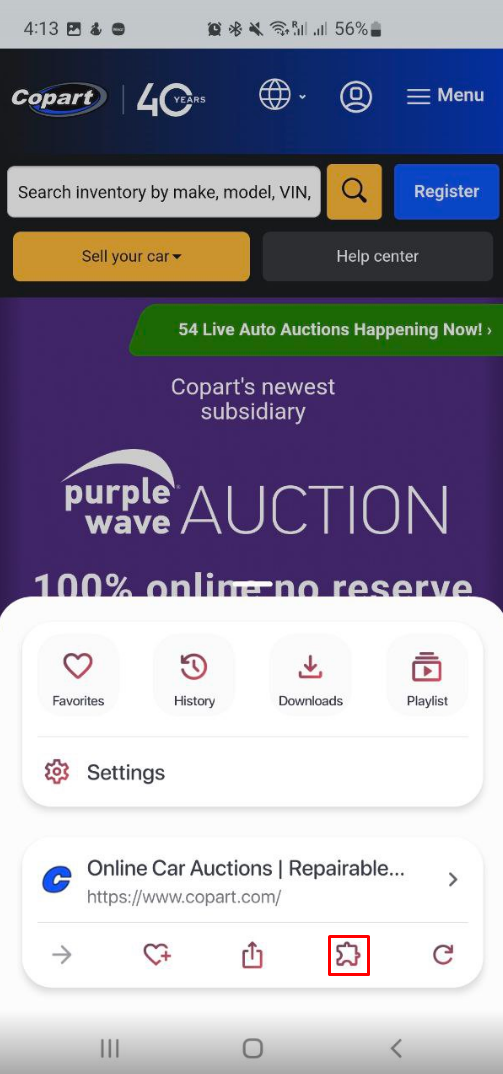
8. Next, disable the extension built into the browser by clicking on the “Disable” button and repeat the action.
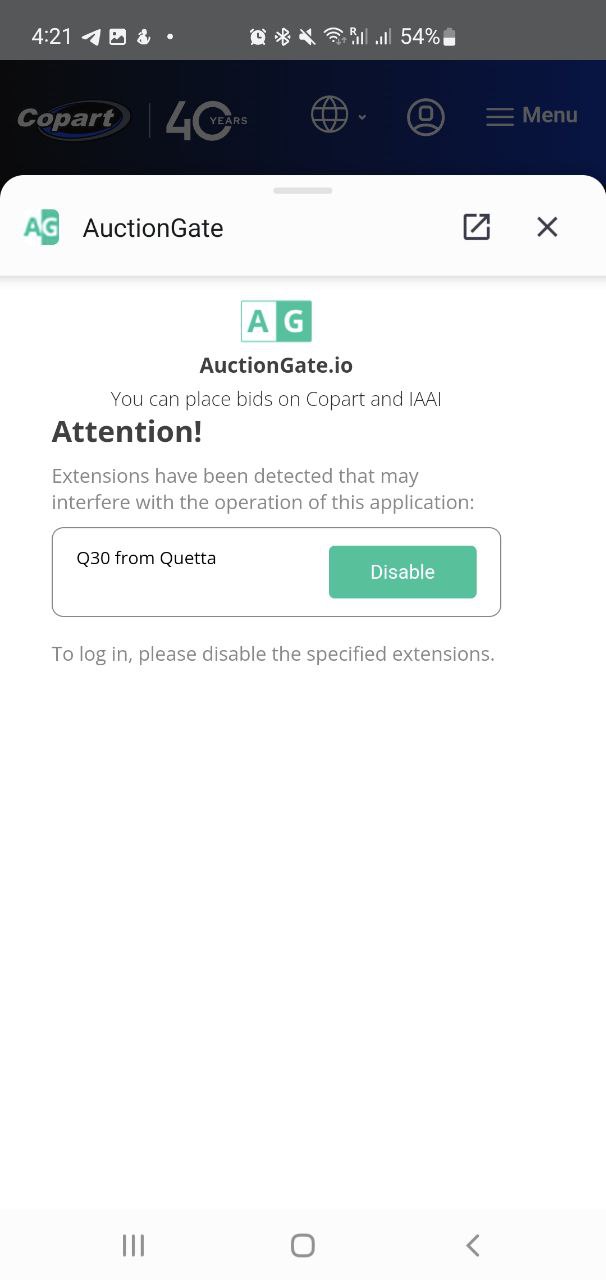
9. Enter the login and password provided to you in the appropriate fields and click “Login”.
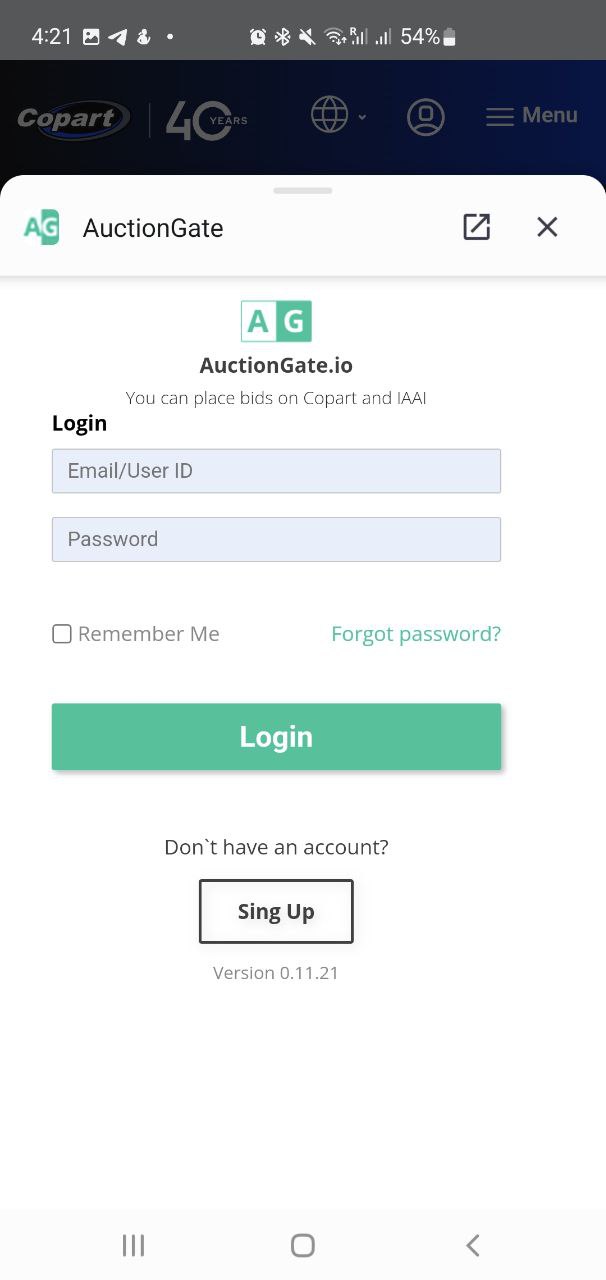
After logging in, the window will close automatically.
10. You can now start working with the auction as usual from your mobile device.



