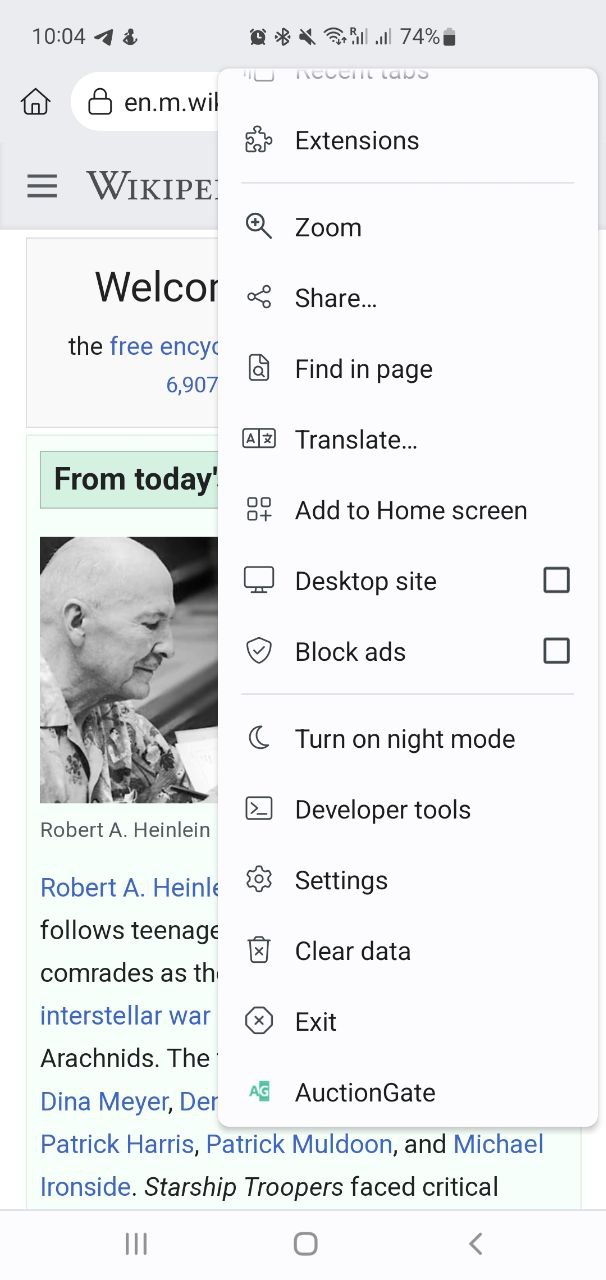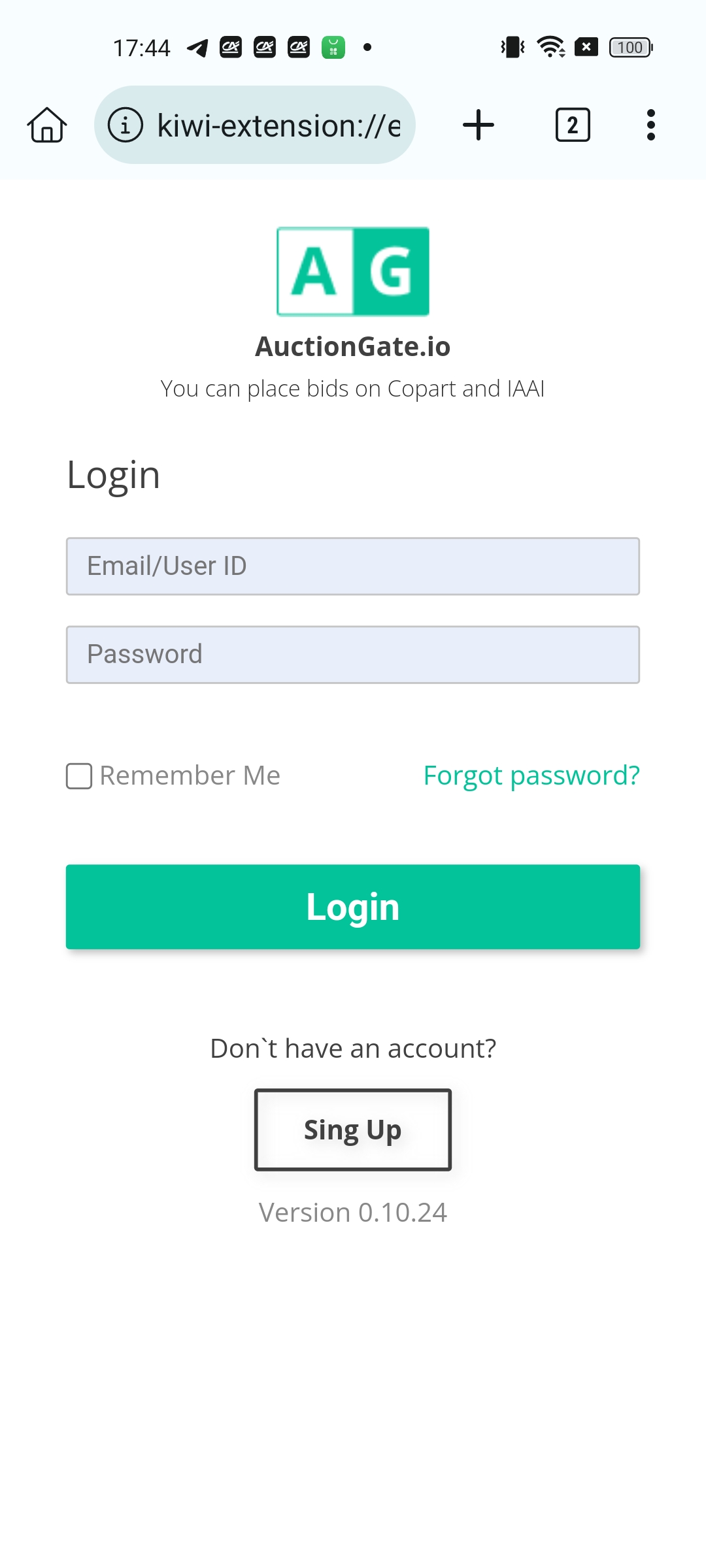AuctionGate | Extensions - Using the extension on an Android device using Kiwi Browser
If you already have Kiwi Browser installed on your Android mobile device, please follow the steps below to use the AuctionGate service:
1. Open the browser. In the upper right corner, click on the icon with three vertical dots, then select “Extensions” from the list of options.
2. Click on the menu next to the word “Extension”.
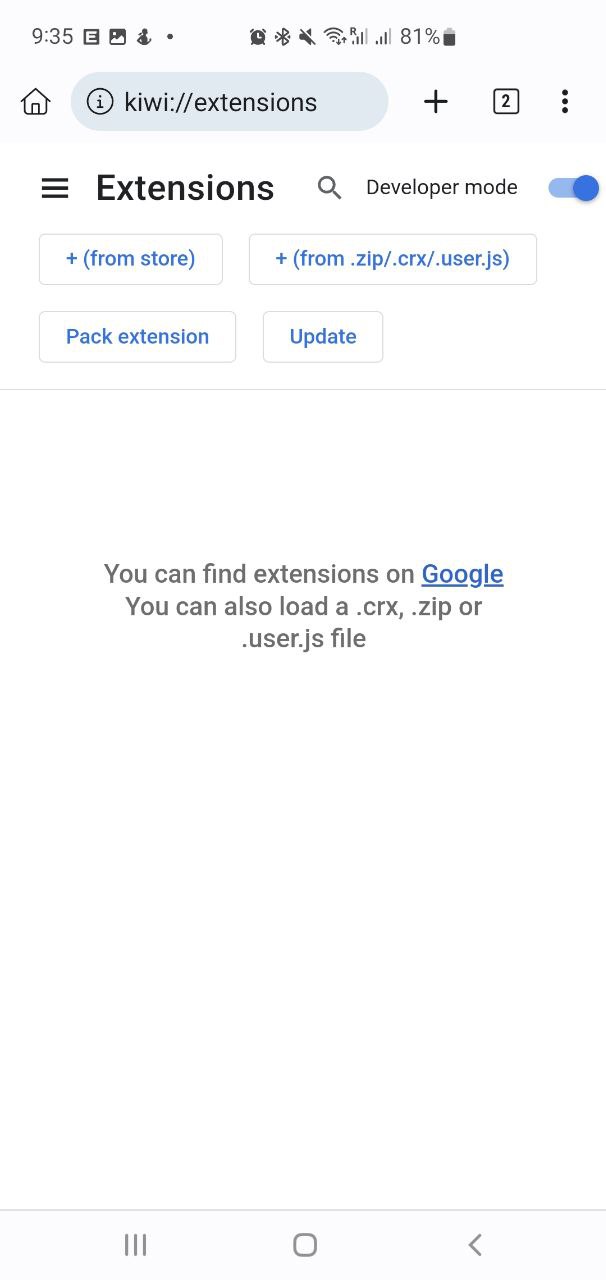
3. Go to the “Open Chrome Web Store” menu item
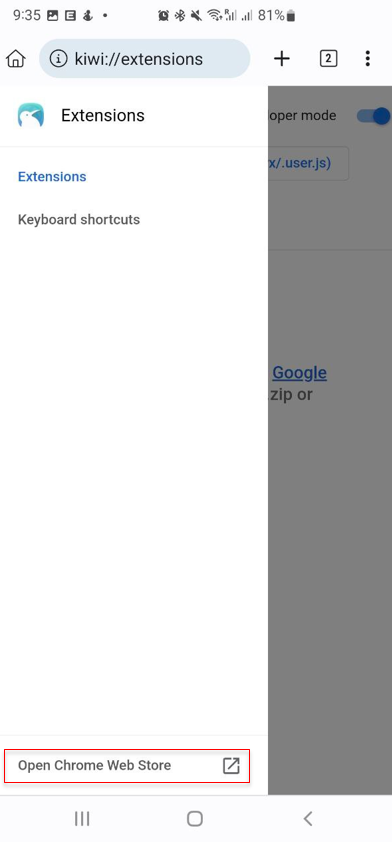
4. At the top of the page, find the search bar, type “Auctiongate” (without the quotes) into it, and press Enter on your keyboard.
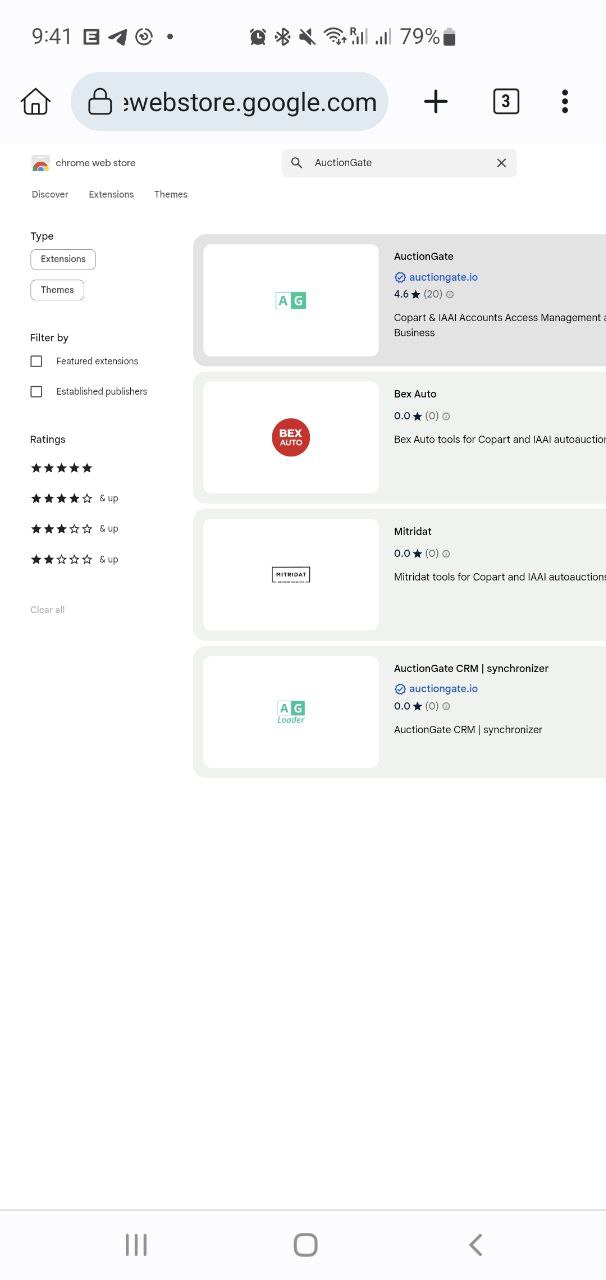
5. In the list of extensions that appears, find AuctionGate.
Click on it to go to the extension's description page. On the top right, click the blue “Add to Chrome” button, then confirm the installation by clicking “OK”. Once the installation is complete, you will be redirected to the AuctionGate homepage.

6. After successful installation, open a new tab and go to the Copart or IAAI auction site.
7. To use the extension, click on the icon with three vertical dots in the upper right corner. Scroll down the list of options and find the line with the AuctionGate extension. Click on it and it will take you to the service login page.
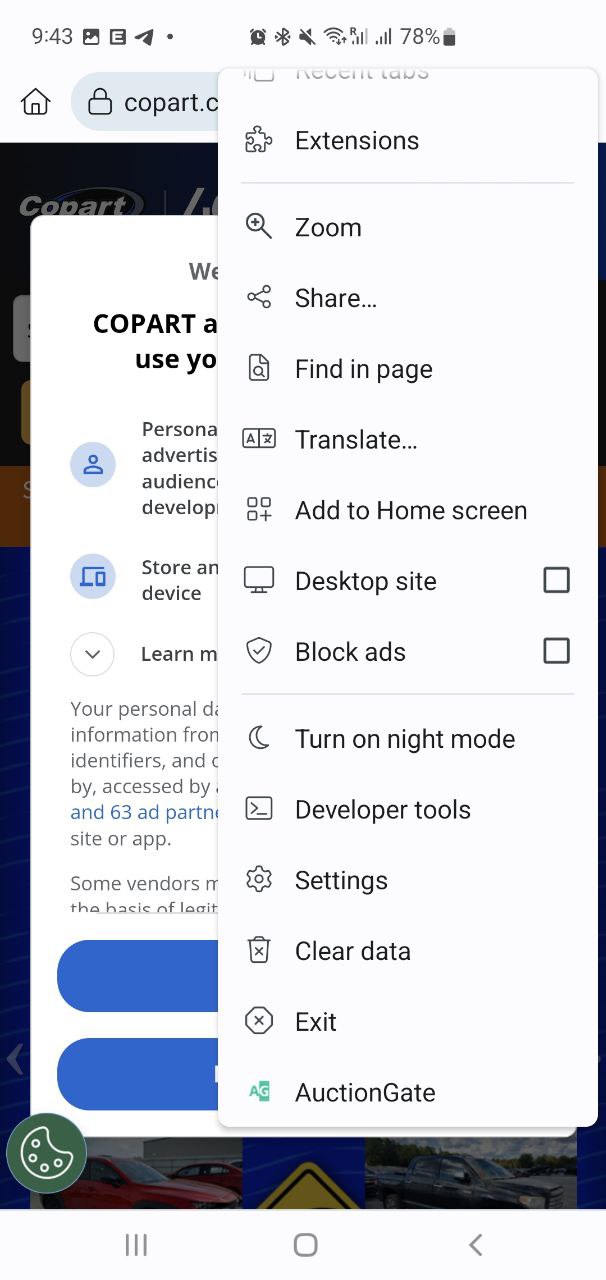
8. Enter the login and password provided to you in the appropriate fields and click “Login”.
After logging in, the window will close automatically.
9. Now you can start working with the auction as usual from your mobile device.
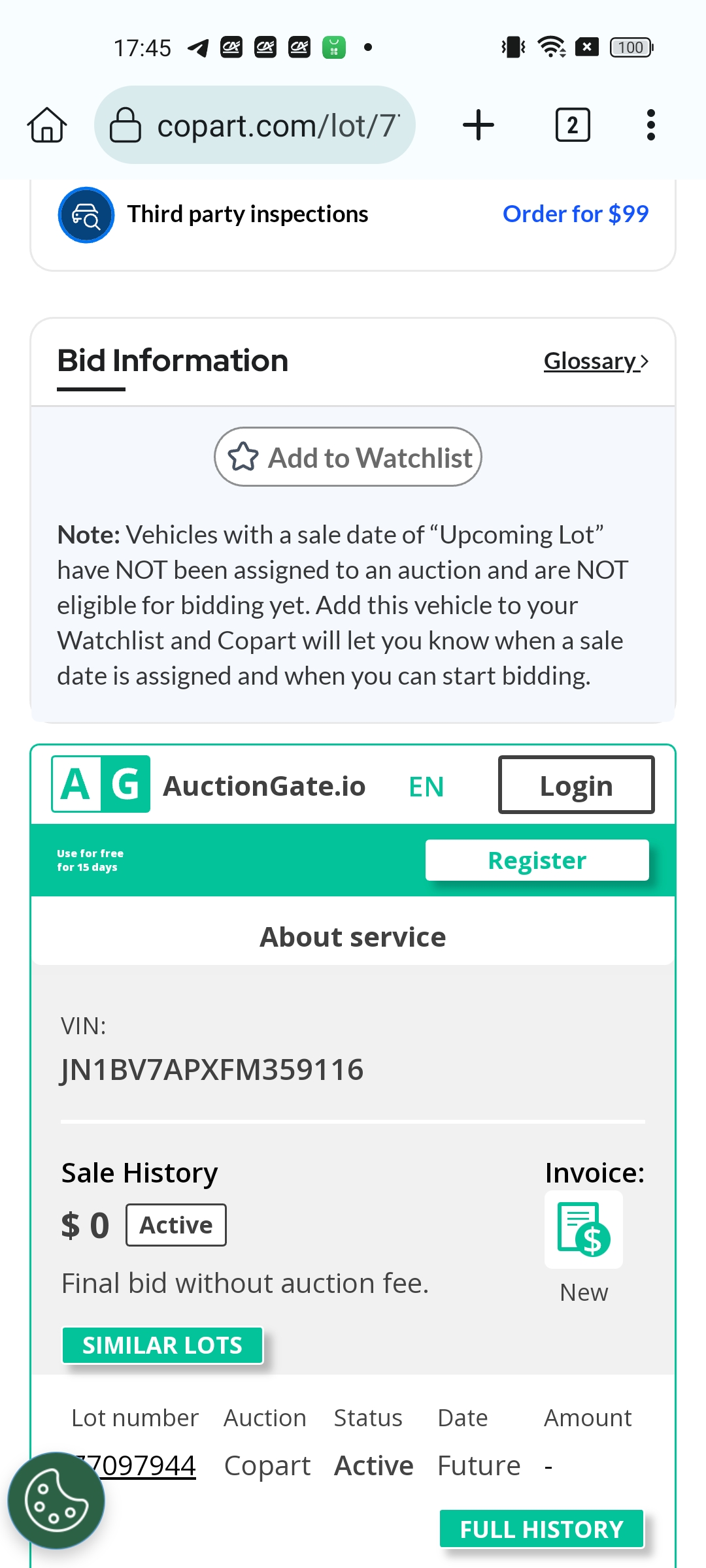
If you do not have Kiwi Browser installed on your Android mobile device, please use the alternative via Quetta Private Adblock Browser to use the AuctionGate service. Detailed instructions are available at the following link: https://helpdesk.auctiongate.io/ru/post/ispolzovanie-rassireniia-na-android-ustroistve-s-pomoshhiu-quetta-private-adblock-browser