AuctionGate | Logistic CRM system - How do you make massive changes in clients?
The bulk edit client function provides a convenient way to make simultaneous changes when you need to make the same type of data in multiple records.
To use this feature, follow these steps:
-
In the table, check the
 box next to each customer you want to edit (Figure 1, Pointer 1).
box next to each customer you want to edit (Figure 1, Pointer 1). -
After marking users, a bulk edit options panel will appear at the bottom of the table, in which use the available options to modify the parameters (Figure 1, Pointer 2).
Note: Checking the "For All" checkbox (Figure 1, Pointer 3) will cause all clients to be highlighted, so changes can be applied to all at once.
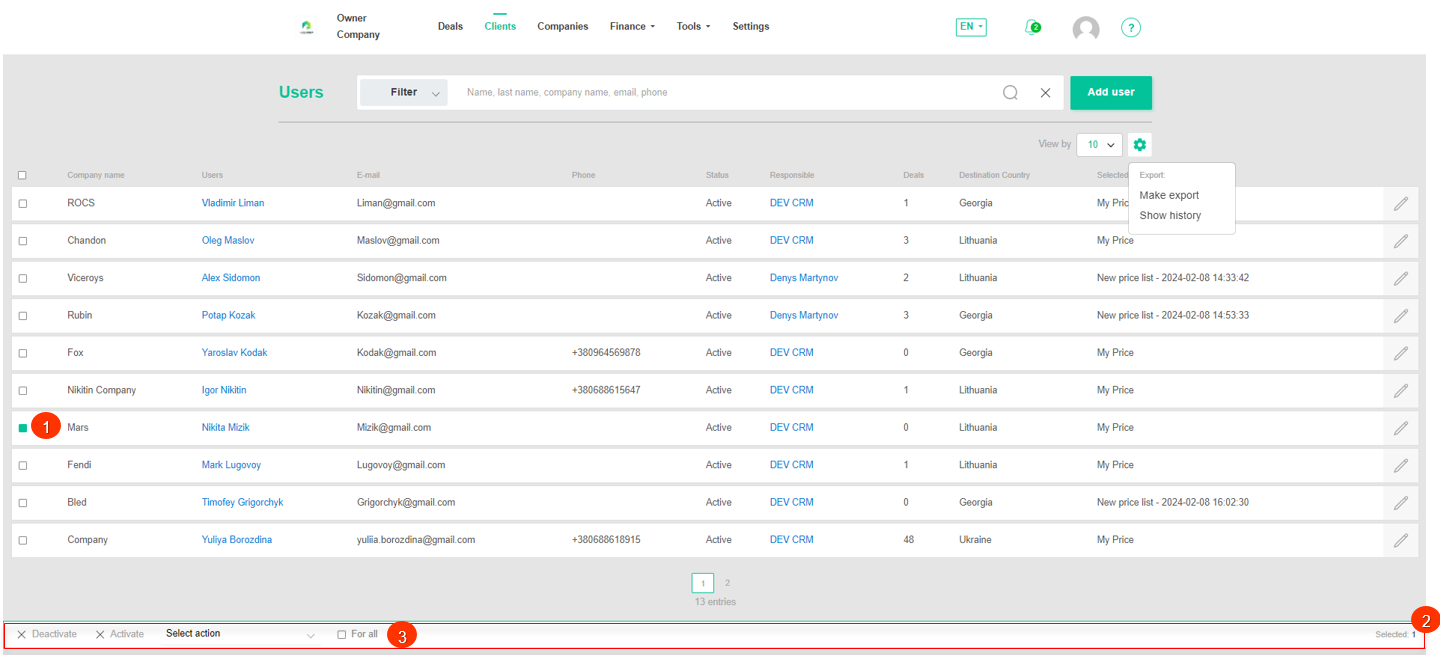
Figure 1 - Site page "Clients"
Available options:
-
Deactivate/Activate Client - click the "Deactivate"/"Activate" button on the bulk edit panel (Figure 2, Pointer 1), a window will open, in which you can confirm by clicking the "Yes" button and cancel by clicking the "No" button. As a result, the client status will be changed.
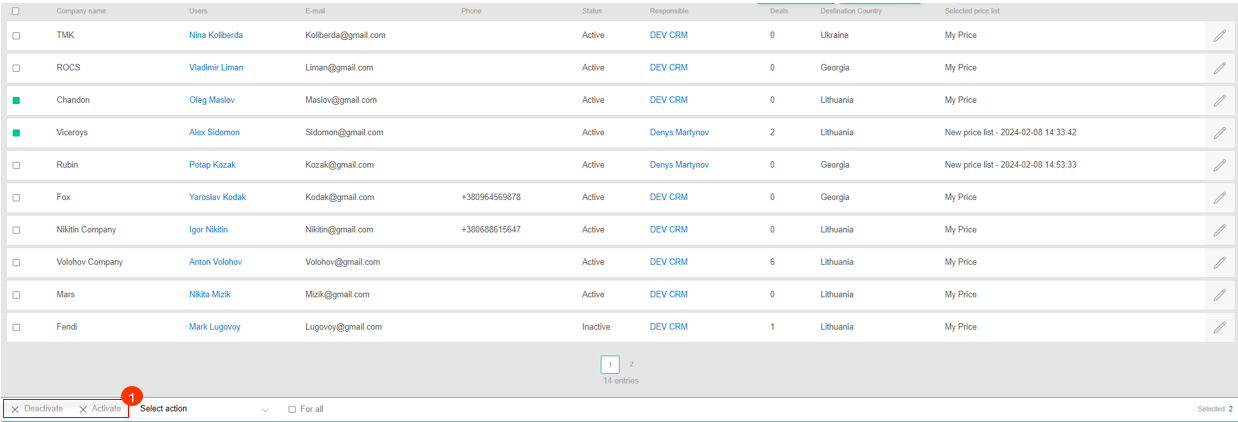 Figure 2 - Client Deactivation/Activation option
Figure 2 - Client Deactivation/Activation option
-
Set Responsible - select the "Set responsible" option (Figure 3, Pointer 1) , then select the desired employee from the available options and click the "Apply" button (Pointer 2) to save the changes.
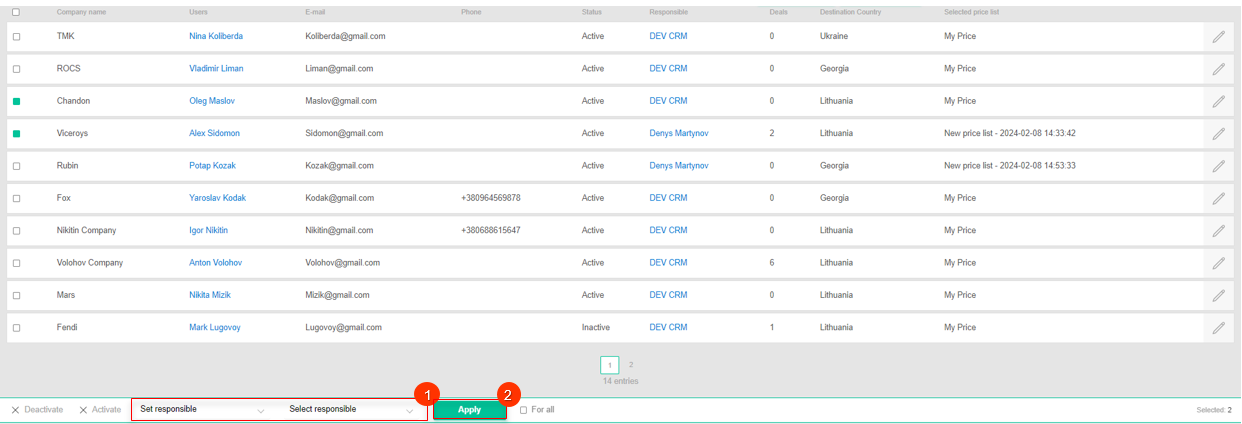 Figure 3 - Employee change option
Figure 3 - Employee change option
-
Set Price List - select the "Set price list" option (Figure 4, Pointer 1), then select the desired price list from the available options and click "Apply" (Pointer 2) to save your changes.
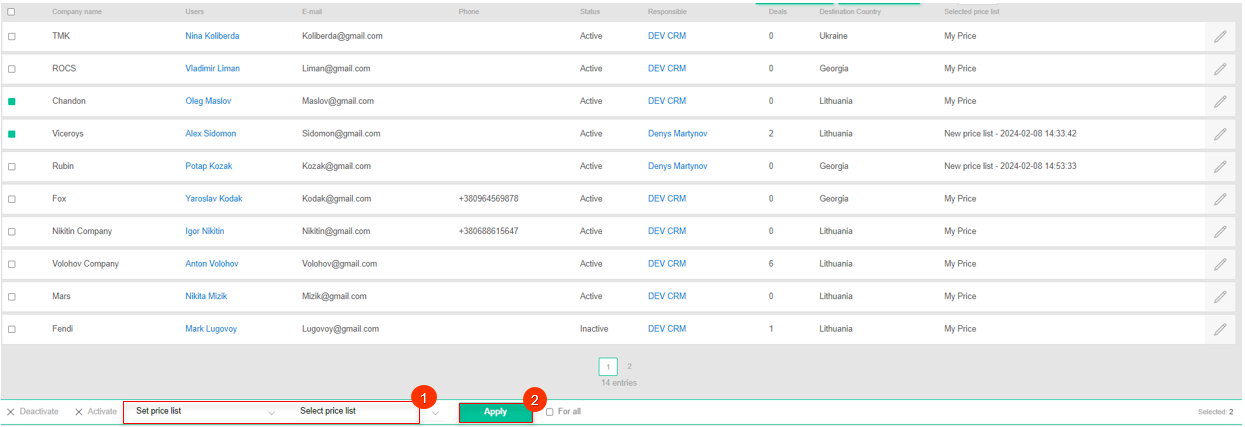 Figure 4- Price list assignment option
Figure 4- Price list assignment option
Note: In the list of employees and price lists available for application, only those with the status set to "Active" are displayed.
-
Set Destination Port - Select the "Set destination port" option (Figure 5, Pointer 1), then select the desired port from the available options and click "Apply" (Pointer 2) to save your changes.
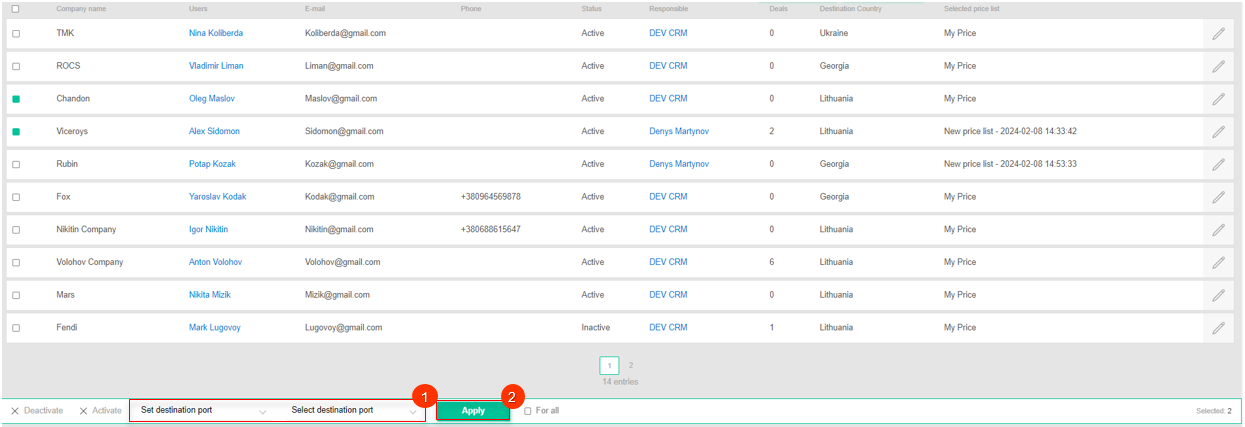 Figure 5- Destination Port Setup option
Figure 5- Destination Port Setup option
-
Set Receiver Country - Select the "Set receiver country" option (Figure 6, Pointer 1), then select a country and click "Apply" (Pointer 2) to save your changes.
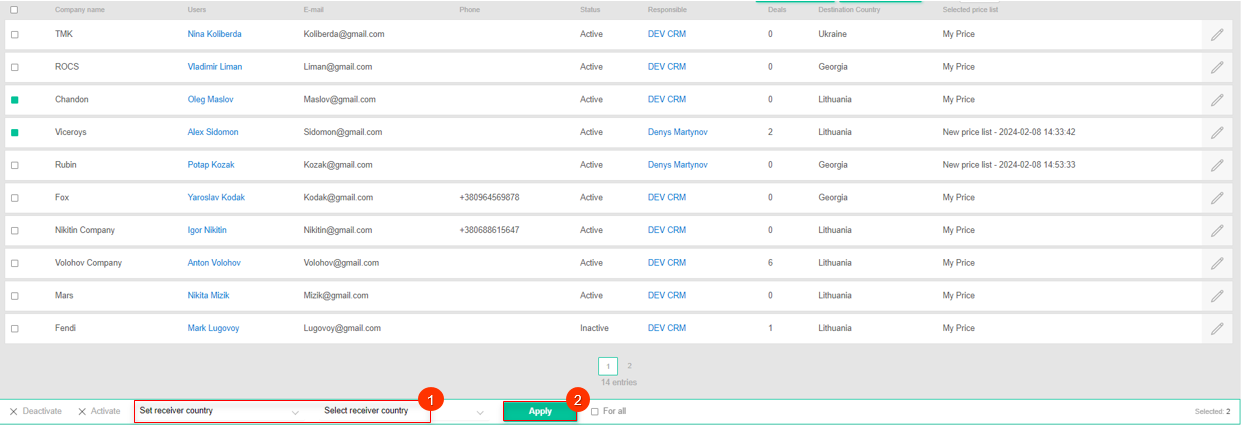 Figure 6- Receiver country assignment option
Figure 6- Receiver country assignment option



