AuctionGate | Logistic CRM system - How to create a PDF of the bill?
In order to generate PDF format for the price list, select the required entry in the table and click the ![]() button located on the right side of the entry in the table (Figure 1, Pointer 1).
button located on the right side of the entry in the table (Figure 1, Pointer 1).
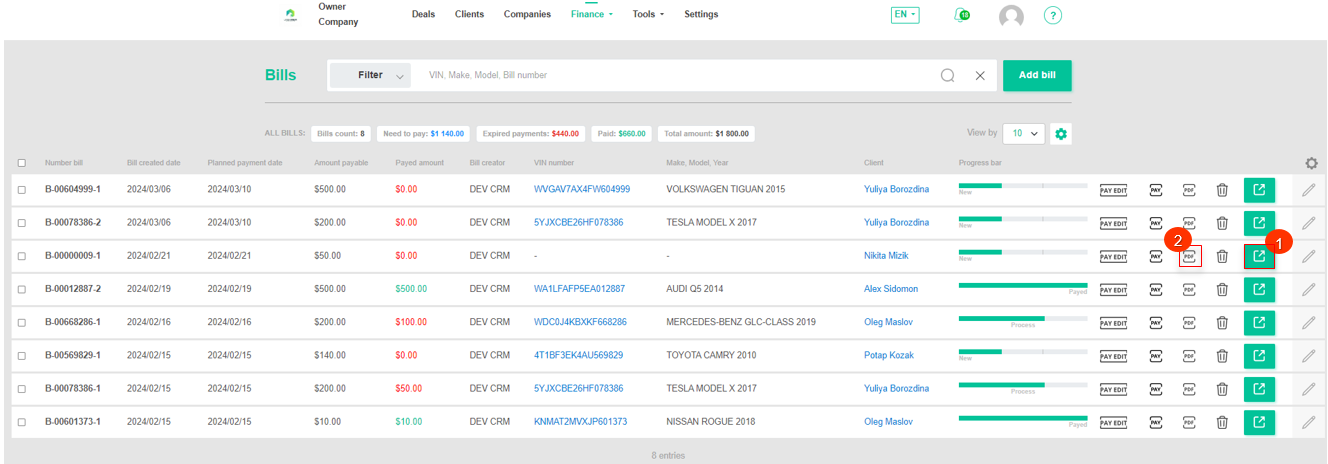
Figure 1 - " Bills" page
After performing the specified actions, an invoice will be generated in a new browser tab, specifying the payment details (Figure 2, Pointer 1).
In the "Seller Information" section, information about the seller's company name, physical address, and email address is provided (Pointer 2).
Note: The information is automatically pulled from the "Company and Requisite" section on the "Finance Settings" page for the company selected in the current invoice.
In the "Customer Information" section, details about the customer's company name, physical address, and email address are provided (Pointer 3).
The table contains information about the services, including their quantity and cost. Each row represents a separate service, with columns specifying the service name, quantity, and cost. Below the table, the total invoice amount, the amount paid, and the remaining amount to be paid are indicated.
To generate a PDF file, click on the "Make PDF" button (Pointer 4).
To download the PDF file, click on the "Download" button (Pointer 5), or click on the ![]() button located to the right of the record in the table (Figure 1, Pointer 2). Afterward, choose the destination to save the file and click "Save".
button located to the right of the record in the table (Figure 1, Pointer 2). Afterward, choose the destination to save the file and click "Save".
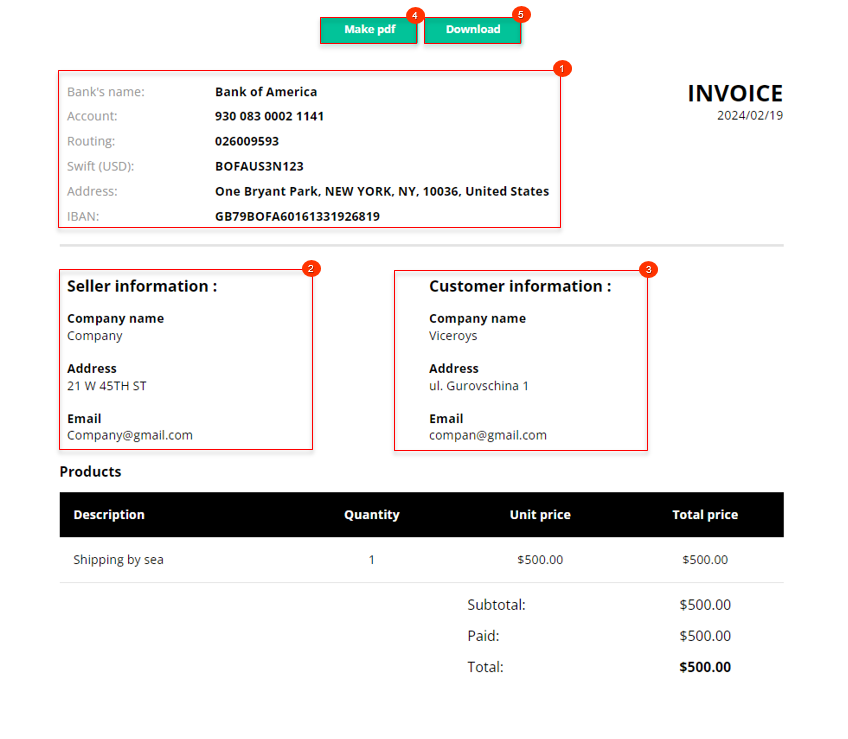 Figure 2 - Bill Preview
Figure 2 - Bill Preview



