AuctionGate | Logistic CRM system - How do I create an export of client data?
One of the key features of the Clients page is the function to export data to various formats such as Excel spreadsheets or CSV files, making it possible to save and analyze data off-site.
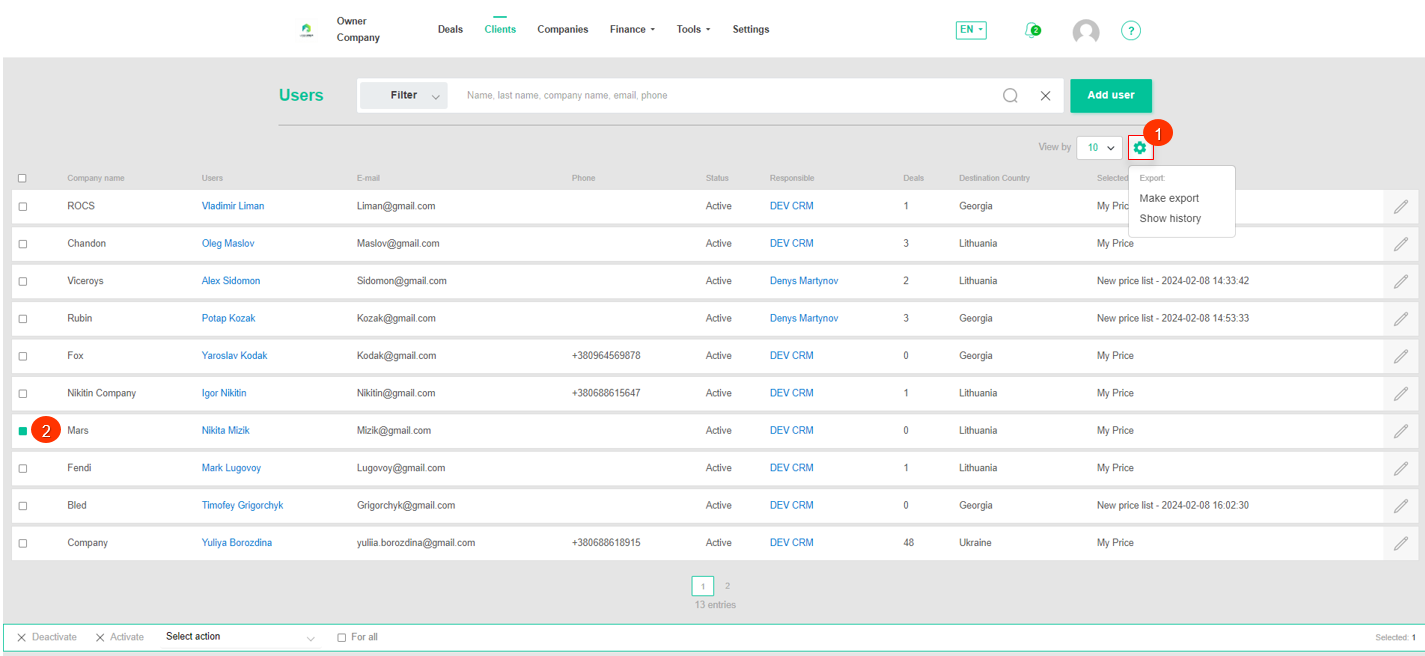
Figure 1 - Site page "Clients"
To export, click the ![]() button (Figure 1, Pointer 6), selecting it will open the "Export" window, which consists of two tabular blocks "Current export" and "Completed export". To export a file, select the desired file format and click the "Start" button (Figure 2, Pointer 1/Pointer 2). When the export is complete, the file will become available in the "Export Completed" section. Then, click on the "Download" button (Figure 2, Pointer 3), select a location to save the file and click "Save".
button (Figure 1, Pointer 6), selecting it will open the "Export" window, which consists of two tabular blocks "Current export" and "Completed export". To export a file, select the desired file format and click the "Start" button (Figure 2, Pointer 1/Pointer 2). When the export is complete, the file will become available in the "Export Completed" section. Then, click on the "Download" button (Figure 2, Pointer 3), select a location to save the file and click "Save".
Note: If the export has not been completed, the next time the Export window is opened, a newly created file will be presented in the "Current Export" block. The old file will be removed from the queue.
To cancel the export, click the "Cancel" button (Figure 2, Pointer 4). As a result of this action, the file will be removed from the "Current Export" table.
To close the window, click the "Close" button.
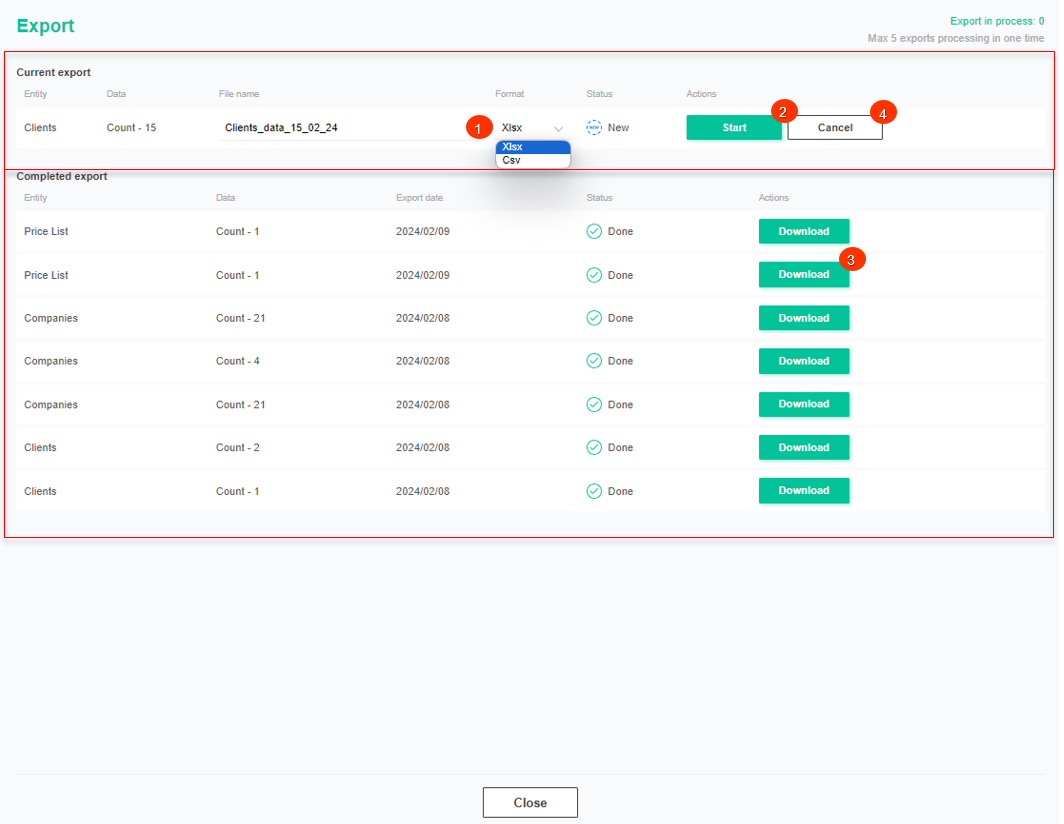 Figure 12 - Export window
Figure 12 - Export window
If necessary, you can apply a filter to the exported file using the filter function (Figure 2) or by selecting the check boxes in the table (Figure 1, Pointer 2).
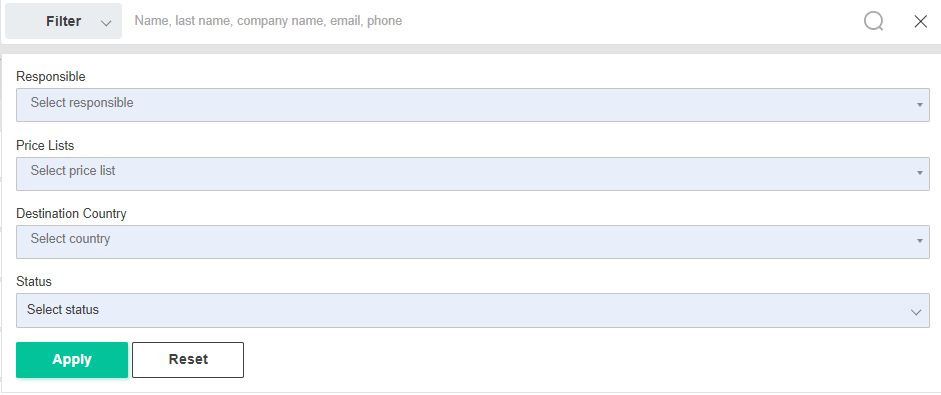 Figure 3 - Filter window
Figure 3 - Filter window
To view the export history, click the ![]() button (Figure 1, Pointer 1), where selecting Show export will open the Export window, which is identical to the window used to perform company exports.
button (Figure 1, Pointer 1), where selecting Show export will open the Export window, which is identical to the window used to perform company exports.



