AuctionGate | Logistic CRM system - How to edit a client?
To edit a customer, select the required record in the table and click the ![]() button (Figure 1, Pointer 1).
button (Figure 1, Pointer 1).

Figure 1 - Client website page
This will open the "Client" window, which includes three tabs: "General", "Deals", "Invoice" and “Bills settings” (Figure 2, Pointer 1) .
General tab:
Includes general information about the customer, to make the fields available for editing, click "Edit" (Figure 2, Pointer 2), where changes to the data are made in the same way as when creating (see above).
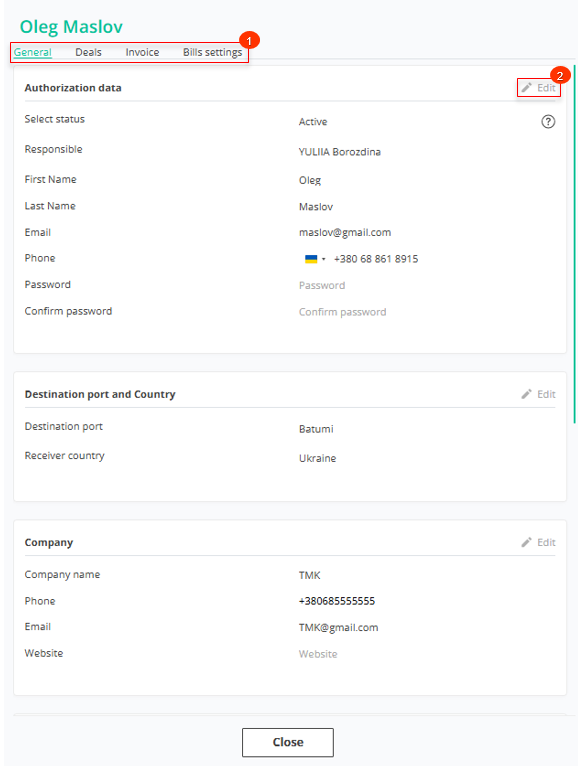 Figure 2 - "User"/General window
Figure 2 - "User"/General window
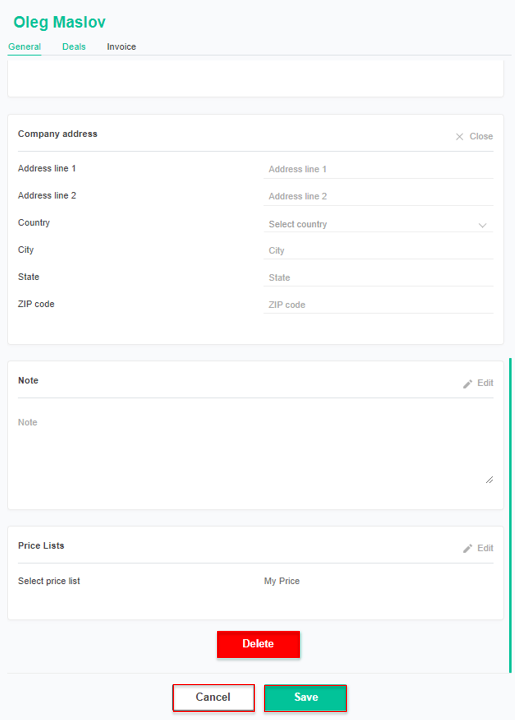 Figure 3 - Continuation of the "User"/General window
Figure 3 - Continuation of the "User"/General window
If it is necessary to delete the client, click the "Delete" button. After that a window will open, in which to confirm the deletion click on the "Yes" button, to cancel the deletion click on the "No" button (Figure 4).
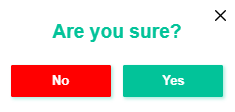 Figure 4 - Confirming/Canceling Client Deletion
Figure 4 - Confirming/Canceling Client Deletion
To save the changes, click the "Save" button. Use the "Close" button to close the window.
Deals tab:
The Deals tab provides a summary of the customer's transactions, including the stage the vehicle is in. It also provides data on the date of sale, VIN number, make, model, year of manufacture of the vehicle, and indicates the warehouse where the vehicle is located.
Clicking on a vehicle (Figure 5, Pointer 1) will open the "Deals" window with full details of the transaction, providing the ability to enter or edit data .
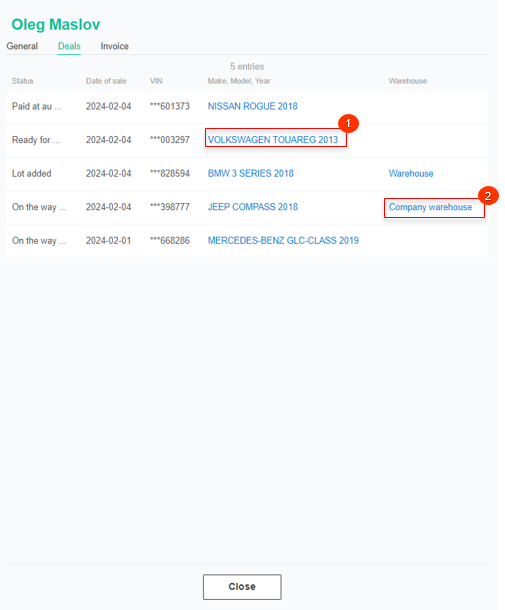 Figure 5 - "User"/Deals window
Figure 5 - "User"/Deals window
Clicking on a warehouse (Figure 5, Pointer 2) will open the "Warehouse" window, which will show all the vehicles in that warehouse. For each of them, information about the current stage of the transaction, the customer and the delivery date will be available (Figure 6).
Note: Only those vehicles that are at the stages Delivery to warehouse, Ready for loading, In the process of loading will be displayed in the warehouse.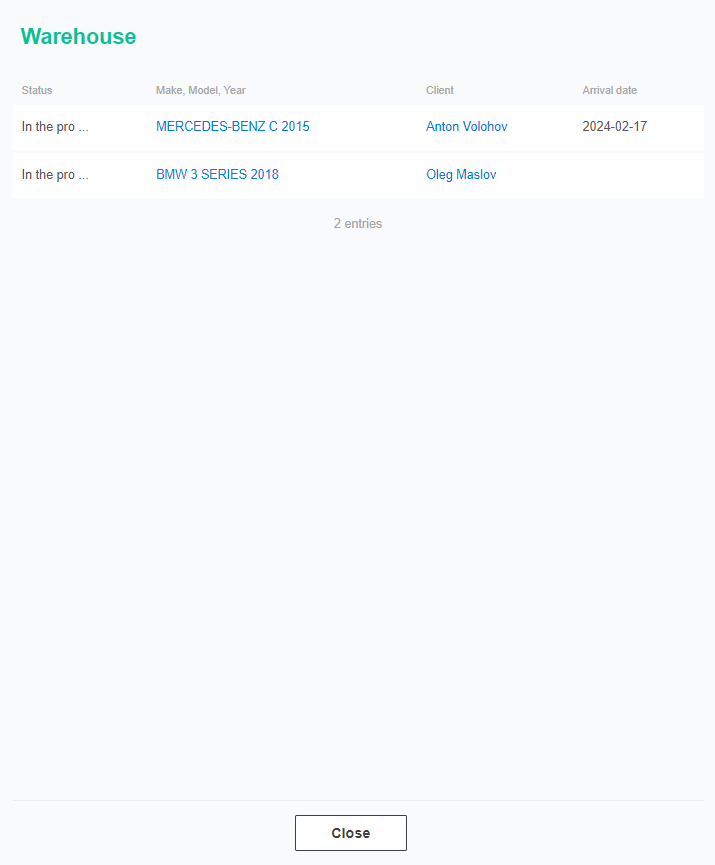
Figure 6 - "Warehouse" window
Invoice tab:
The Invoice tab summarizes customer invoice information, including status, invoice number, creation date, invoice amount, payment date, and payment amount. A counter is also displayed, showing the total number of invoices, the total amount of invoices, the amount of paid, unpaid, and overdue invoices (Figure 7, Pointer 3).
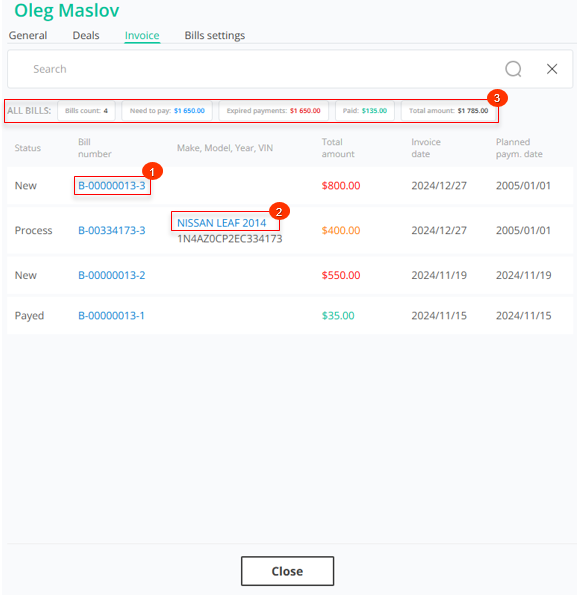 Рисунок 7 - "User"/Invoice window
Рисунок 7 - "User"/Invoice window
Clicking on an account number (Figure 7, Pointer 1) will open the "Bills" window, which will provide detailed information about a specific customer account. Here you will be able to make edits and changes to the account details. See the "Bills" page of the website for a detailed description of the page.
Clicking on a vehicle (Figure 7, Pointer 2) will open the "Deals" window with full details of the transaction, giving you the opportunity to enter or edit details. For a detailed description of the page, see the "Deals" page of the website.
Bills settings tab:
This tab is used to configure the client's products and services. This functionality is designed for customizing prices for each individual client.
To add a product, click the "Add line" button (Figure 8, Pointer 1). Then, select a product from the dropdown list, set its price, and specify its activity status (Pointer 2).
To delete a product, click . To save the product list, click the "Save" button ![]() (Pointer 3).
(Pointer 3).
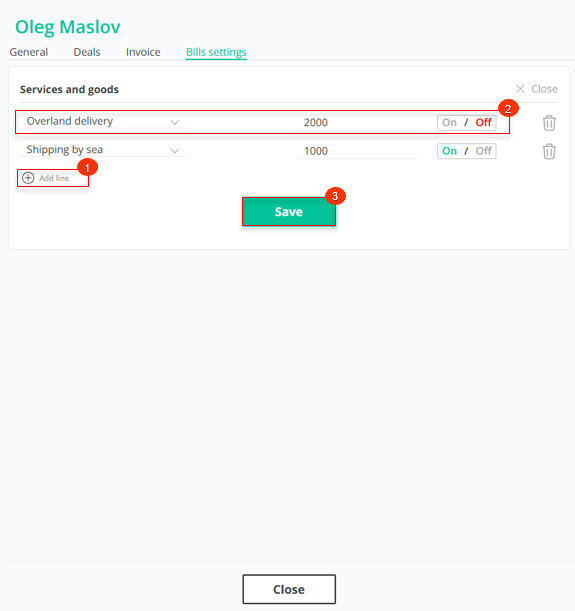 Figure 8 - "User" window / Bills settings
Figure 8 - "User" window / Bills settings
After setting an individual price for a customer, it will be applied when calculating the delivery in the Deals modal window. If the customer has a price set for a product that matches an item from the price list, and the product is active, the customer’s price will be used. If the product is disabled or missing from the customer's settings, the price from the general price list will be applied.



