AuctionGate | Logistic CRM system - How to create a bill export?
The "Bills" page provides an important function to export data to various formats such as Excel spreadsheets or CSV files. This allows you to save and analyze data off-site.
To export an invoice, click on the ![]() button (Figure 1, Pointer 1). When choosing "Make export," a window called "Export" will open, consisting of two tabular blocks, "Current export" and "Completed export."
button (Figure 1, Pointer 1). When choosing "Make export," a window called "Export" will open, consisting of two tabular blocks, "Current export" and "Completed export."
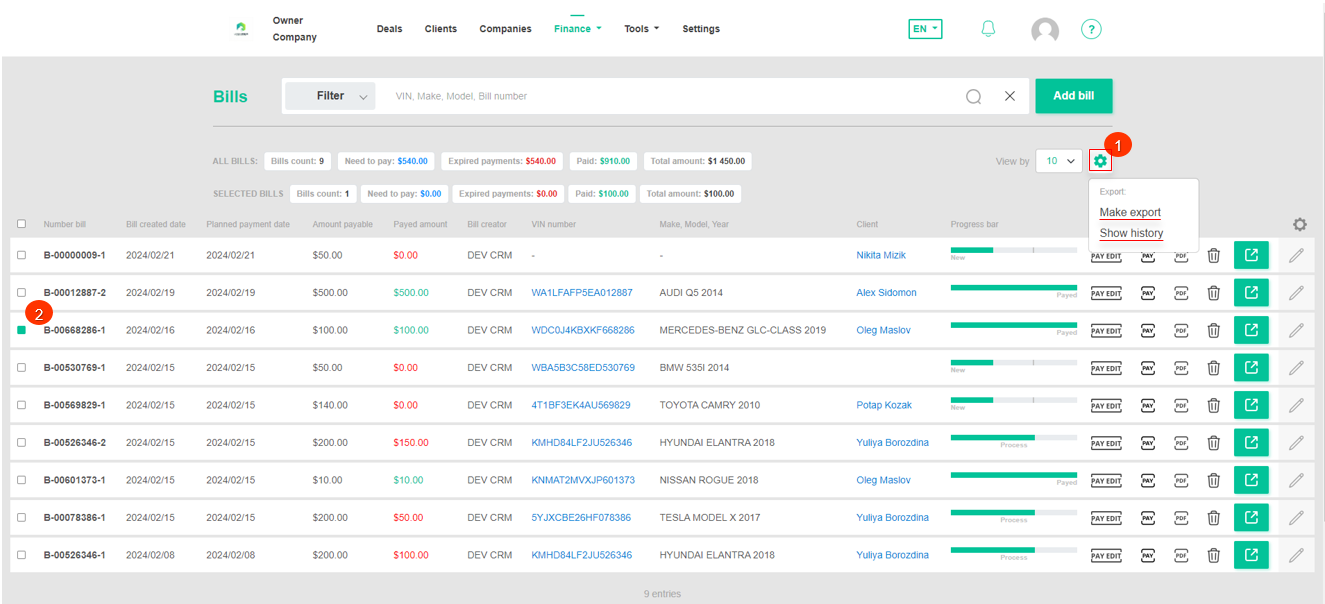 Figure 1 - " Bills" page
Figure 1 - " Bills" page
To export the file, select the desired file format and click on the "Start" button (Figure 2, Pointer 1/Pointer 2). Once the export is complete, the file will be available in the "Completed Export" section. Then, click on the "Download" button (Figure 2, Pointer 3), choose the destination to save the file, and click "Save".
In case of canceling the export, click on the "Cancel" button (Figure 2, Pointer 4). After performing this action, the file will be removed from the "Current Export" table.
To close the window, click on the "Close" button.
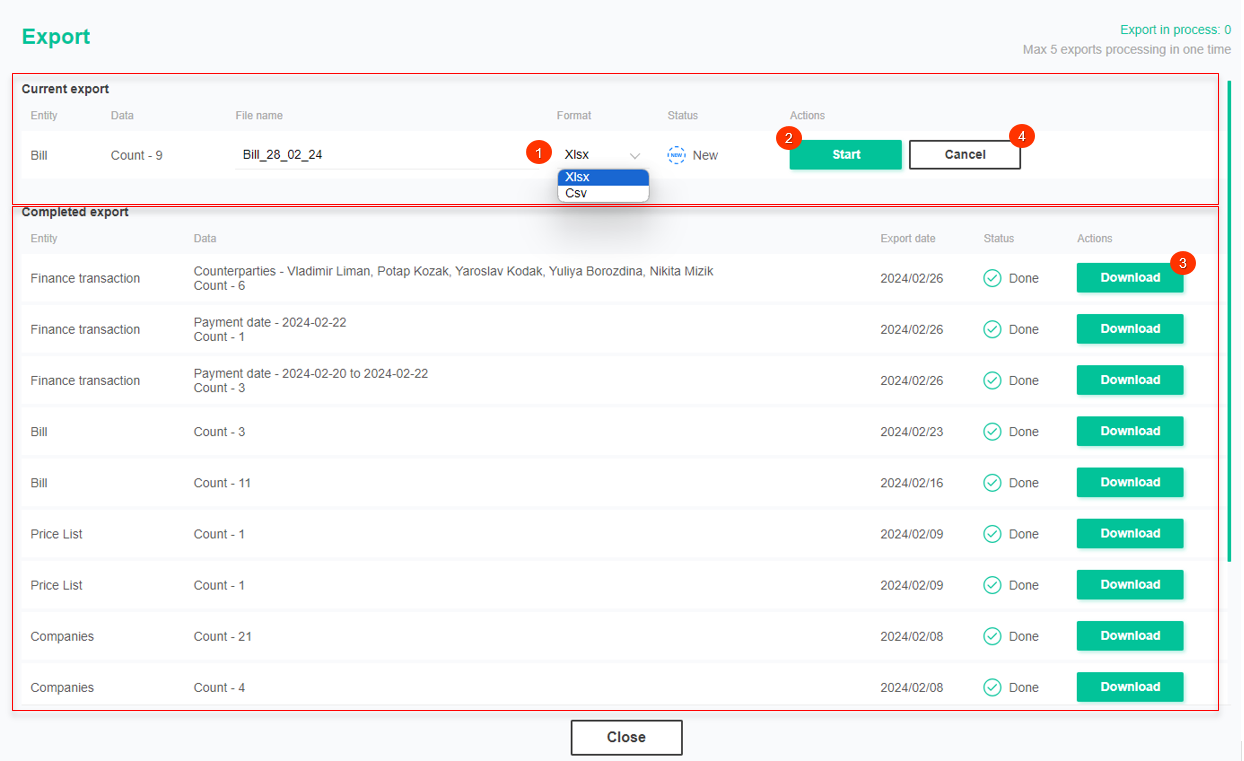 Figure 2 - Export Window
Figure 2 - Export Window
If needed, you can apply a filter to the exported file using the filter function (Figure 3) or by setting checkboxes in the table (Figure 1, Pointer 2).
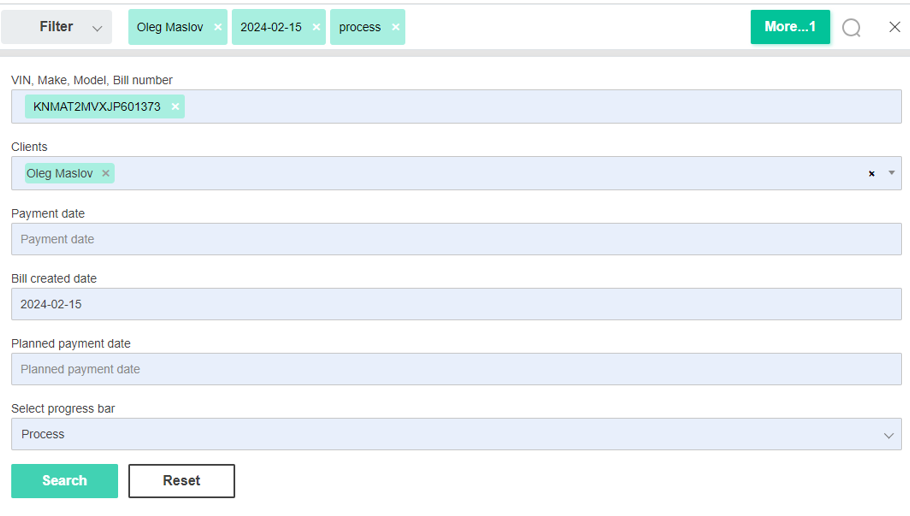 Figure 3 - Filter area
Figure 3 - Filter area
To view the export history, click on the ![]() button (Figure 1, Pointer 1). When choosing "Show export," the "Export" window will open, identical to the window used for performing exports.
button (Figure 1, Pointer 1). When choosing "Show export," the "Export" window will open, identical to the window used for performing exports.



