AuctionGate | Logistic CRM system - How to create a company?
To create a company, click on the "Add company" button (Figure 1, Pointer 1).
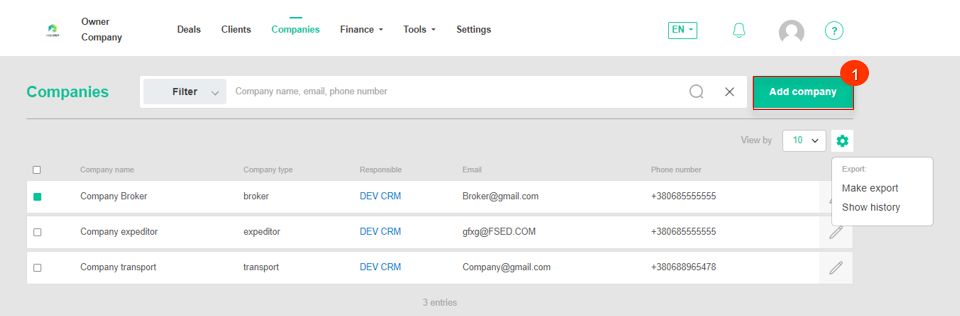
Figure 1 - "Company" website page
After that the "Service companies" window will open, which represents 2 blocks with information.
- Block “Company information”. This block displays information with general information about the company (Figure 2, Pointer 1):
-
“Company name” - type in the company name;
-
“Responsible” - from the drop-down list that opens when you press the
 button, select the employee to be assigned to the client;
button, select the employee to be assigned to the client; -
“Company type” - select the company type from the drop-down list that opens when you click on the
 button;
button; -
“Website” - enter the web address of the company;
-
“Phone number” - provide the company's phone number;
-
“Email” - provide the company's e-mail address;
Note: The Company name and Company type fields are mandatory.
To add an additional field, click the "Add custom field" button (Figure 2, pointer 3). This will create a new field where you can enter the required data. If you want to delete this field, click ![]() .
.
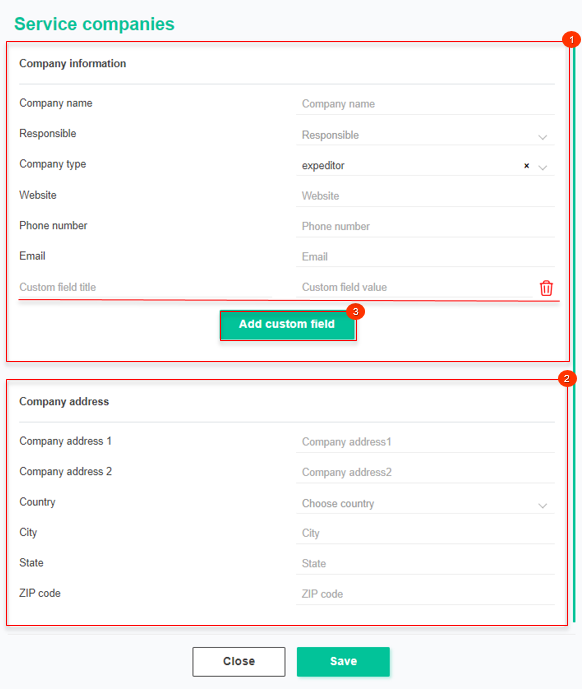 Figure 2 - "Service companies" window
Figure 2 - "Service companies" window
- Block “Company address”. This block displays information about the company's location (Figure 2, Pointer 2):
-
“Company Address 1” - enter the company's primary address;
-
“Company Address 2” - provide an additional address (if necessary);
-
“Country” - specify the country where the company is located;
-
“City” - enter the city where the company is located;
-
“State” - specify the state;
-
“Zip code” - enter your zip code.
To save the data, click on the "Save" button, if canceled, click on the "Close" button.



