AuctionGate | Logistic CRM system - How to export a price list?
To export the price list, click the ![]() button (Figure 1, Pointer 1).
button (Figure 1, Pointer 1).
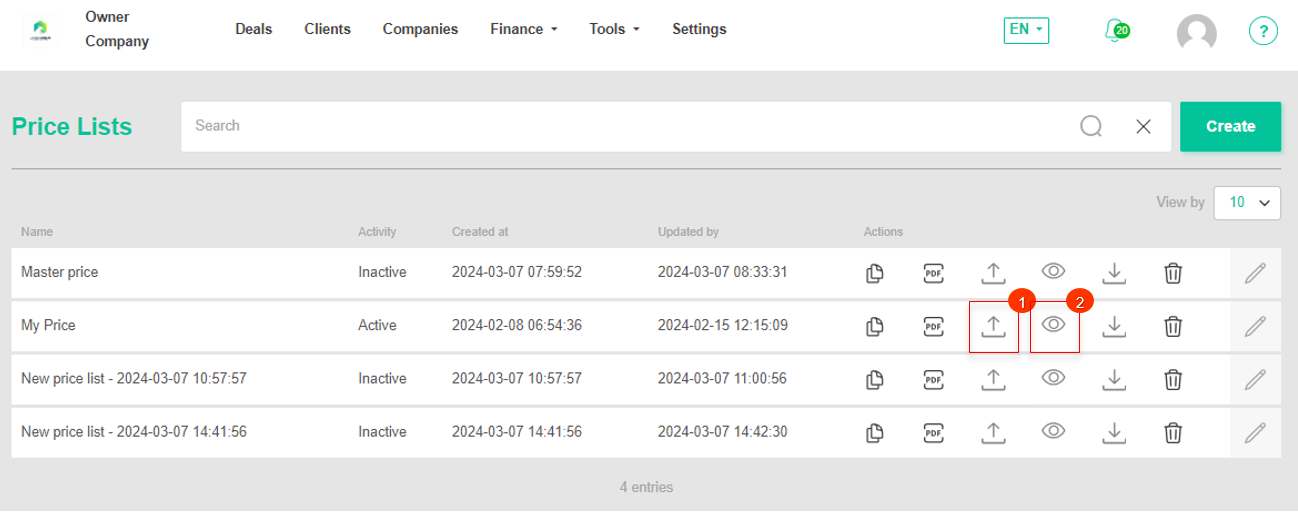 Figure 1 - Price lists page
Figure 1 - Price lists page
Which will open the "Export" window, which consists of two tabular blocks "Current export" and "Completed export". To export a file, select the desired file format and click the "Start" button (Figure 2, Pointer 1/Pointer 2). When the export is complete, the file will be available under "Completed export". Then, click on the "Download" button (Pointer 3), select a location to save the file and click "Save".
If you cancel the price list export, click on the "Cancel" button (Pointer 4). As a result of this action, the file will be deleted from the "Current export" table. To close the window, click the "Close" button.
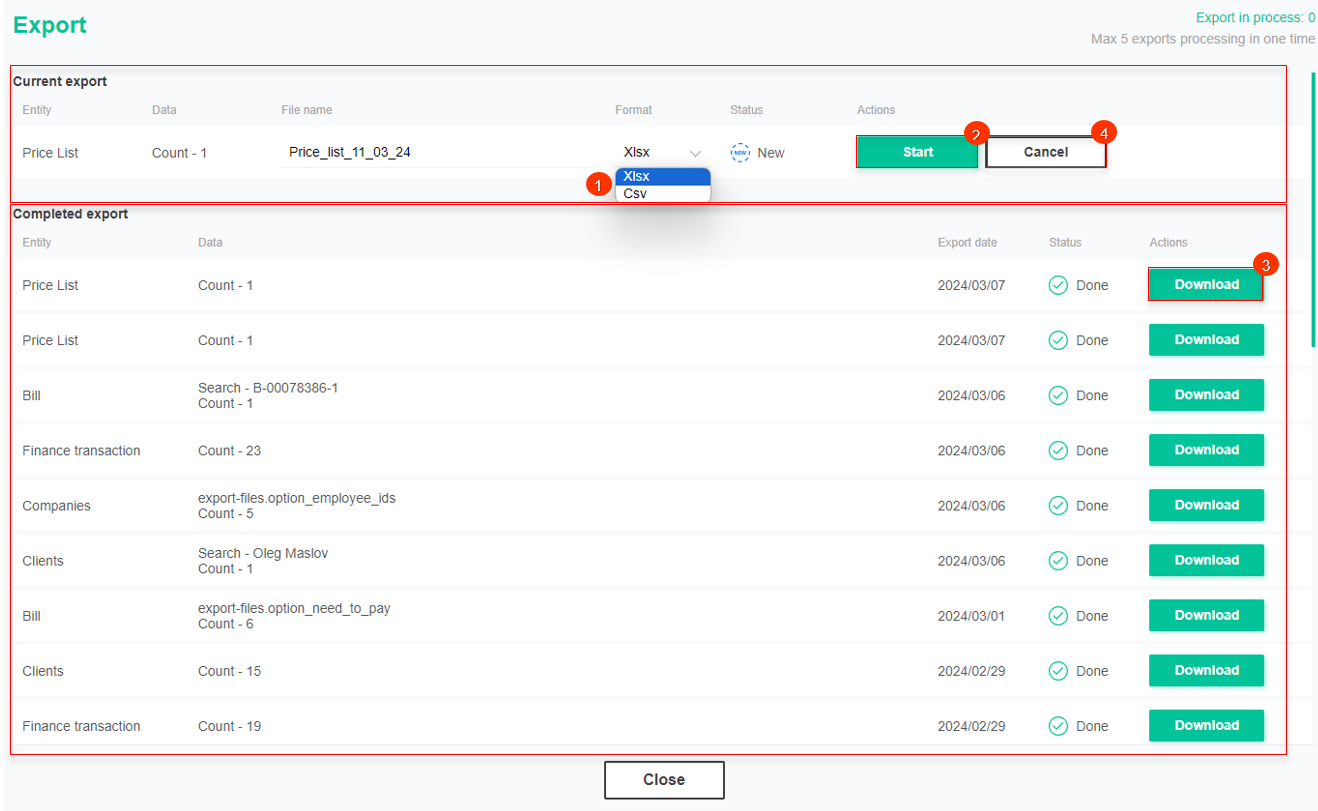 Figure 2- "Export" window
Figure 2- "Export" window
To view the export history of transactions, click the ![]() button (Figure 1, Pointer 5). This action will open the Export window, which is identical to the window used to perform price list export.
button (Figure 1, Pointer 5). This action will open the Export window, which is identical to the window used to perform price list export.



