AuctionGate | Account management - How to export a price list?
To export the price list, click the button located in the "Actions" column (Figure 1, Pointer 1), which will open the "Export" window, which consists of two tabular blocks "Current export" and "Completed export".
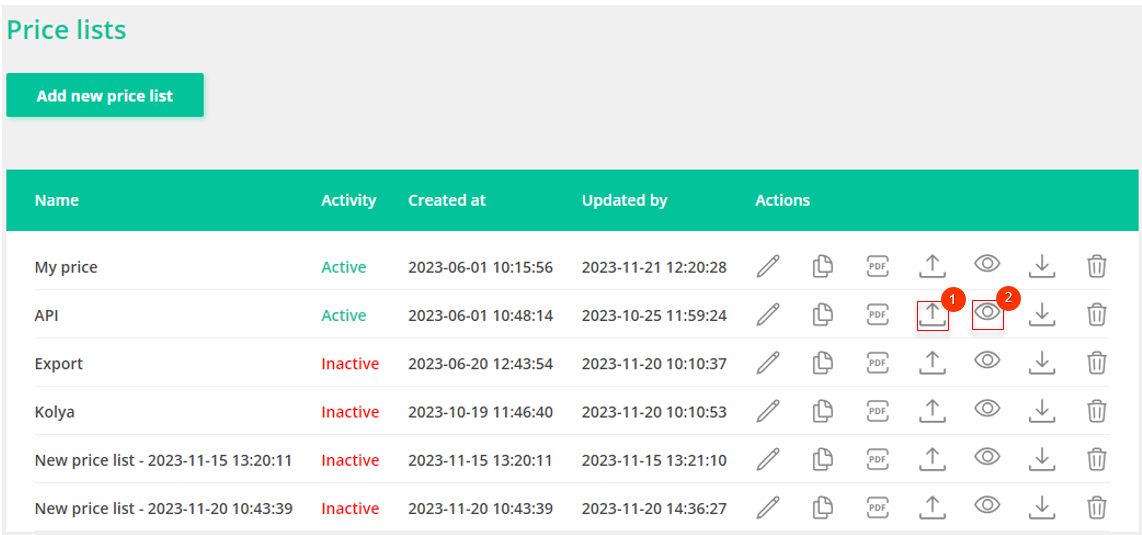
Figure 1 - Price list table
To export the file, click on the "Start" button (Figure 2, Pointer 1). When the export is complete, the file will become available in the "Completed Export" section. Then, click on the "Download XLSX" button (Figure 2, Pointer 3), select a location to save the file and click "Save".
If you cancel the price list export, click on the "Cancel" button (Figure 2, Pointer 2). As a result of this action, the file will be deleted from the "Current Export" table. To close the window, click the "Close" button.
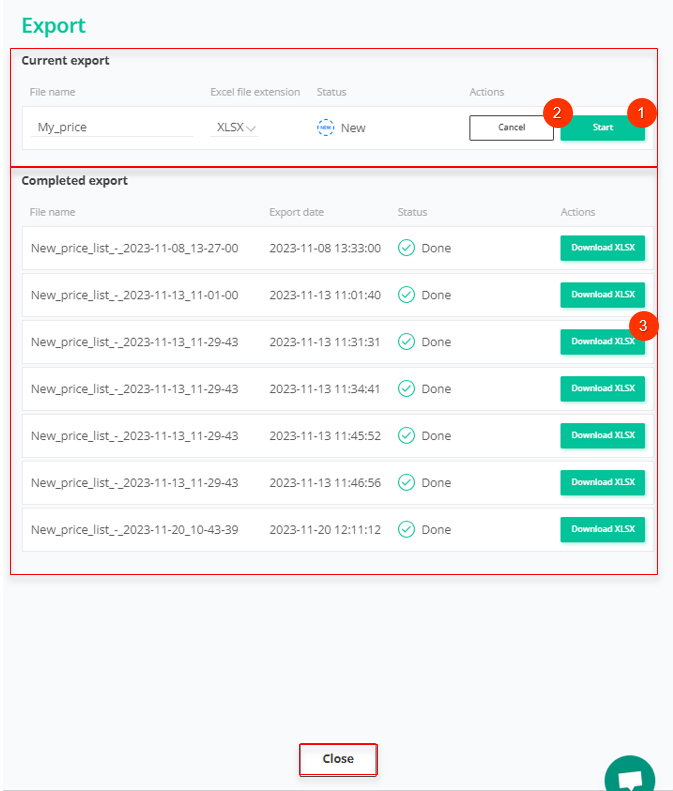
Figure 2- Export window
To view the export history, click the button (Figure 1, Pointer 2). This action will open the Export window, which is identical to the window used to perform price list exports.



