AuctionGate | Account management - How to create an account?
To create an account, click on the "Add account" button (Figure 1, Pointer 1).
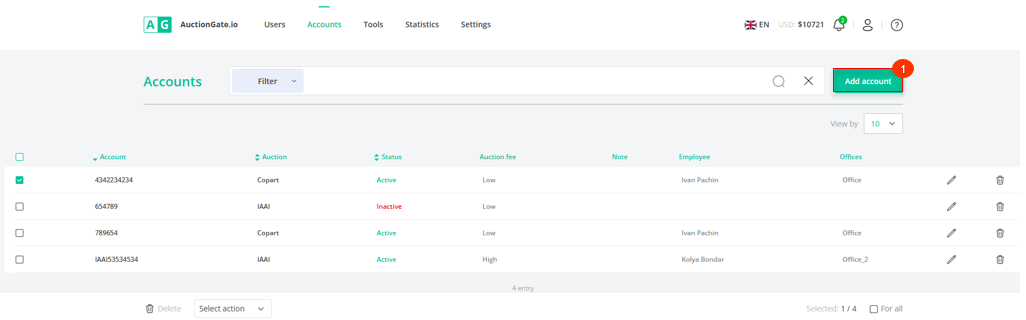
Figure 1 - The "Accounts" page on the website.
Then in the "Add account" window that opens (Figure 2), fill in the fields:
Authorization data
-
"Select Status" - from the drop-down list that opens when you click on the button
 , select account status;
, select account status; -
"Select auction" - from the drop-down list that opens when you click on the button
 , select the auction for which you are creating an account;
, select the auction for which you are creating an account; -
"Auction Fee" - from the drop-down list that opens when you click on the button
 , select the type of auction fee. When selecting, the value:
, select the type of auction fee. When selecting, the value:
- "High" - the account has purchased fewer than 25 vehicles or total vehicle purchases of less than $75,000;
- "Low" - the account has purchased more than 25 vehicles or the total vehicle purchases exceed $75,000.
-
"Buyer number" - enter the account number used to log into your auction account;
-
"Login" - enter the login of the account used to log into the auction account;
-
"Password" - enter the password of the account used to log into the auction account;
- "Confirm Password" - re-enter the password used to log into your auction account;
Then click on the "Test connection" button to verify the entered data and connect the new account from the auction site.
-
"Note" - enter additional information about the account.
Offices and employees
-
"Select an office" - from the drop-down list that opens when you click on the button
select the desired office;
-
"Employee" - from the drop-down list that opens when you click on the button
select an employee.
-
"Note" - enter additional information about the account.
Select the states whereyou can buy:
-
"Select all states" - left mouse button to check the box
 in the field, if necessary to select all locations where the user can participate in auctions ;
in the field, if necessary to select all locations where the user can participate in auctions ;
If you want to select one or more locations, check the box next to the corresponding value.
After entering the parameters, click on the "Save" button, in case of cancelation click on the "Cancel" button.
As a result of the actions performed, a new account will be created and displayed in the table area.
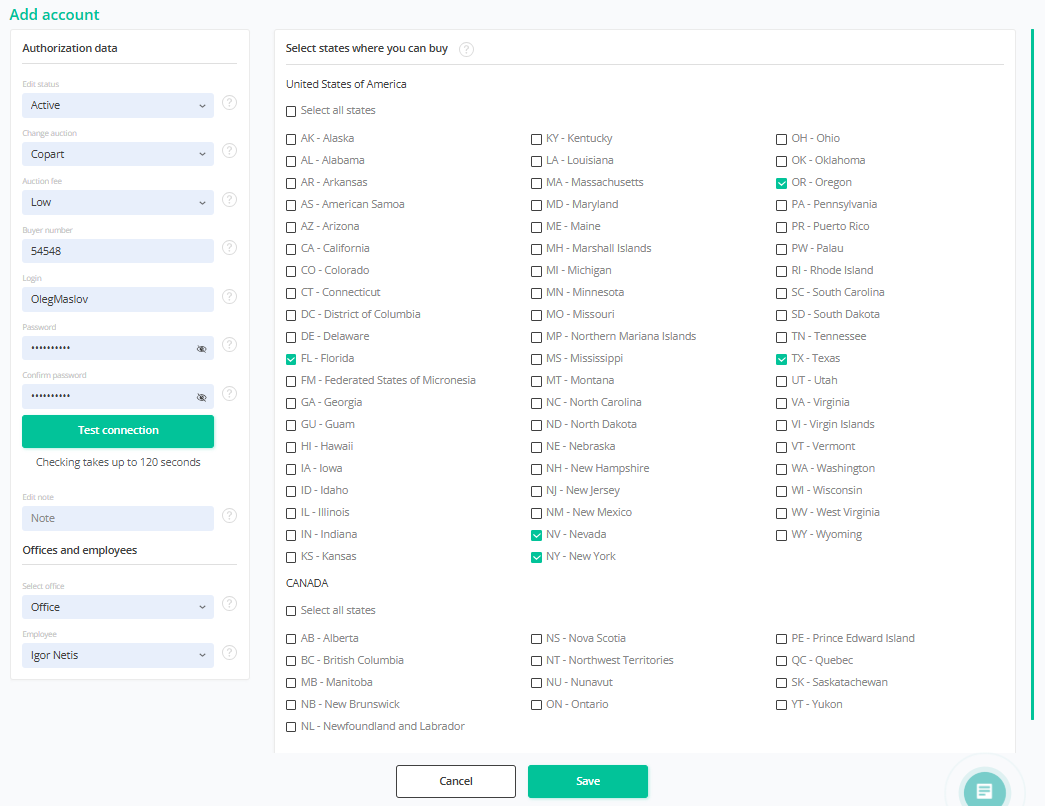
Figure 2 - "Add account" window



