AuctionGate | Account management - How to edit an account?
In order to edit the account data, click on the button , which is located on the right side of the record in the tabular area (Figure 1, Pointer 1).
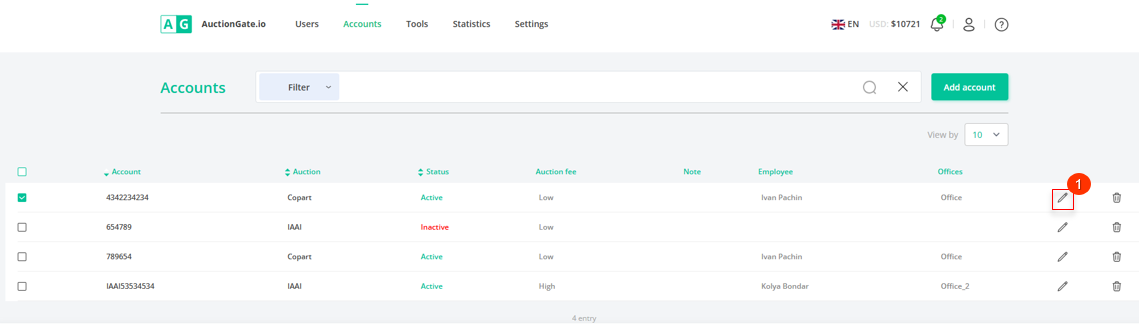
Figure 1 - The "Accounts" page on the website.
After that, the "Edit account" window opens (Figure 2), where you can make changes in the following fields:
Authorization data
-
"Select Status" - from the drop-down list that opens when you click on the button
 , select account status;
, select account status; -
"Select auction" - from the drop-down list that opens when you click on the button
 , select the auction for which you are creating an account;
, select the auction for which you are creating an account; -
"Auction Fee" - from the drop-down list that opens when you click on the button
 , select the type of auction fee. When selecting, the value:
, select the type of auction fee. When selecting, the value:
-"High" - the account has purchased fewer than 25 vehicles or total vehicle purchases of less than $75,000;
-"Low" - the account has purchased more than 25 vehicles or the total vehicle purchases exceed $75,000.
-
"Buyer number" - enter the account number used to log into your auction account;
-
"Login" - enter the login of the account used to log into the auction account;
-
"Password" - enter the password of the account used to log into the auction account;
-
"Confirm Password" - re-enter the password used to log into your auction account;
Then click on the "Test connection" button to verify the entered data and connect the new account from the auction site.
-
"Note" - enter additional information about the account.
Offices and employees
-
"Select an office" - from the drop-down list that opens when you click on the button
 select the desired office;
select the desired office;
-
"Employee" - from the drop-down list that opens when you click on the button
 select an employee.
select an employee.
Select the states where you can buy:
"Select all states" - left mouse button to check the box ![]() in the field, if necessary to select all locations where the user can participate in auctions;
in the field, if necessary to select all locations where the user can participate in auctions;
If you want to select one or more locations, check the box next to the corresponding value.
After making changes, click on the "Save" button, if you want to cancel, click on the "Cancel" button. As a result of the actions performed, the changes will be made to the account.
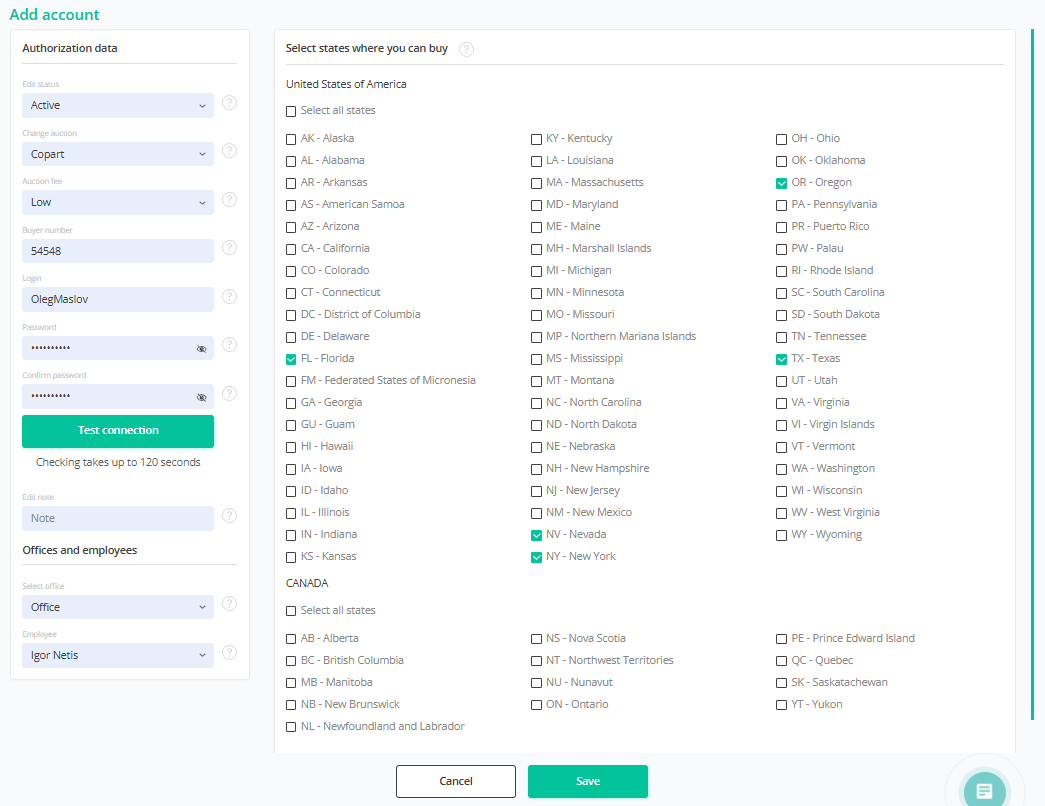
Figure 2 - "Edit account" window



