AuctionGate | Account management - How to create an office?
To create an office, click on the "Add" button (Figure 1, Pointer 1).
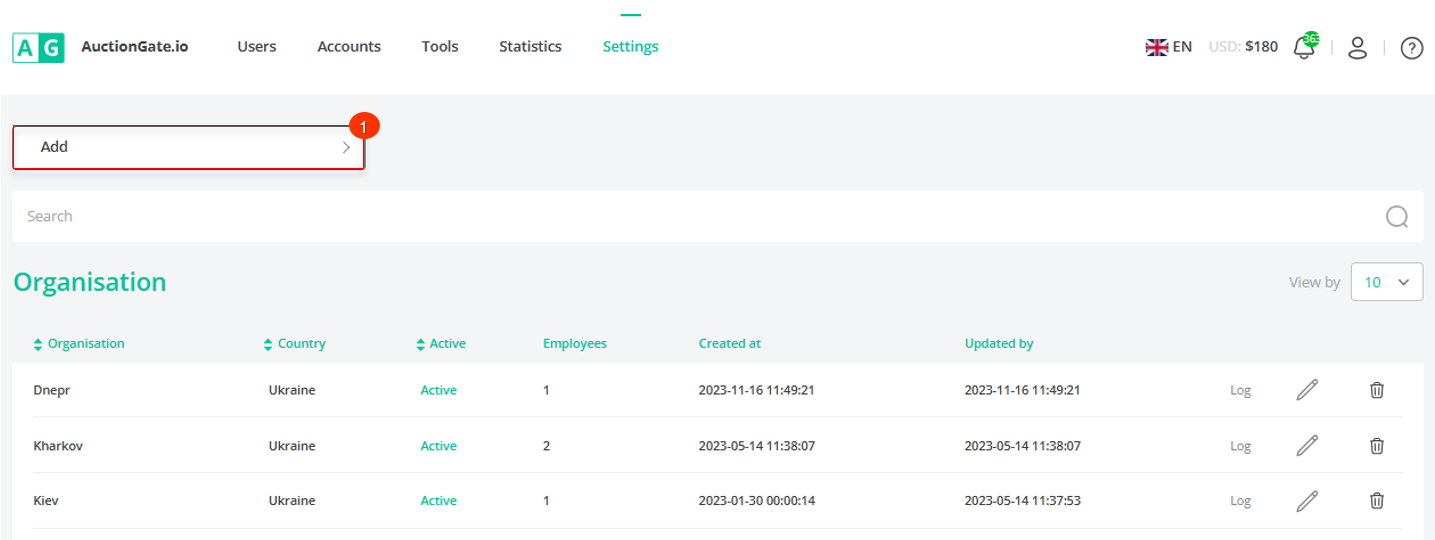
Figure 1 - "Offices" page
Then in the opened "Add Office" window (Figure 2), fill in the fields:
Office details
-
"Select status" - from the drop-down list that opens when you click on the button , select the status of the office (Pointer 1);
-
"Office Name" - enter the name of the office (Pointer 2);
-
"Select country" - select the country where the office is located from the drop-down list that opens when you click on the button (Pointer 3).
To save the data click on the "Save" button (Pointer 4), in case of cancelation click on the "Cancel" button (Pointer 5).
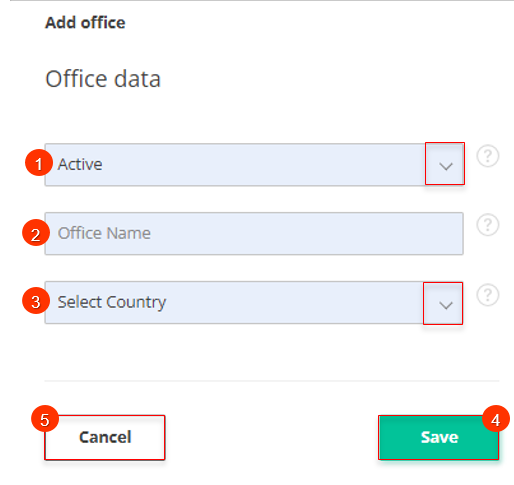
Figure 2 - "Add Office" window
As a result of the actions performed, a new office will be created and displayed in the table area (Figure 1, Pointer 2).
Note: If "Inactive" is selected, the ability to assign employees to an office will not be available.



