AuctionGate | Account management - Site page "Doc Types"
The site page "Doc Types" is intended for creation and customization of export documents. The site page "Doc Types" contains a search bar, a filter area and a tabular area that displays the entire list of document types that can be encountered at auctions (Figure 1). In the search line, the document is searched by document type (Pointer 1). After entering the document type, press the button located in the search line or press the "Enter" button located on the keyboard. As a result, the searched document type will be displayed in the table area.
If you click on the "Tools" button (Pointer 2), the filter area will open, which is used to set the parameter (Figure 2):
-
"Auction" - select an auction from the drop-down list that opens when you click on the button
;
-
"Export status" - select the export status from the drop-down list that opens when you click on the button
;
-
"Price" - using keyboard input or by pressing the buttons
, enter the cost of export document preparation.
After entering the parameters, click on the "Apply" button to form the list of document type, in case of canceling - click on the "Clear" button.
As a result, the tabular area will display data according to the set filter parameters.
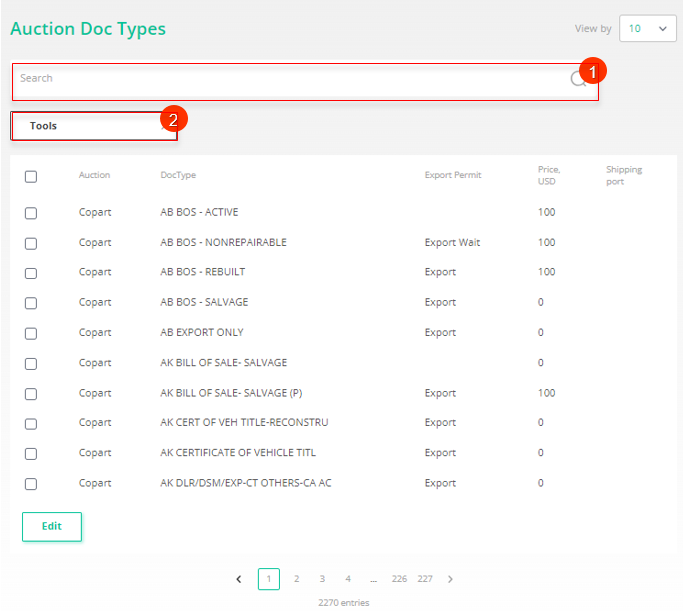
Figure 1 - Site page "Doc Types"
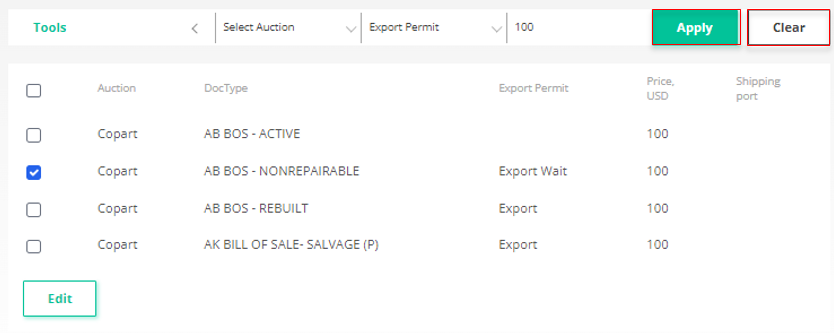
Figure 2 - Filter area
Editing a document type
To make changes to the document type, select the required record in the table area and check the box opposite (Figure 3, Pointer 1). Then click on the "Edit" button (Pointer 2). As a result, the "Edit" window will open, in which fill in the fields (Figure 4):
-
"Export Permit" - from the drop-down list that opens when you click on the button
, select the value "Export", which signals the possibility of export;
-
"Price USD" - using keyboard input or by pressing the buttons
, enter the cost of preparation of export documents;
-
"Shipping port" - enter the port of shipment, if necessary when exporting a lot with the specified documents.
To save the data click on the "Save" button, to cancel the data click on the "Cancel" button. As a result, the document ready for export will be displayed in the table area.
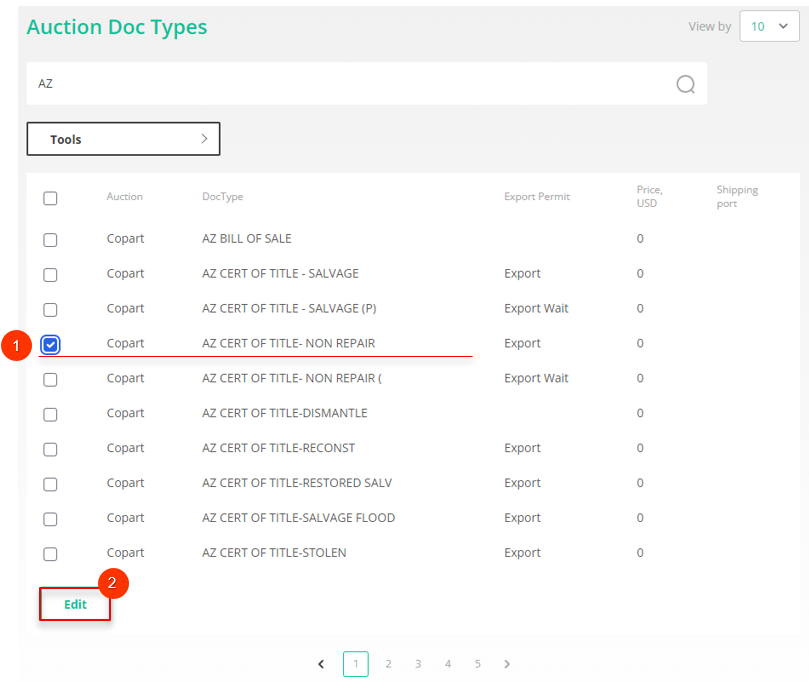
Figure 3 - Editing the document type
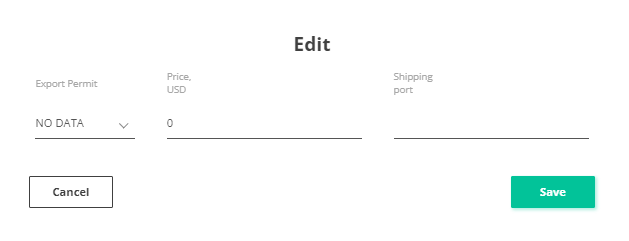
Figure 4 - "Edit" window



