AuctionGate | Account management - Site page "My Purshases"
The “My Purchases” page features a search bar, a filter for specified parameters, an option to add a lot, as well as a table displaying the full list of lots purchased at the auction, along with all relevant information. This includes data such as date, make, model, year, auction, account, photo, lot number, VIN, and more (Figure 1).
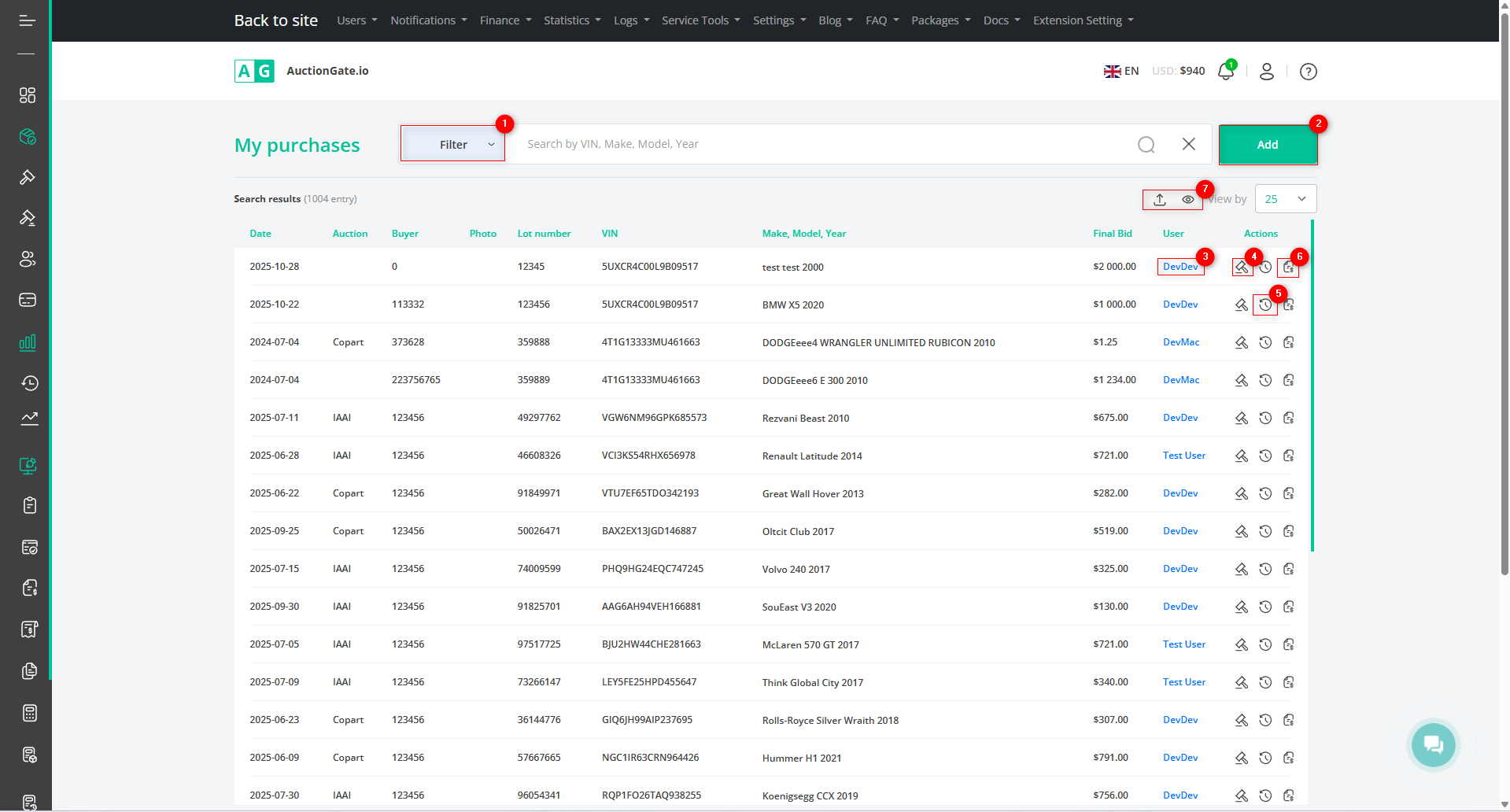
Figure 1 – “My Purchases” site page
Search
Search by specified parameters:
Click the “Filter” button (Figure 1, Pointer 1) to open the filter window, where you can set the search parameters (Figure 2):
-
“VIN, Make, Model, Year” – enter the required value to perform the search;
-
“Auction Location” – select the auction from the dropdown list that appears when you click the button
 ;
; -
“User” – select the user from the dropdown list;
-
“Auction Account” – select the auction account from the dropdown list;
-
“Purchase Date Range” – click the empty field to select the time period for the search;
-
“Payment Date Range” – click the empty field to select the time period for the search;
-
“Left Location Date Range” – click the empty field to select the time period for the departure from the location.
Note: You can set one or multiple parameters to perform a search.
After entering the parameters, click the corresponding button ![]() . As a result, the table will display data according to the set filter parameters.
. As a result, the table will display data according to the set filter parameters.
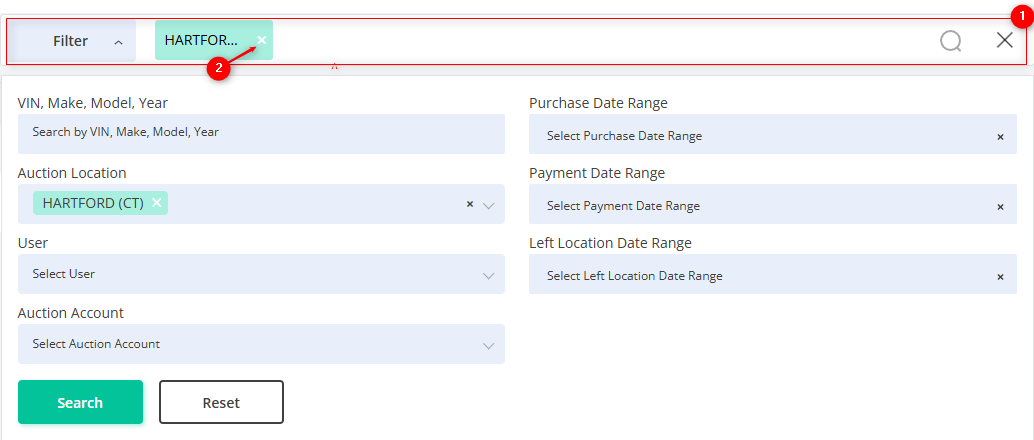
Figure 2 – “Filter” Window
The search bar allows you to search by any parameter (Figure 2, Pointer 1). To do this, enter any query and click the button ![]() in the search bar or press the “Enter” key on your keyboard. The table will then display the records matching the entered parameters.
in the search bar or press the “Enter” key on your keyboard. The table will then display the records matching the entered parameters.
To clear the entire search window and reset the filter, click the corresponding button ![]() . To remove a single parameter, click the cross icon located within the query field itself (Figure 2, Pointer 2).
. To remove a single parameter, click the cross icon located within the query field itself (Figure 2, Pointer 2).
After setting the parameters, click the “Search” button to confirm, or “Reset” to cancel.
Lots Table
The lots table displays information about each vehicle, providing the following key details:
-
“Date” – the date the lot was purchased.
-
“Auction” – information about the auction where the lot was acquired.
-
“Buyer” – the account number from which the purchase was made.
-
“Photo” – image of the vehicle.
-
“Lot Number” – the lot’s identification number.
-
“VIN” – the vehicle identification number.
-
“Make, Model, Year” – information about the vehicle.
-
“Final Bid” – shows the final bid at which the lot was purchased.
-
“User” – the user associated with the purchase.
Note: Clicking on the user (Figure 1, Pointer 3) opens a window with full information about them, allowing you to edit their details.
Add a Purchased Lot
To add a lot, click the “Add” button (Figure 1, Pointer 2). This will open the “Add Purchased Lot” window (Figure 3) with the following fields to fill out:
-
“Select Auction” – choose the required auction from the dropdown list that appears when you click the button
 .
. -
“VIN” – enter the vehicle’s VIN number.
-
“Lot Number” – enter the purchased lot’s number.
-
“Make” – enter the vehicle’s make.
-
“Model” – enter the vehicle’s model.
-
“Year” – enter the vehicle’s year of manufacture.
-
“Purchase Price” – enter the amount paid for the lot.
-
“Buyer” – select the account from which the purchase was made from the dropdown list.
To save the data, click “Create”. To exit the add window without saving, click “Cancel”.
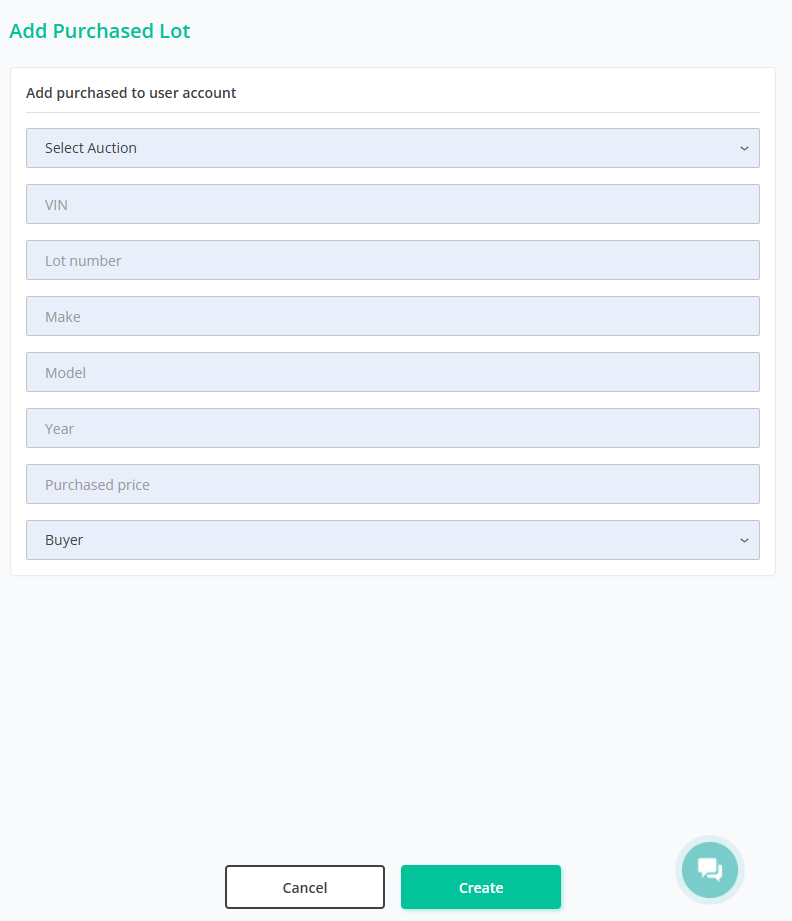
Figure 3 – “Add Purchased Lot” Window
Click the button to proceed ![]() (Figure 1, Pointer 4) opens a window displaying bid statistics for the given VIN number, and by clicking
(Figure 1, Pointer 4) opens a window displaying bid statistics for the given VIN number, and by clicking ![]() (Рисунок 1, Указатель 5) a window showing the lot history for the given VIN number will open.
(Рисунок 1, Указатель 5) a window showing the lot history for the given VIN number will open.
By clicking on ![]()
![]() (Figure 1, Pointer 7) opens the export window, where you can download information about the purchased lot. To select the desired format, click the button and choose from the dropdown list (Figure 4, Pointer 1). To download updated information about the lot, click “Start” (Figure 4, Pointer 2). To cancel, click “Cancel” (Figure 4, Pointer 3). To download the completed export in XLSX format, click “Download XLSX” (Figure 4, Pointer 4).
(Figure 1, Pointer 7) opens the export window, where you can download information about the purchased lot. To select the desired format, click the button and choose from the dropdown list (Figure 4, Pointer 1). To download updated information about the lot, click “Start” (Figure 4, Pointer 2). To cancel, click “Cancel” (Figure 4, Pointer 3). To download the completed export in XLSX format, click “Download XLSX” (Figure 4, Pointer 4).
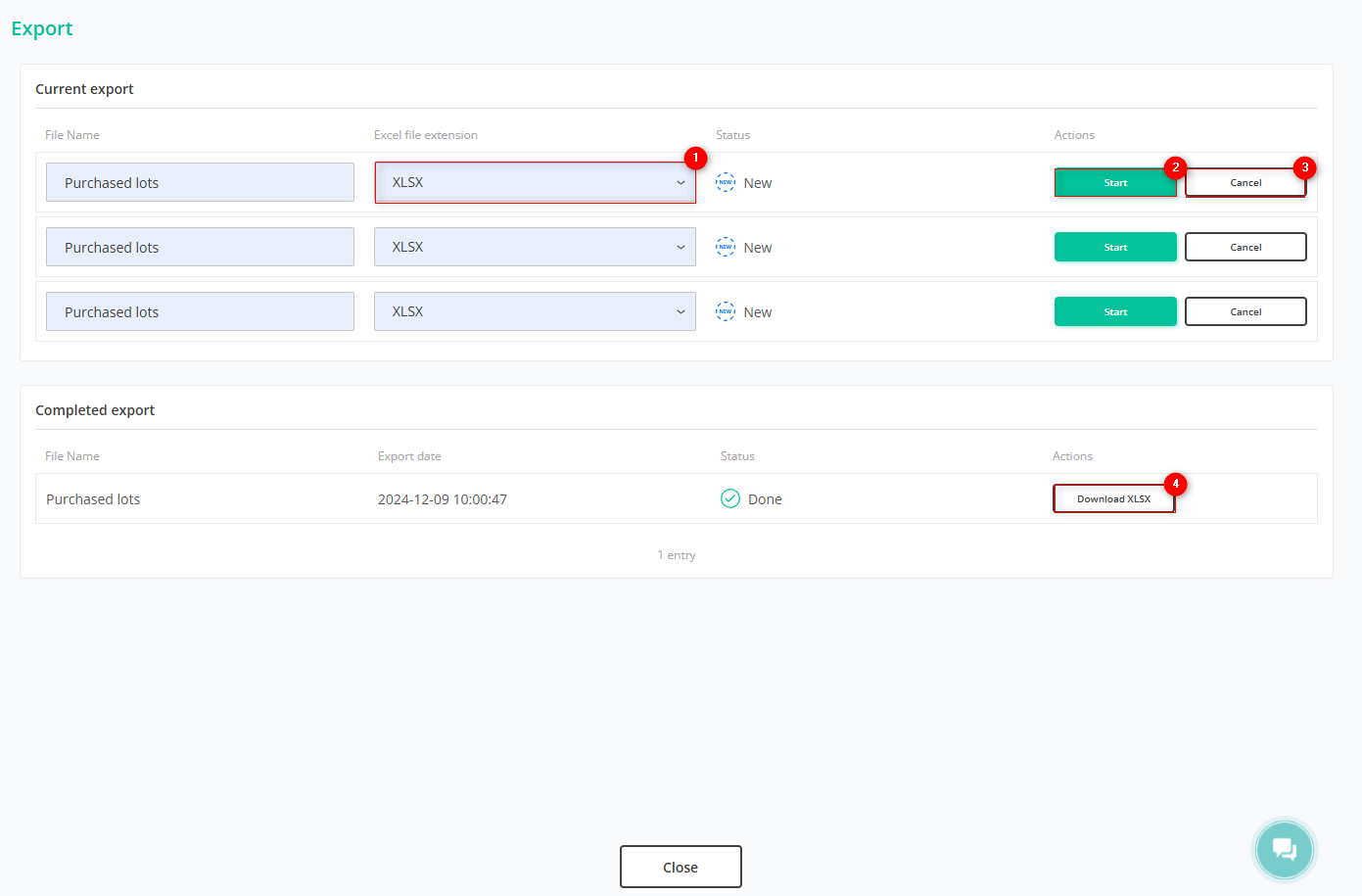
Figure 4 – “Export” Window
To create an invoice for the lot, click the button ![]() (Figure 1, Pointer 6). This will open the “Add Invoice” window (Figure 5) with the following field to fill out:
(Figure 1, Pointer 6). This will open the “Add Invoice” window (Figure 5) with the following field to fill out:
-
“VIN” – enter the required vehicle VIN number.
Note: By clicking the “Search” button at the top of the “VIN” field (Figure 5, Pointer 1), the fields “Lot”, “Auction”, and “Year, Make, Model” will be filled in automatically.
-
“Auction” – select the auction from the dropdown list that appears when you click the button
 , and choose the required auction.
, and choose the required auction. -
“Year, Make, Model” – enter the required information;
-
“Full Name” – enter the required information;
-
“Lot” – enter the lot number;
-
“Buyer” – select the required account number from the dropdown list;
-
“Amount” – enter the amount paid for the lot;
-
“Document Number” – enter the required information;
-
“Payer Registration” – enter the payer’s registration details.
To save the data, click “Save”. To exit the add window without saving, click “Cancel”.
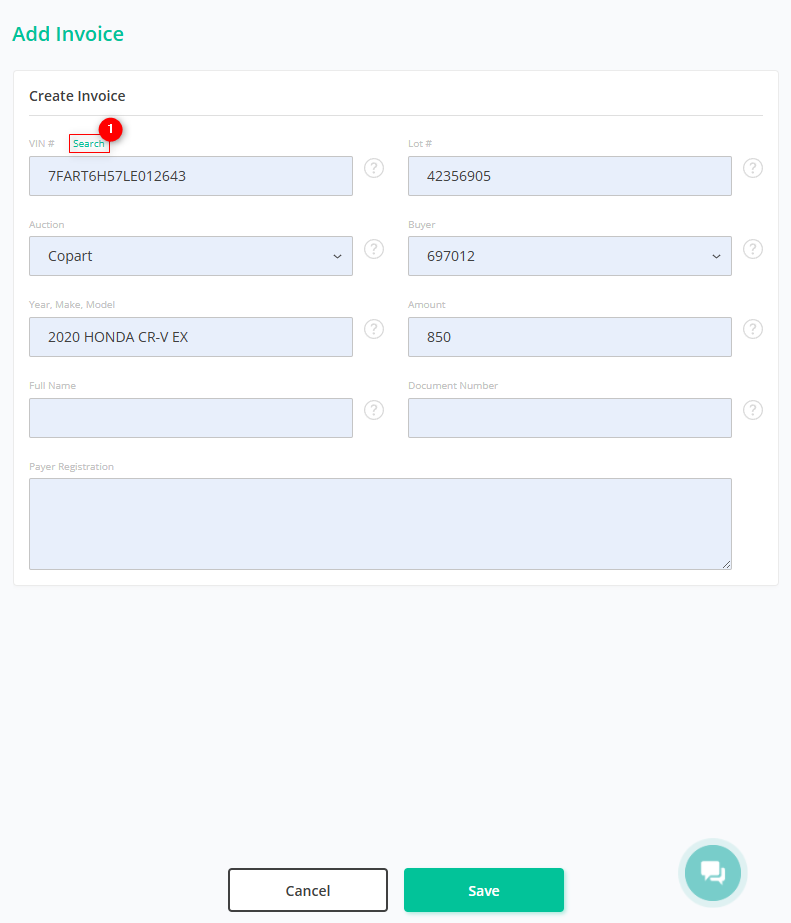
Figure 5 – “Add Invoice” Window



