AuctionGate | Logistic CRM system - How to make bulk editing of companies?
The bulk company edit function provides a convenient way to make simultaneous changes when you need to enter the same type of data into multiple records.
To use this feature, follow the steps below:
-
In the table, check the
 box next to each company you want to edit (Figure 1, Pointer 1).
box next to each company you want to edit (Figure 1, Pointer 1).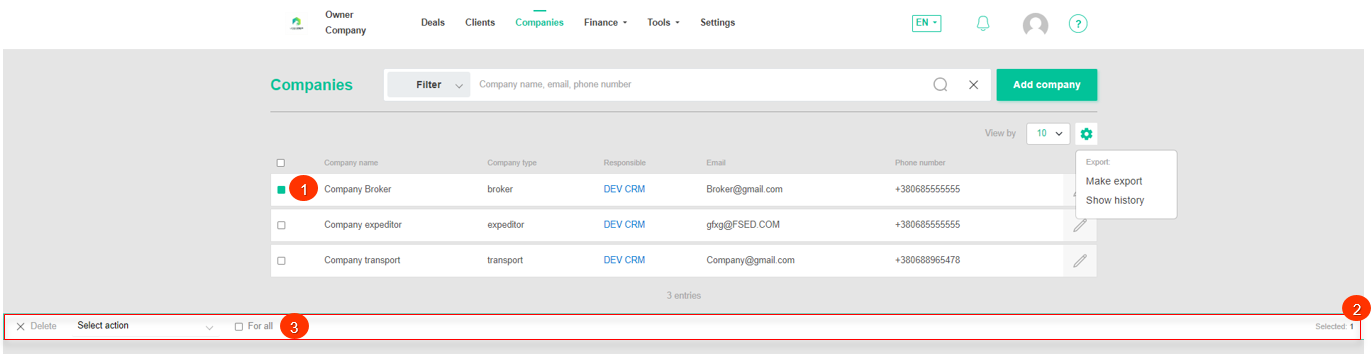
Figure 1 - "Companies" page of the site
-
After marking the companies, a bulk edit options panel will appear at the bottom of the table, in which use the available options to modify the parameters (Figure 1, Pointer 2).
Note: Checking the "For All" checkbox (Figure 1, Pointer 3) will cause all records to be highlighted, so changes can be applied to all at once.
Available options:
-
Deleting a company - on the bulk edit panel, select the "Delete" option (Figure 2, Pointer 1), a window will open where you can confirm the deletion by clicking on the "Delete" button and cancel by clicking on the "Cancel" button.
 Figure 2 - Delete option
Figure 2 - Delete option
-
Set responsible- select the "Set responsible" option (Figure 3, Pointer 1), then select the desired employee from the available options and click the "Apply" button (Pointer 2) to save the changes.
 Figure 3 - Responsible change option
Figure 3 - Responsible change option
Note: In the list of employees responsible for application, only those with the status set to "Active" are displayed.



