AuctionGate | Logistic CRM system - Customs invoice generator
On the deal page, the function of creating an invoice for customs payment is available. To do this, click on ![]() (Figure 1, Pointer 1).
(Figure 1, Pointer 1).
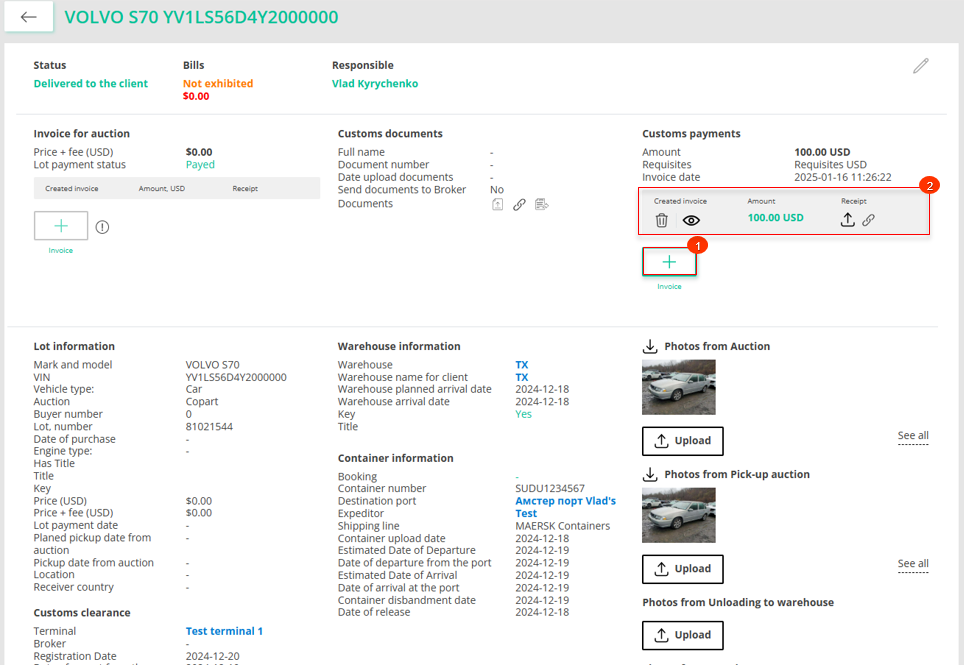 Figure 1 - Deal page
Figure 1 - Deal page
After which the window “Customs payments”, in which fill in the amount, select details and indicate the client’s first and last name (Figure 2).
Note: If you need to add details, click on ![]() , which will open the “Requisites”, where fill in the appropriate fields.
, which will open the “Requisites”, where fill in the appropriate fields.
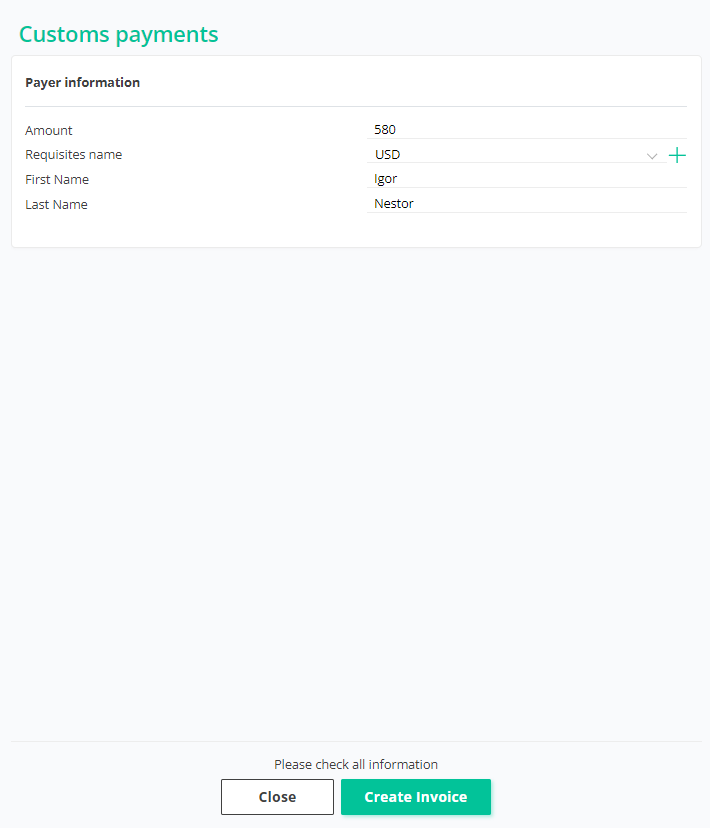 Figure 2 - “Customs payments” window
Figure 2 - “Customs payments” window
To save data, click on the button “Create Invoice”. As a result of the completed actions, an invoice for payment will be created (Figure 1, Pointer 2).
To create a PDF invoice format, click on the button ![]() , after which the account will be opened in a new browser tab. To download the file, click on the button “Download PDF”, which is located at the top of the page.
, after which the account will be opened in a new browser tab. To download the file, click on the button “Download PDF”, which is located at the top of the page.
To download the payment receipt, click on the button ![]() , after which the download window will open. Select the appropriate receipt file on your computer or device and confirm the download.
, after which the download window will open. Select the appropriate receipt file on your computer or device and confirm the download.
The same actions can be performed through the deal modal window in the section “Customs payments” (Figure 3, Pointer 1).
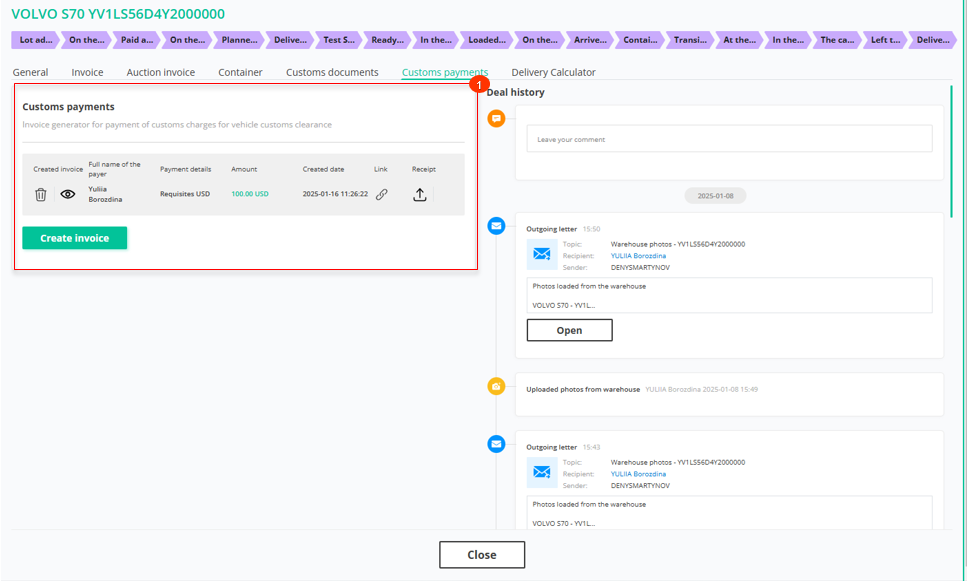 Figure 3 - Modal deal window
Figure 3 - Modal deal window



