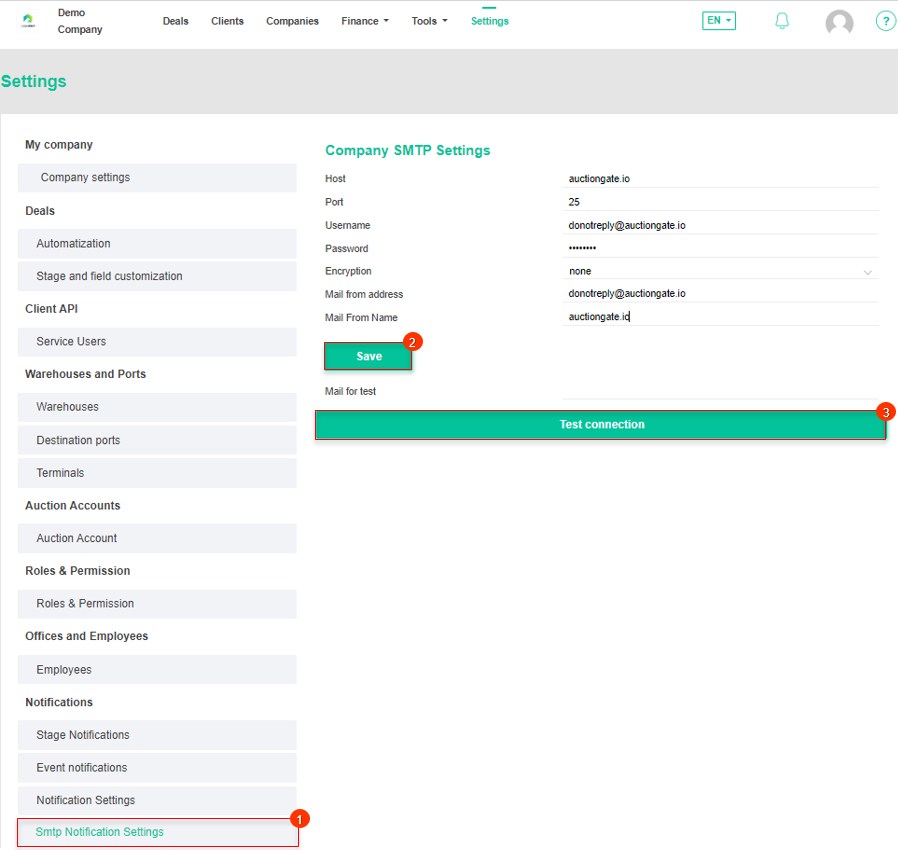AuctionGate | Logistic CRM system - Site page "Company SMTP Settings"
To connect an email account, go to the Settings menu section and select the Company SMTP Settings tab (Figure 1, Pointer 1). Then fill in the following fields:
-
Host - enter the address of your SMTP server that handles e-mail sending;
-
Port - enter the port of the SMTP server through which the connection is made. Typically, port 25 is used for unencrypted connections and port 465 or 587 for secure (SSL/TLS) connections;
-
Username - specify the e-mail on the SMTP server;
-
Password - enter the password;
-
Encryption - select which encryption to use when connecting to the SMTP server;
-
Mail from address - specify the email address that will appear as the sender in emails;
-
Mail From Name - specify the name that will appear as the sender in emails.
After filling in all the fields, click the "Save" button (Pointer 2). You can also test the settings by sending a test e-mail to make sure they work properly. To do this, enter an e-mail address in the "Mail for test" field and click the "Test connection" button (Pointer 3).
Figure 1 - Site page "Company SMTP Settings"