AuctionGate | Logistic CRM system - How to create company exports?
One of the key features of the Companies page is the ability to export data to various formats such as Excel spreadsheets or CSV files, making it possible to save and analyze data off-site.
To export company data, click the ![]() button (Figure 1, Pointer 1), where, if Make export is selected, the "Export" window will open, which consists of two tabular blocks "Current export" and "Completed export".
button (Figure 1, Pointer 1), where, if Make export is selected, the "Export" window will open, which consists of two tabular blocks "Current export" and "Completed export".
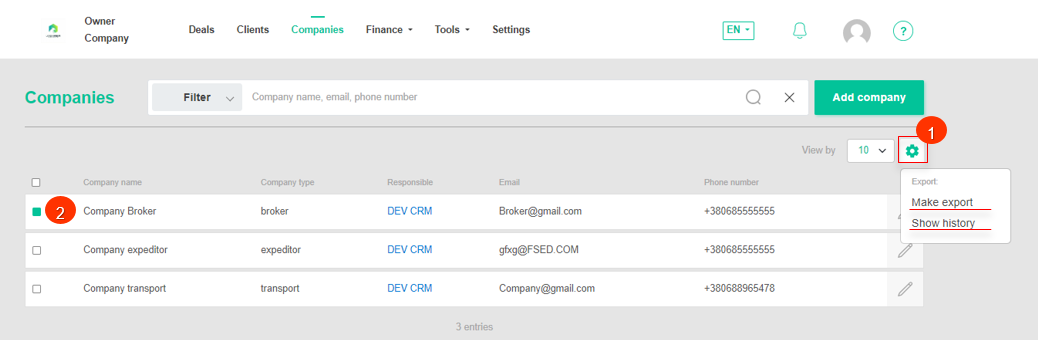 Figure 1 - Company website page
Figure 1 - Company website page
To export a file, select the desired file format and click on the "Start" button (Figure 2, Pointer 1/Pointer 2). When the export is complete, the file will become available in the "Export Completed" section. Then, click on the "Download" button (Figure 2, Pointer 3), select a location to save the file and click "Save".
Note: If the export was not performed, the next time the Export window is opened, a newly created file will be presented in the Current Export block. The old file will be deleted from the queue.
If the export is canceled, click the "Cancel" button (Figure 2, Pointer 4). As a result of this action, the file will be removed from the "Current Export" table.
To close the window, click the "Close" button.
If necessary, for the exported file, you can apply a filter using the filter function (Figure 3) or by checking the boxes in the company table (Figure 1, Pointer 2).
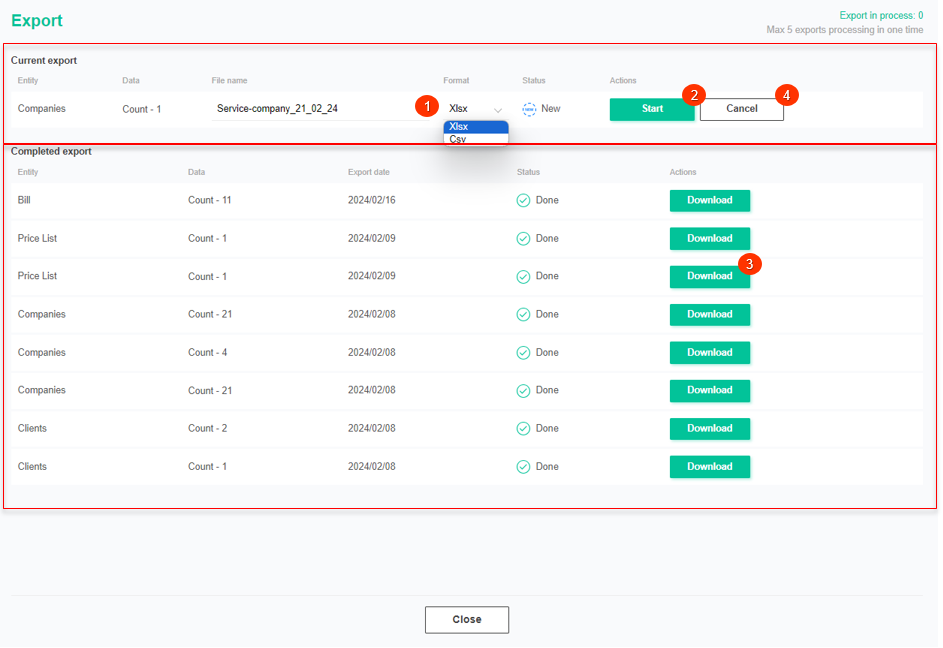 Figure 2 - Export window
Figure 2 - Export window
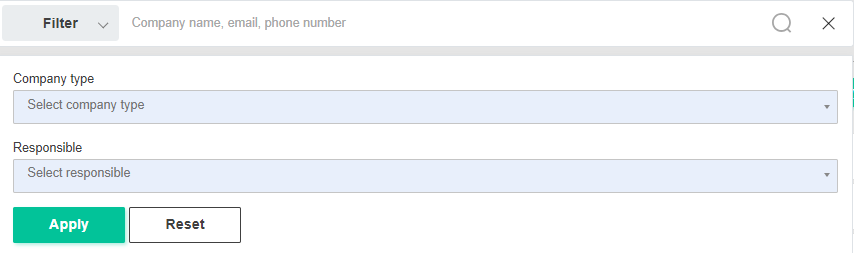 Figure 3 - Filter window
Figure 3 - Filter window
To view the export history, click the ![]() button (Figure 1, Pointer 3), where selecting Show export will open the Export window, which is identical to the window used to perform company exports.
button (Figure 1, Pointer 3), where selecting Show export will open the Export window, which is identical to the window used to perform company exports.



