AuctionGate | Logistic CRM system - Site page "Employees"
To create a new employee, go to the "Settings" menu section and select the "Employees" tab (Figure 1, Pointer 1), then click on the "Create" button (Pointer 2).
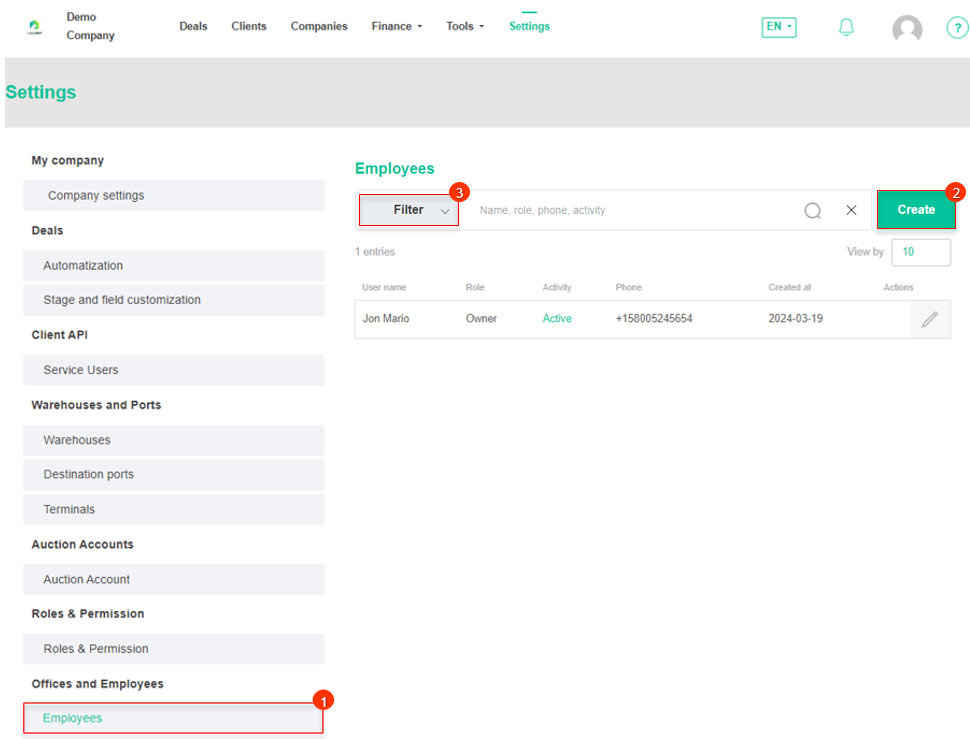 Figure 1 - "Employees" page of the site
Figure 1 - "Employees" page of the site
After that, the "Add employee" window will open, where you should fill in the fields:
-
“Status” - set the employee's activity;
-
“First Name” - enter the client's name;
-
“Last Name” - enter the client's last name;
-
“Email” - specify the customer's e-mail address;
-
“Phone” - provide the client's phone number;
-
“Telegram nickname” - enter the nickname of the employee that is used in the telegram;
-
“Role” - establish a role.
Note: The Status, Email, Phone, Role fields are mandatory.
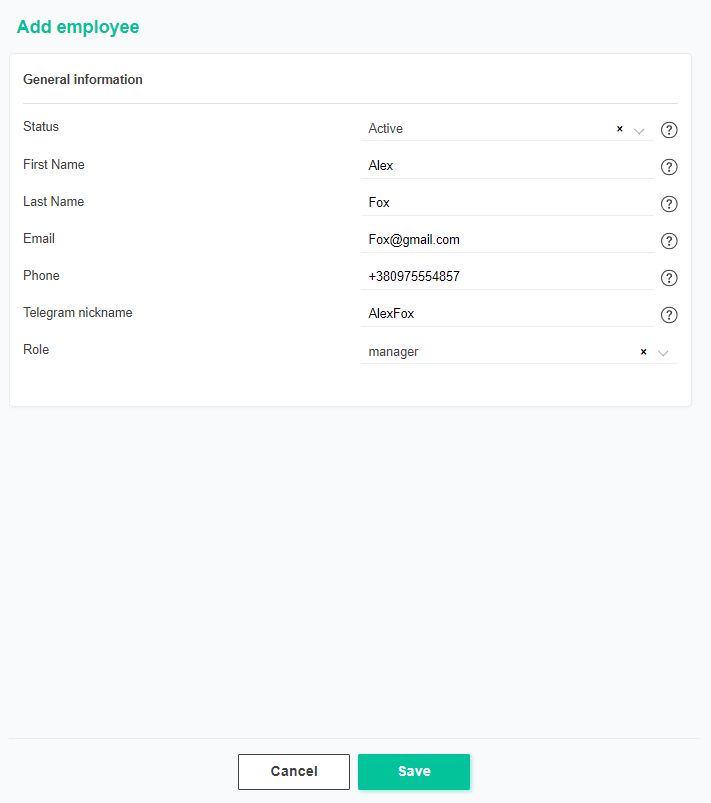 Figure 2 - "Add employee" window
Figure 2 - "Add employee" window
To save the data, click on the "Save" button If canceled, click on the "Cancel" button.
Search by specified filters
The search bar allows you to search by employee name, role, phone number or activity status. To do this, enter any query and press the ![]() button located in the search bar or the "Enter" button located on the keyboard. As a result, the found records matching the entered parameters will be displayed in the table.
button located in the search bar or the "Enter" button located on the keyboard. As a result, the found records matching the entered parameters will be displayed in the table.
To clear the entire search window and reset the filter, click on the ![]() button. If you want to remove one of the parameters, click on the cross which is located in the query window itself.
button. If you want to remove one of the parameters, click on the cross which is located in the query window itself.
Clicking on the "Filter" button (Figure 1, Pointer 3) will open a filter window, which is used to set the search parameters (Figure 3):
-
“Role” - from the drop-down list that opens when you press the
 button , select the employee's role;
button , select the employee's role; -
“Activity” - select the employee's activity status from the drop-down list that opens when you press the
 button;
button; -
“Created at” - if you click on an empty field, select the specific date or time period for which the employee was created.
Note: It is possible to set one or more parameters to perform a search.
After entering the parameters, click on the "Search" button to generate the list of clients, in case of cancelation - the "Reset" button.
As a result, the search window will display all queries entered in the filter and the search result in the table.
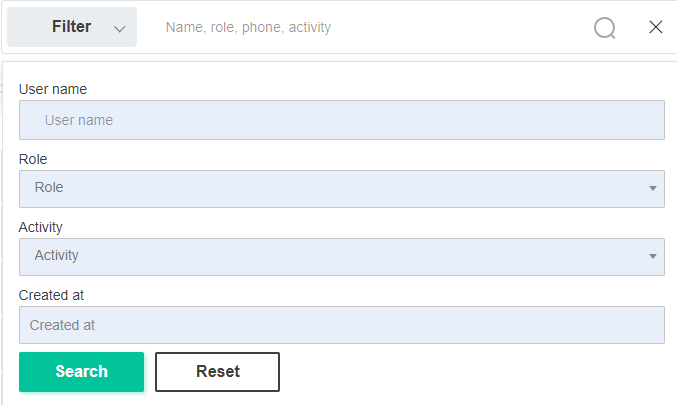 Figure 3 - Filter window
Figure 3 - Filter window



