AuctionGate | Logistic CRM system - Site page "Company settings"
When you log in, you will automatically have a company created. To open the Company settings page of the site, go to the Settings menu and select the Company settings tab (Figure 1, Pointer 1). To make changes, click on (Figure 1, Pointer 2).
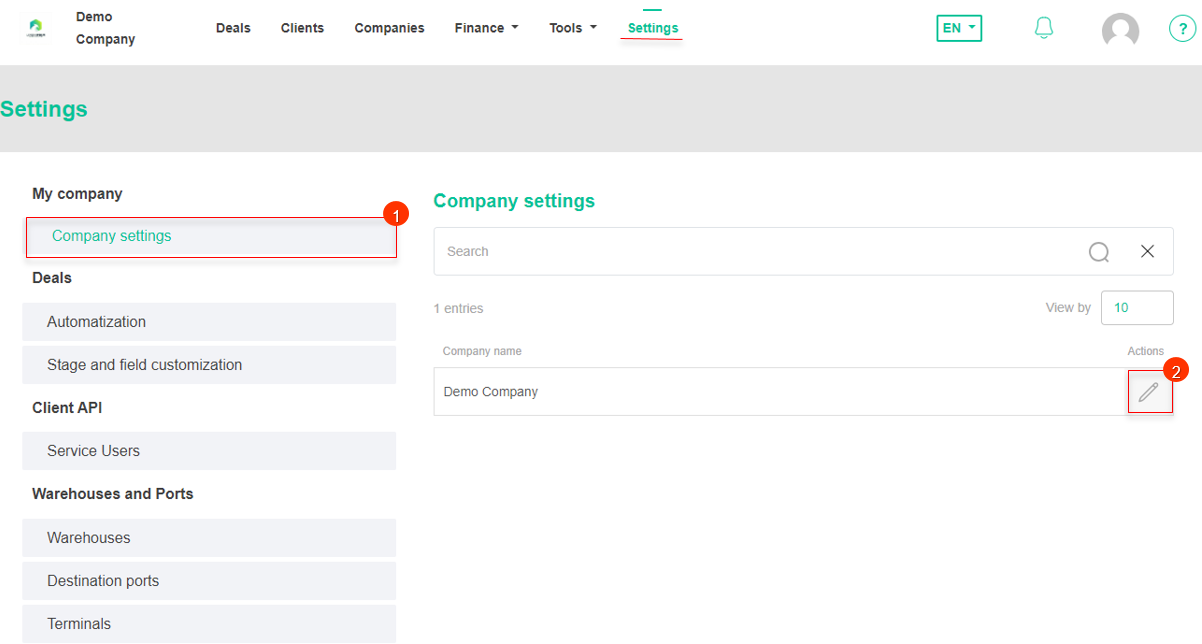 Figure 1 - Site page "Company settings"
Figure 1 - Site page "Company settings"
After that the "Company settings" window will open, which represents 3 blocks with information:
Block "General information". This block contains information about the name of the company, as well as its website and pages. To make changes to this information, click on the "Edit" button (Figure 2, Pointer 1) and fill in the appropriate fields:
-
“Company name” - enter your company name;
-
“Company site url” - enter the company's website;
-
“Company email” - provide your company's e-mail address;
-
“Company Instagram url” - enter the URL of your company's Instagram page;
-
“Company Facebook url” - enter the URL of your company's Facebook page.
Block "Company phones". To enter the information, click on the "Edit" button and fill in the appropriate fields:
-
“Select phone type” - select a phone type;
-
“Company phone number” - enter the company's phone number.
Note: To add multiple phone numbers, click on the "Add new phone" button (Pointer 2) and repeat the above steps .
Block "Logotype". To add a company logo, click on the "Upload" button ("Pointer 3"), then select the image with the company logo on your computer and upload it to the system.
Click on the "Save" button to save the data. Now your company is created and you can proceed to the next step.



