AuctionGate | Logistic CRM system - Site page "Customs invoice requisites list"
Go to the Settings menu and select the Customs invoice requisites list tab (Figure 1, Pointer 1). You will then be redirected to the Customs requisites builder page used to generate customs invoices. A search bar will also be available on this page. To search, enter the currency or name of the details and click on the ![]() button, to reset the search click the
button, to reset the search click the ![]() button.
button.
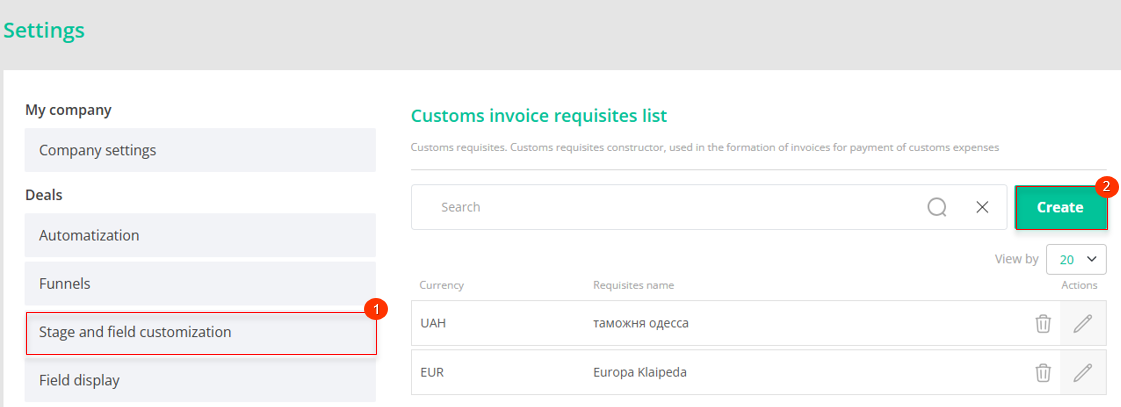
Figure 1 - "Stage Notifications" site page
Adding requisites
In order to add requisites, click on the "Create" button (Figure 1, Pointer 2). After that the "Requisites" window will open, in which fill in the fields:
-
“Title” - enter a name for the requisite;
-
“Currency” - from the drop-down list that opens when you press the
 , button, select the currency.
, button, select the currency.
Fill in the Description field using the masks below (Figure 2, Pointer 1). These masks will simplify the process of filling in the description.
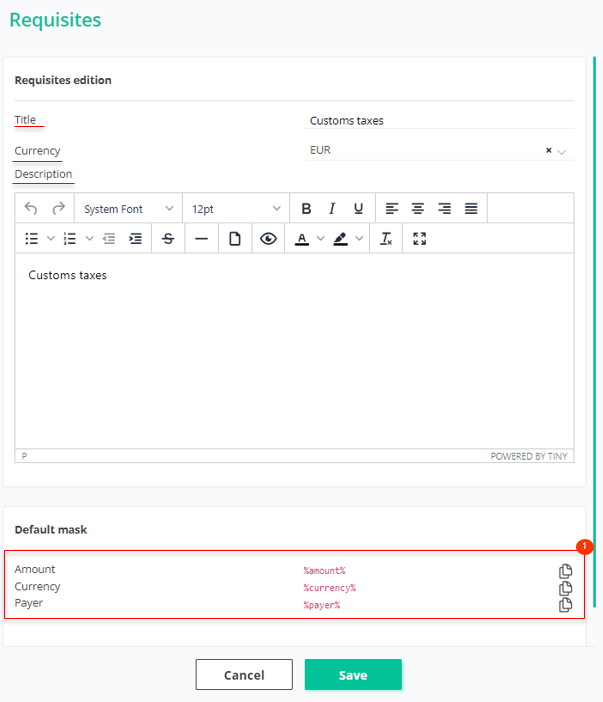 Figure 2 - "Requisites" window
Figure 2 - "Requisites" window
To save the data, click on the "Save" button and in case of cancellation click on the "Close" button.
Editing requisites
To edit the data, click on the ![]() button, which is located on the right side of the record in the table. This will open the "Requisites" window, where you can edit the data by clicking on the "Edit" button (Figure 3, Pointer 1). The further process is similar to the process of creating a new record (see above). To close the window, click the "Close" button.
button, which is located on the right side of the record in the table. This will open the "Requisites" window, where you can edit the data by clicking on the "Edit" button (Figure 3, Pointer 1). The further process is similar to the process of creating a new record (see above). To close the window, click the "Close" button.
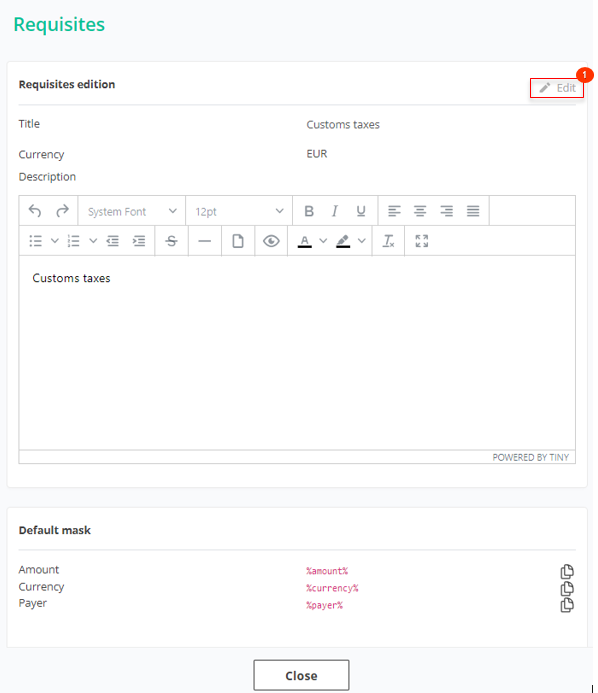 Figure 3 - Editing the "Requisites" window
Figure 3 - Editing the "Requisites" window
To delete details, click on ![]() , which is located on the right side of the record in the table area.
, which is located on the right side of the record in the table area.



