AuctionGate | Logistic CRM system - Site page "Warehouses"
To open the site's "Warehouses" page, go to the "Settings" menu section and select the "Warehouses" tab (Figure 1, Pointer 1). You will then be redirected to the warehouse management page where you can create and edit warehouses. A search bar will also be available on this page.To search for a warehouse, enter its name or state and click the button, to reset the search click on the
button.
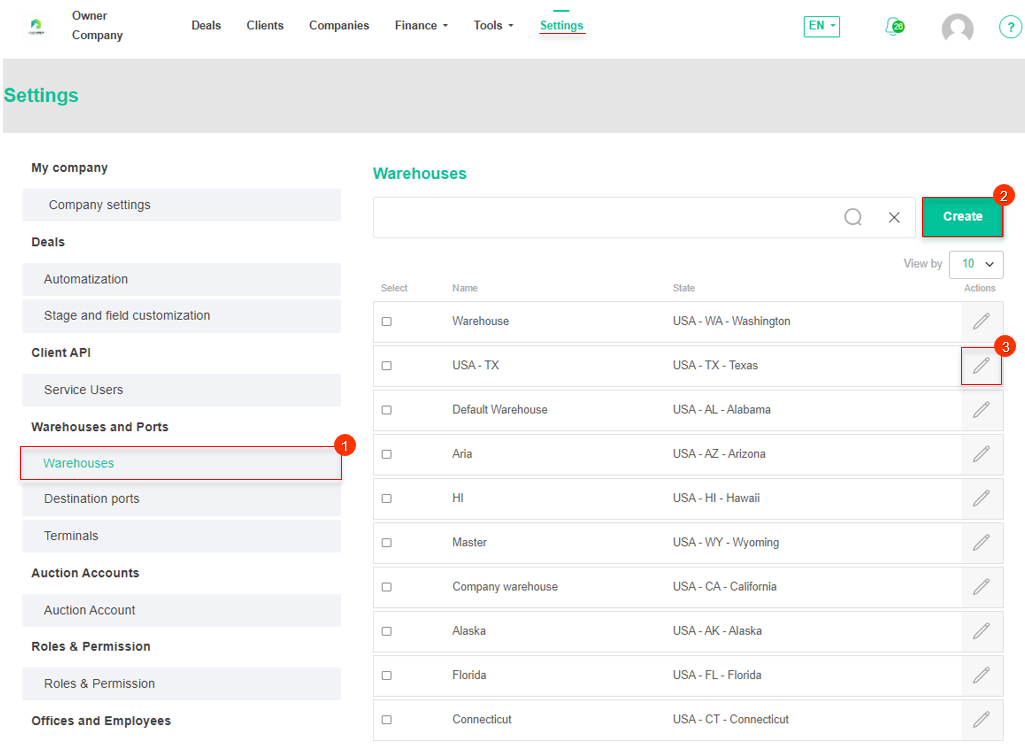 Figure 1 - Site page "Warehouses"
Figure 1 - Site page "Warehouses"
Adding a warehouse
To add a warehouse from which to load, click on the "Create" button (Figure 1, Pointer 2). After that the "Warehouse" window will open in which fill in the fields (Figure 2):
-
“Name” - enter the warehouse name;
-
“Choose state” - from the drop-down list that opens when you click on the
 button, select the state where the warehouse is located;
button, select the state where the warehouse is located;
To save the data click on the "Save" button If canceled, click "Close" button. As a result, the created warehouse will be displayed in the table.
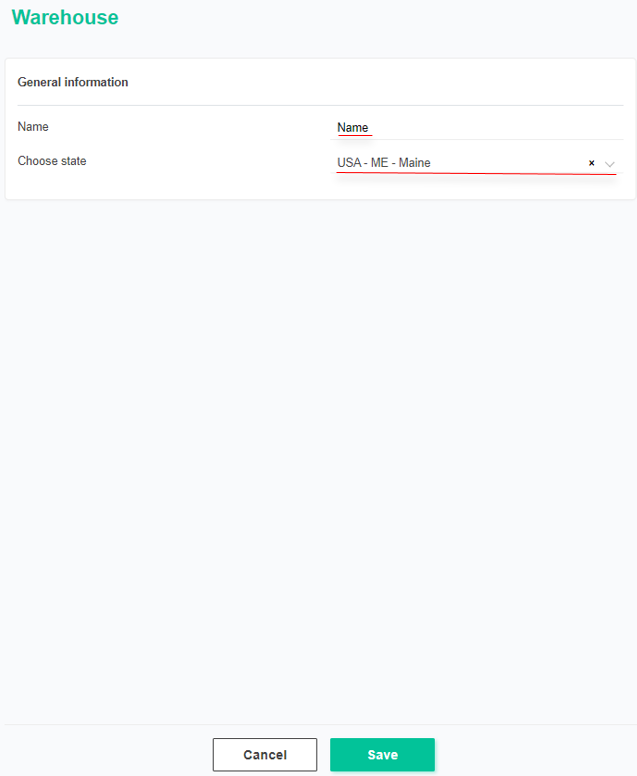 Figure 2 - "Warehouse" window
Figure 2 - "Warehouse" window
Editing a warehouse
To edit the data, click on the ![]() button located on the right side of the table record (Figure 1, Pointer 3). This opens the "Warehouse" window (Figure 2), where data changes are made in the same way as when creating (see above).
button located on the right side of the table record (Figure 1, Pointer 3). This opens the "Warehouse" window (Figure 2), where data changes are made in the same way as when creating (see above).



