AuctionGate | Logistic CRM system - How to create a client?
To create a new client, click on the "Add user" button (Figure 1, Рointer 1). After that the "Add user" window will open, which presents 4 block s with information.
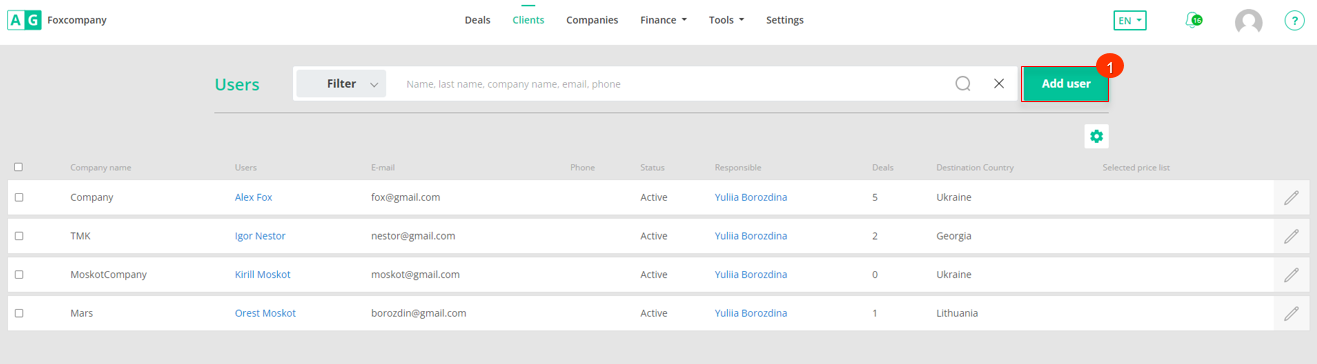
Figure 1 - Client website page
- Block “Authorization data”. This block displays information with general information about the client (Figure 2, Pointer 1):
-
“Select status” - set the client activity;
-
“Responsible” - from the drop-down list that opens when you press the
 button, select the employee to be assigned to the client;
button, select the employee to be assigned to the client; -
“First Name” - enter the client's name;
-
“Last Name” - enter the client's last name;
-
“Email” - specify the customer's e-mail address;
-
“Phone” - provide the customer's phone number;
-
“Password” - specify the password for the client. The password must be 5 or more characters long.
-
“Confirm password” - repeat the password.
Note: The Status, First Name, Last Name, Email, Password, Confirm password fields are mandatory.
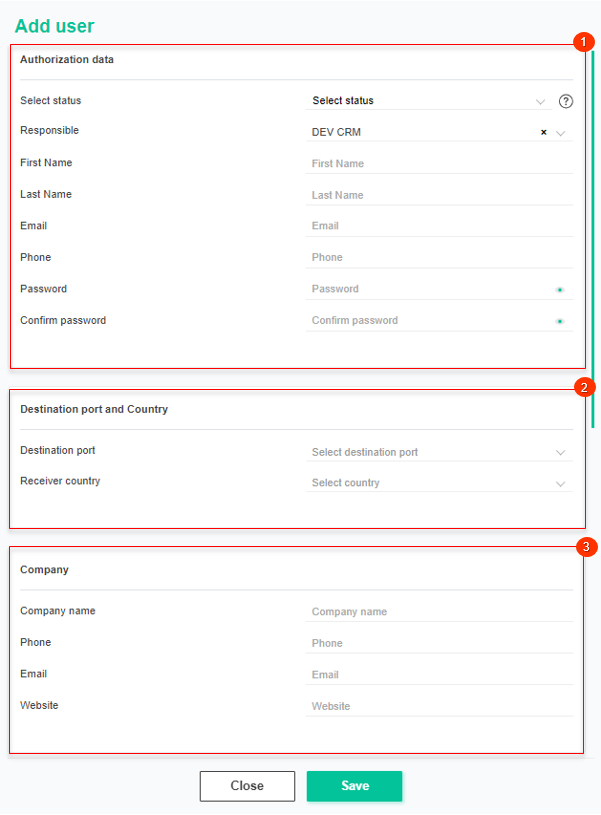
Figure 2 - "Add user" window
- Block “Destination port and Country” is used to specify the port of destination and the country to which the shipment is destined (Figure 2, Pointer 2):
-
“Destination port” - from the drop-down list that opens when you click on the
 button, select the port to which the vehicle is destined;
button, select the port to which the vehicle is destined; -
“Receiver country” - from the drop-down list that opens when you click on the
 button, select the country to which the vehicle is destined;
button, select the country to which the vehicle is destined;
- Block “Company” This block displays general information about the customer's company (Figure 2, Pointer 3):
-
“Company name” - enter the customer's company name;
-
“Phone” - provide the company's phone number;
-
“Email” - provide the company's e-mail address;
-
“Website” - company website;
- Block “Company address”. This block displays information about the company's location (Figure 3, Pointer 1):
-
“Address 1” - enter the company's primary address;
-
“Address 2” - provide an additional address (if necessary);
-
“Country” - specify the country where the company is located;
-
“City” - enter the city where the company is located;
-
“State” - specify the state;
-
“Zip code” - enter your zip code;
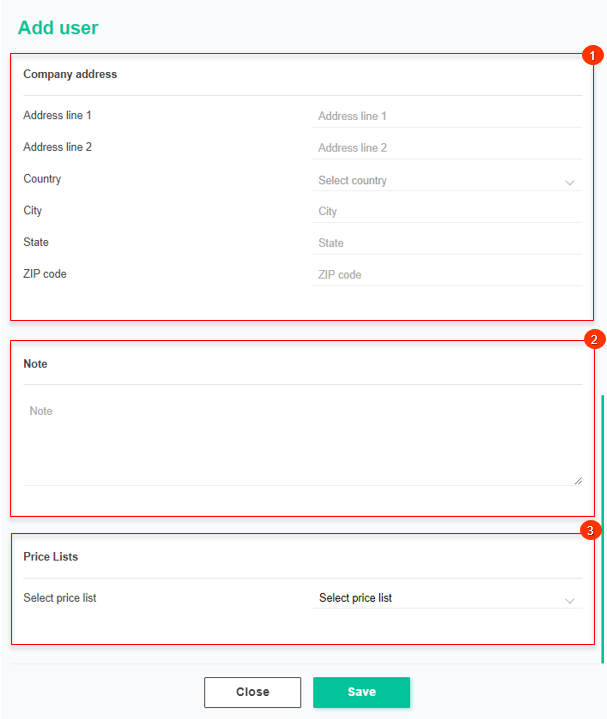
Figure 3 - Continuation of the "Add user" window
- Block “Note” provides the ability to add notes or additional information that may be useful in describing features or additional customer data (Figure 3, Pointer 2).
- Block “Price Lists” is intended for setting the price list for the client (Figure 3, Pointer 3). From the drop-down list that opens when you click the button, select the desired price list for the client.
To save the data, click on the "Save" button, if canceled, click on the "Close" button.



