AuctionGate | Logistic CRM system - How to pay the invoice?
To pay a invoice, click on the button located on the right side of the table entry (Figure 1, Pointer 1).
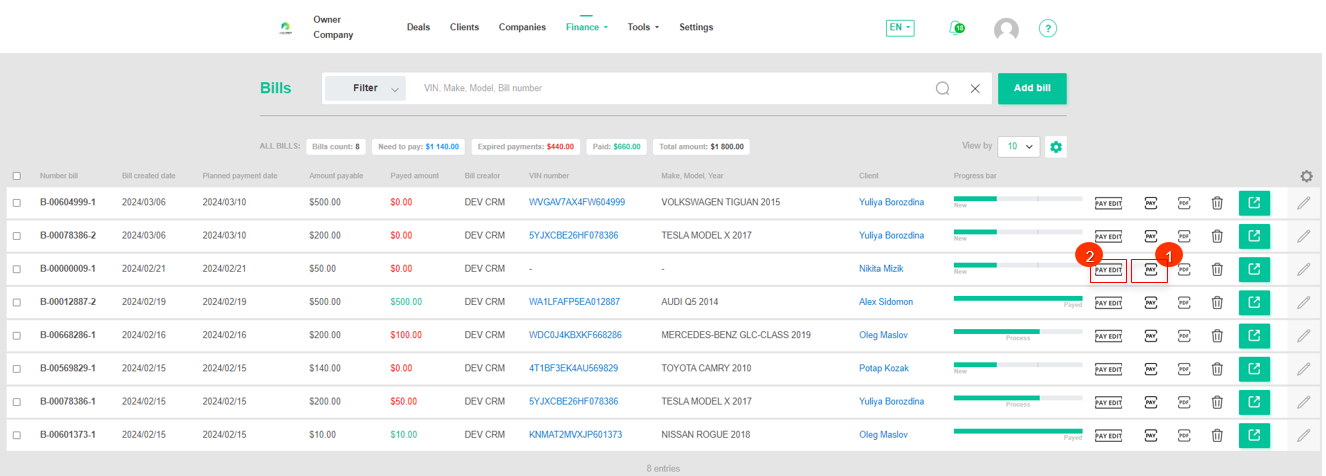 Figure 1 - " Invoice" page
Figure 1 - " Invoice" page
This action will open the "Invoices Payment" window (Figure 2), where the information will be automatically filled in the appropriate fields:
-
“VIN” - Vehicle VIN number;
-
“Make, Model, Year” - information on the make, model and year of manufacture of the vehicle;
-
“Client name” - displays information about the customer to whom this invoice is issued;
-
“Balance” - displays the balance of the customer to whom this account is written;
Note: If the amount of funds available on the client's balance does not allow to pay the invoice in full, the client can make a partial payment of the invoice. In this case, the client pays the available amount and the remaining amount remains outstanding.
-
“Amount payable” - invoice amount;
-
“Payable date” - date of full or partial payment, automatically set when opening the "Invoice Payment" window;
In the "Amount" field, enter the payment amount using keyboard input or by pressing the buttons. If necessary, add a note in the corresponding "Note" field.
To save the payment click on the "Pay" button, in case of cancellation click on the "Cancel" button. As a result of the performed actions the financial status of the account will be changed to "Process" or "Paid".
Note: If payment has been made in full, the status will change to "Paid". In case of partial payment, the status will change to "Partially paid".
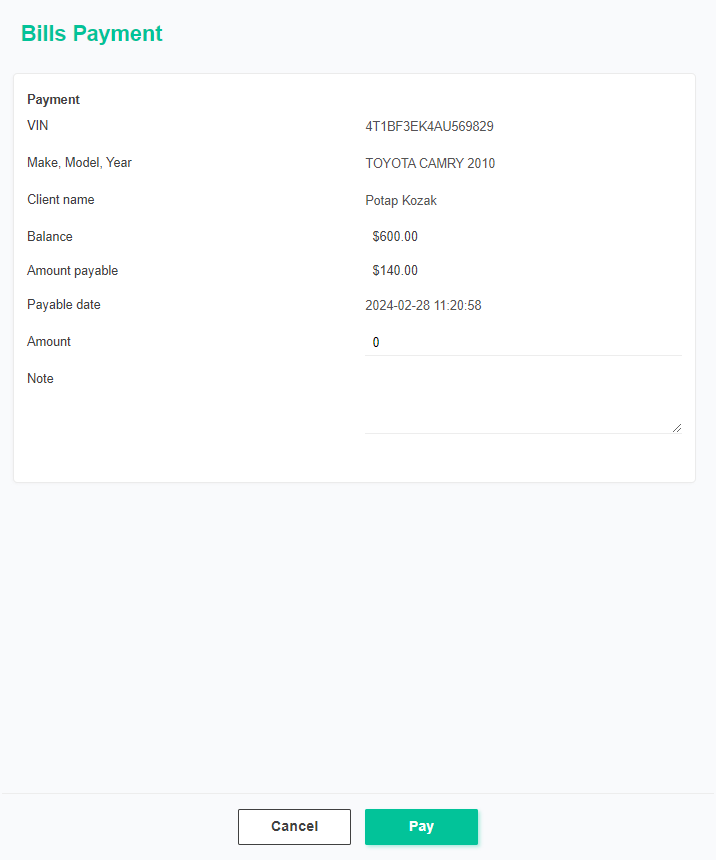 Figure 2 - "Invoices Payment" window
Figure 2 - "Invoices Payment" window
To edit a invoice payment, click on the button located on the right side of the table entry (Figure 1, Pointer 2). This action opens the "Invoices Payment" window (Figure 2), where data changes are performed in the same way as for invoice payments.
Note: The payment amount can only be changed downwards. To increase the amount, make the payment again.



