AuctionGate | Logistic CRM system - How to import a price list?
To import the price list, click the ![]() button (Figure 1, Pointer 1), which will open the "Import" window, which consists of three blocks "Download template", "Import" and "Import history".
button (Figure 1, Pointer 1), which will open the "Import" window, which consists of three blocks "Download template", "Import" and "Import history".
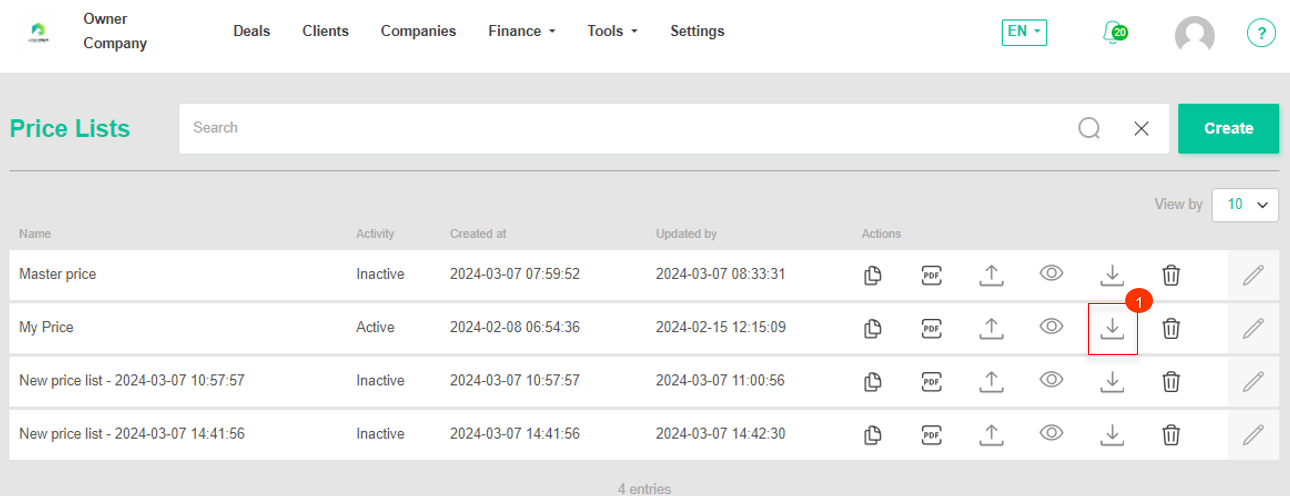 Figure 1 - Price lists page
Figure 1 - Price lists page
When you click on the "Download Master price list" button (Figure 2, Pointer 1), a window will appear where you can select a location to save the file and then click "Save". This file is a master price list that includes all existing auction locations, as well as prices for shipping lots from the auction locations to the port of origin. This price list can be edited at your discretion for further importing.
To import a file, click on the ![]() button located in the Import block (Figure 2, Pointer 2). Select the file on your computer or device that you want to import and then click on the "Start import" button.
button located in the Import block (Figure 2, Pointer 2). Select the file on your computer or device that you want to import and then click on the "Start import" button.
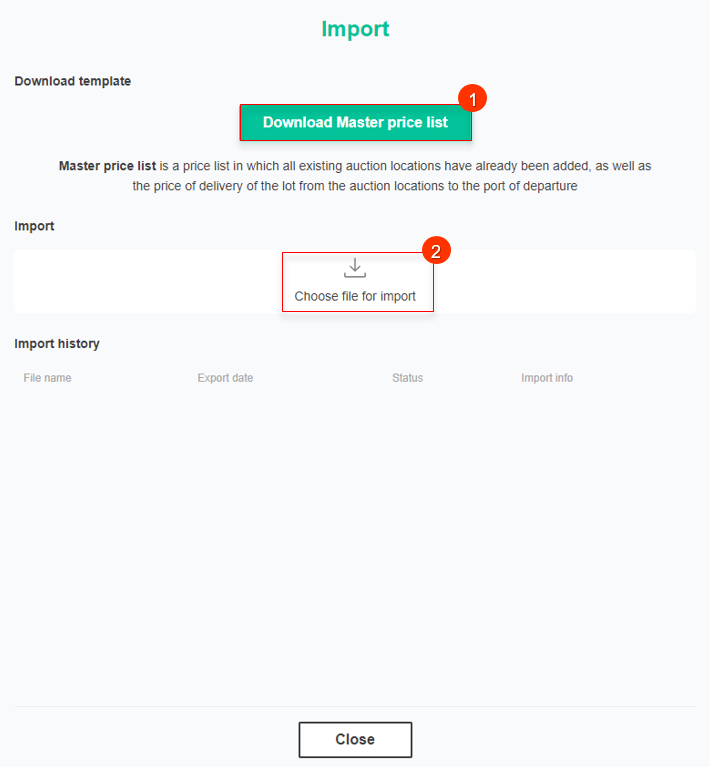 Figure 2- Import window
Figure 2- Import window
Once the import process is complete, the Import history section will provide detailed information on the current status of the import run:
-
Successful import - the corresponding record with information about time and status "Done" will appear;
-
Partly imported - problems occurred during the import process, a record with time and status "Partly imported" will be displayed in the history. In the import information the error log will be displayed for further correction.
Note: If a file format or structure mismatch is detected during the import process, the import operation will not complete and a window will appear indicating the reason for the failure. This may include information about column mismatches, incorrect data format, or other errors that prevent the system from successfully processing the file.



