AuctionGate | Logistic CRM system - How to make mass changes to invoices?
The bulk editing feature for invoices provides a convenient way to simultaneously modify repetitive data across multiple records when needed.
To use this feature, follow these steps:
-
In the table, place a checkmark
 next to each invoice to which you want to apply changes (Figure 1, Pointer 1).
next to each invoice to which you want to apply changes (Figure 1, Pointer 1). -
After marking the invoices, a panel with bulk editing options will appear at the bottom of the table. Use the available options in this panel to modify parameters (Figure 1, Pointer 2).
Note: If you check "Select All" (Figure 1, Pointer 3), it will select all invoices, allowing you to apply changes to all of them at once.
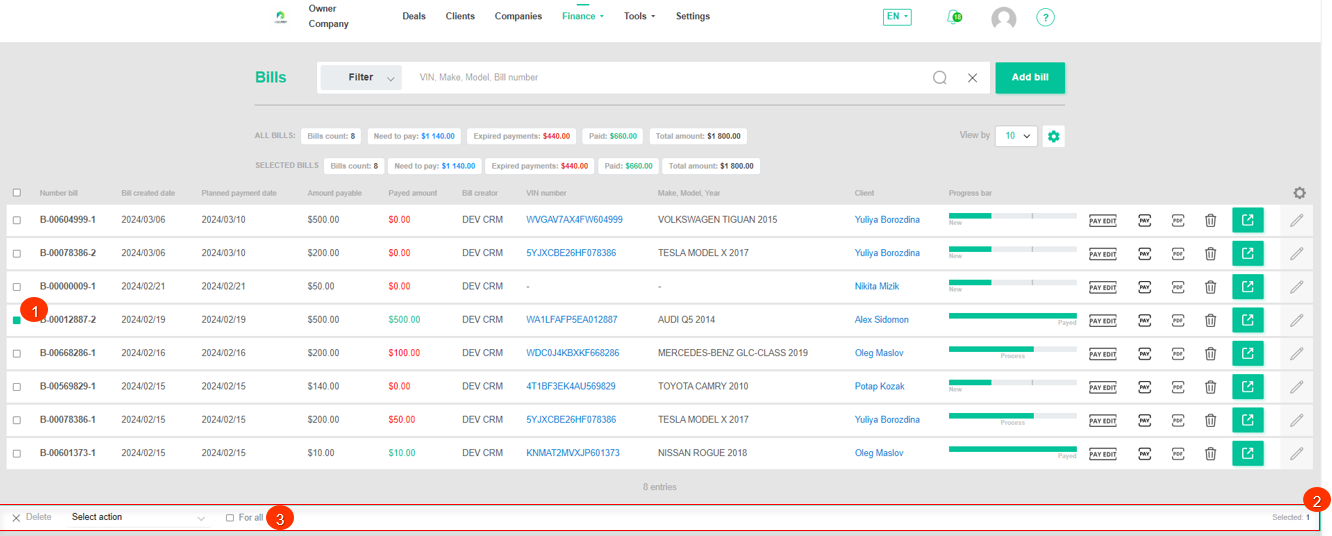 Figure 1 - " Invoices" page
Figure 1 - " Invoices" page
Available options:
-
Deletion of invoices - on the bulk editing panel, select the "Delete" option (Figure 2, Pointer 1). Subsequently, a window will open, where to confirm the deletion, click the "Yes" button, and to cancel, click the "No" button.
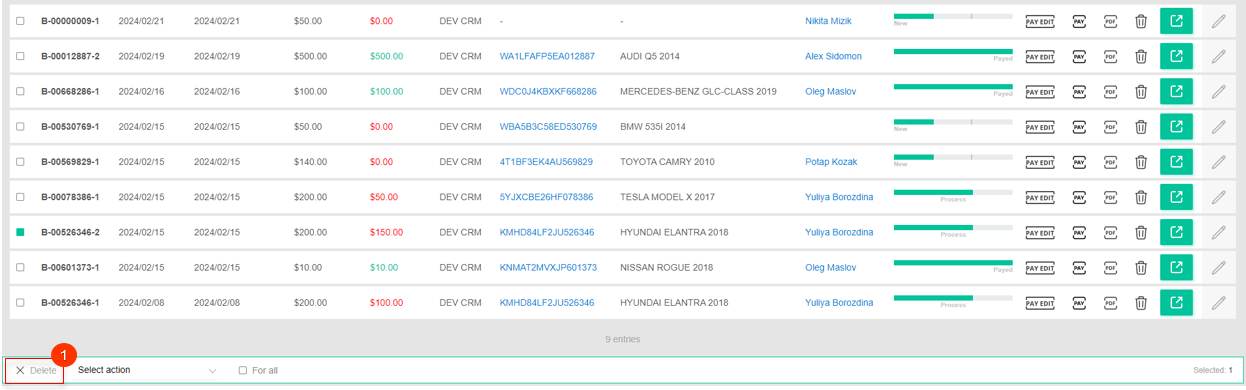 Figure 2 - Deletion Option
Figure 2 - Deletion Option
-
Setting an employee - choose the "Set employee" option (Figure 3, Pointer 1), then select the desired employee from the available options and click the "Apply" button (Pointer 2) to save the changes.
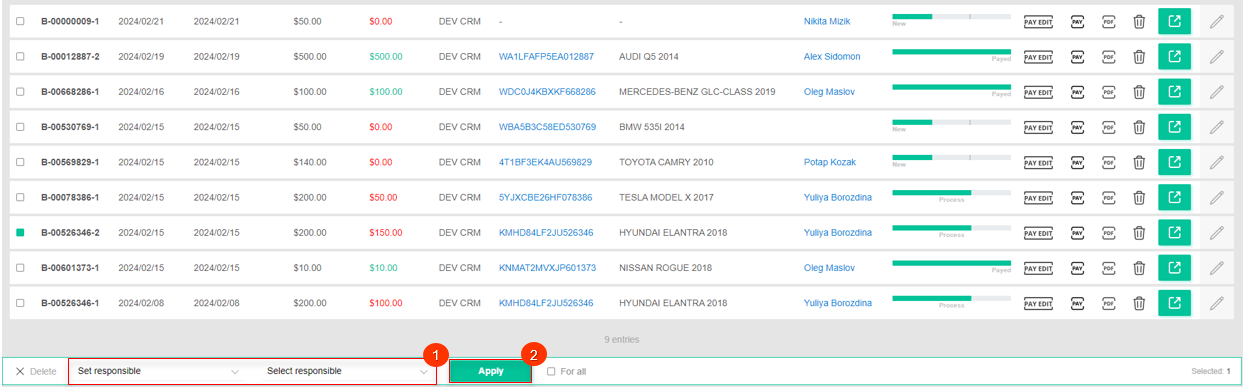 Figure 3 - Employee Change Option
Figure 3 - Employee Change Option
Note: The list of employees available for selection only displays those with an "Active" status.
-
Sending a notification - select the "Send notification" option (Figure 4, Pointer 1), then choose the desired notification type from the available options and click "Apply" (Pointer 2) to save the changes made.
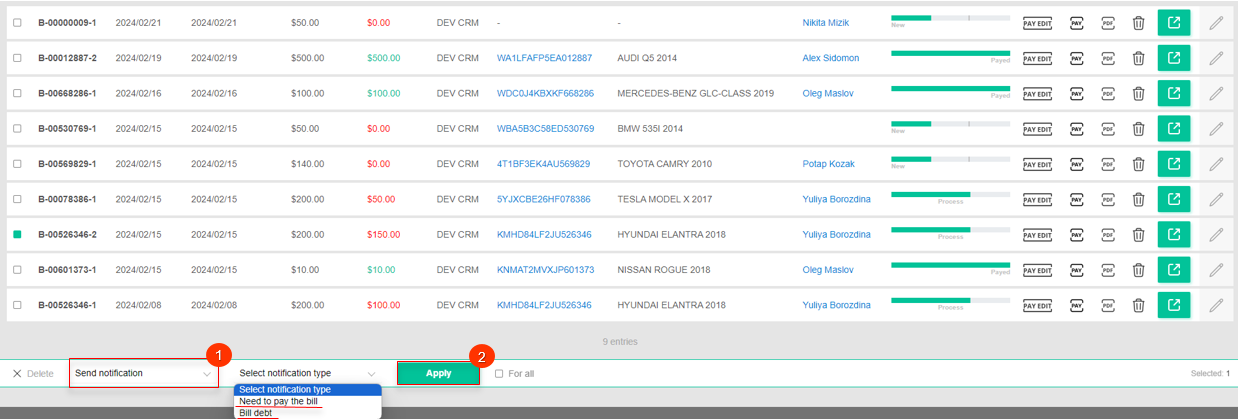 Figure 4 - Pricing Assignment Option
Figure 4 - Pricing Assignment Option



