AuctionGate | Logistic CRM system - Section "Invoice products"
This section is intended for creating and editing invoice products and their categories. By default, the "Default" category (Figure 1, Pointer 1) is already created, where products that were also created by default (Pointer 2) are displayed.
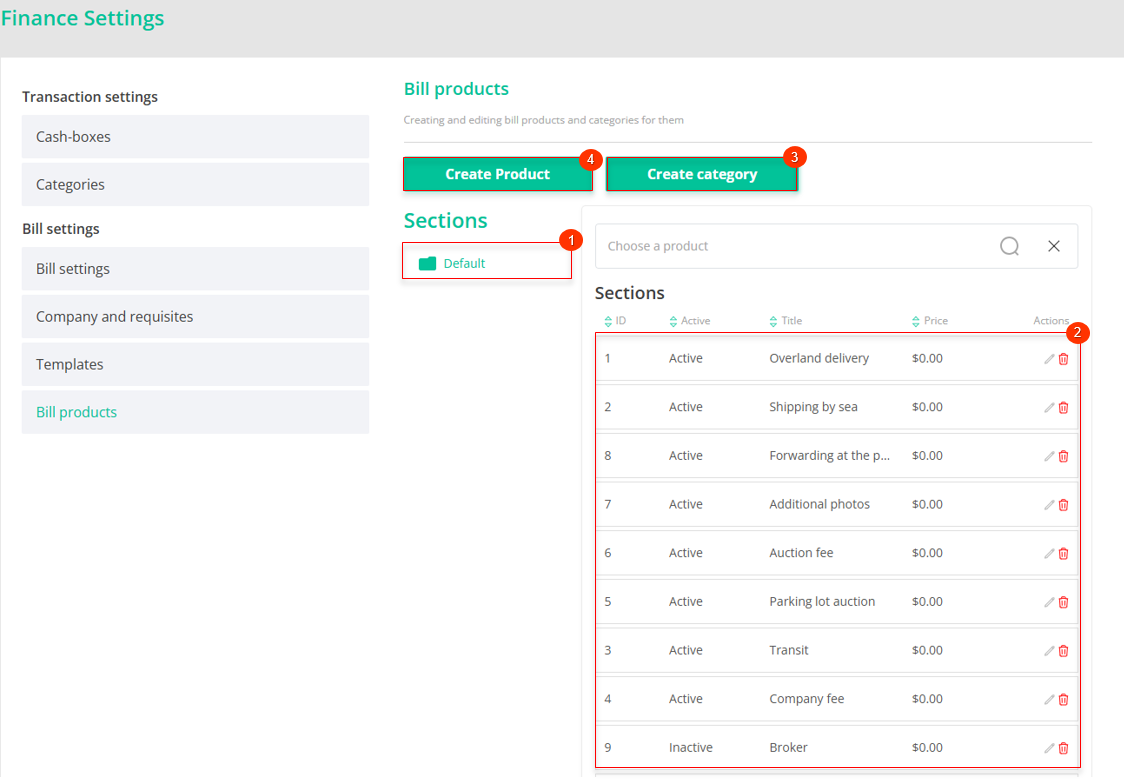 Figure 1 - "Invoice Products" Page
Figure 1 - "Invoice Products" Page
To create an additional category for placing a product, click the "Create category" button (Pointer 3), which will open the "Create category" window. Enter the name and check the "Active" box (Figure 2, Pointer 1).
Note: If the box is not checked, the category will not appear in the list of available categories when adding a new product.
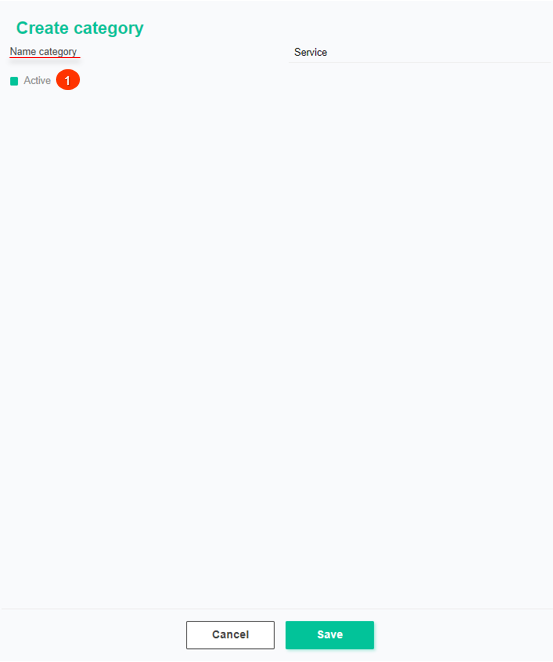 Figure 2 - "Create Category" Window
Figure 2 - "Create Category" Window
To save the data, click the "Save" button. To cancel, click the "Cancel" button. As a result of these actions, the category will be created.
To edit a category, click ![]() the button, which will open the "Create category" window. Data changes in this window are made in the same way as when creating a category (see above).
the button, which will open the "Create category" window. Data changes in this window are made in the same way as when creating a category (see above).
To delete a category, click ![]() the button. As a result, the category will be removed from the list.
the button. As a result, the category will be removed from the list.
Note: The "Default" category cannot be edited or deleted.
To create a product, click the "Create Product" button (Figure 1, Pointer 4), which will open the "Create Product" window. Fill in the fields as follows:
-
Name product – enter the product name.
-
Select category – choose a category from the dropdown list that appears when you click the button
 ;
; -
Price – enter the price using the keyboard or by clicking the buttons
 ;
;
Check the box ![]() next to the "Active" field (Figure 3, Pointer 1).
next to the "Active" field (Figure 3, Pointer 1).
Note: If the "Active" box is not checked, the product will not be available for adding to the invoice.
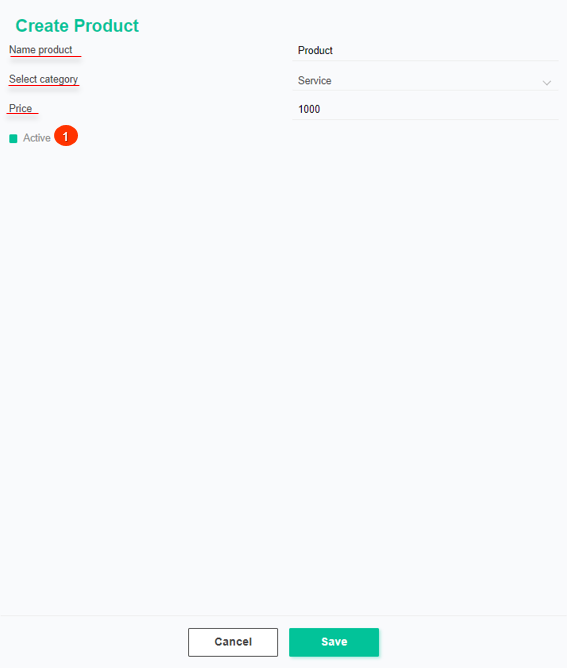 Figure 3 - "Create Product" Window
Figure 3 - "Create Product" Window
To save the data, click the "Save" button to cancel, click the "Cancel" button. As a result of these actions, the product will be created and displayed in the table (Figure 1, Pointer 2).
To edit a product, click the button ![]() on the right side of the entry in the table. The "Create Product" window will open, where the data can be edited in the same way as when creating a category (see above).
on the right side of the entry in the table. The "Create Product" window will open, where the data can be edited in the same way as when creating a category (see above).
Note: The "Default" product cannot be edited, except for the amount.
To delete a product, click the button ![]() on the right side of the entry in the table. The product will be removed from the table.
on the right side of the entry in the table. The product will be removed from the table.
The search bar allows you to search for products by name. To do this, enter the name and click the button ![]() or press the "Enter" key. The results matching the query will be displayed in the table. To clear the search window, click the button
or press the "Enter" key. The results matching the query will be displayed in the table. To clear the search window, click the button ![]() .
.



