AuctionGate | Logistic CRM system - Section "Cash boxes"
In the "Cash boxes" section there is a search line and a tabular area where the whole list of cash desks is displayed. This section is intended for creating, editing and deleting a cash box.
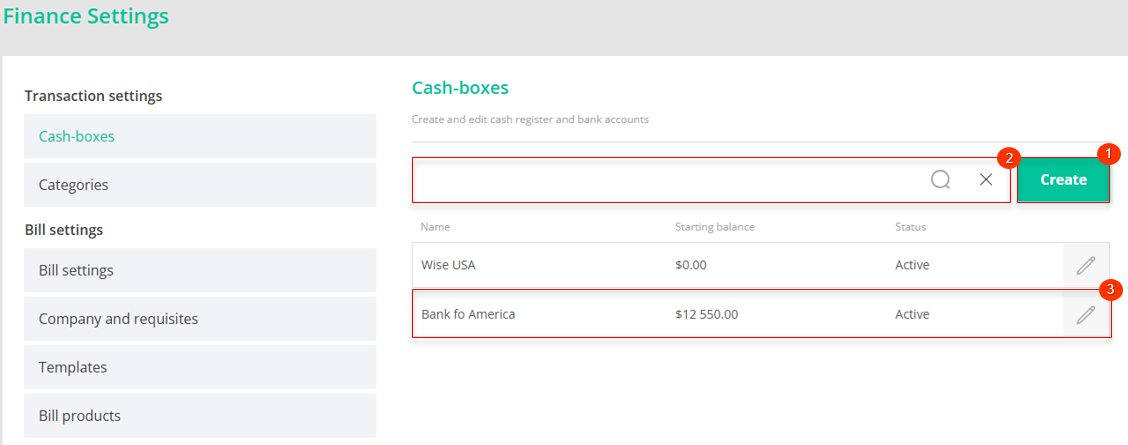
Figure 1 -Finance Settings page
In the "Cash boxes" section the search is performed by the name of the cash box (Figure 1 , Pointer 2). Enter the name in the search line and press the button ![]() located in the search bar or press the "Enter" key on the keyboard. As a result, the found records will be displayed in the tabular area on the page.
located in the search bar or press the "Enter" key on the keyboard. As a result, the found records will be displayed in the tabular area on the page.
To clear the search window and reset the filter, click on the button ![]() .
.
To create a cash box, click on the "Create" button (Figure 1, Pointer 1). After that, in the opened "Cash boxes" window (Figure 2), fill in the fields:
-
"Name" - enter the name of the cash register;
-
"Starting balance" - enter the amount of the initial balance on the account
Note: By default, the cash box will be marked as active (Figure 2, Pointer 1). If you uncheck the box, this cash box will not appear in the list of cash box when creating a transaction.
To save the data, click on the "Save" button, if canceled, click on the "Close" button.
As a result of the actions performed, a new cash box will be created and displayed in the table area (Figure 1, Pointer 3).
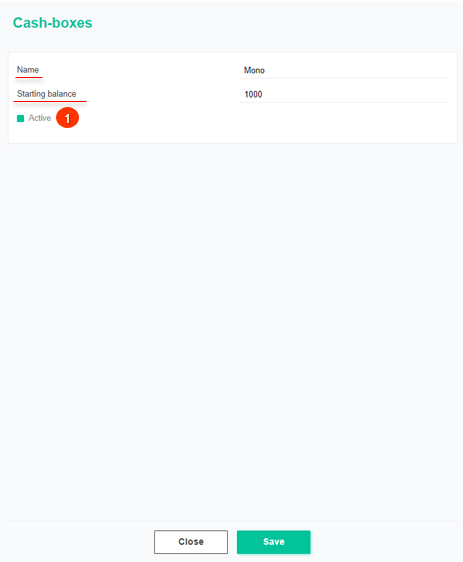
Figure 2 - "Cash boxes" window
In order to edit the cash box data, click on the button ![]() , which is located on the right side of the record in the table area. After that the "Cash boxes" window will open (Figure 2), data changes in which are performed in the same way as when creating (see above).
, which is located on the right side of the record in the table area. After that the "Cash boxes" window will open (Figure 2), data changes in which are performed in the same way as when creating (see above).



