AuctionGate | Logistic CRM system - Section "Categories"
The "Categories" section contains a search line and a table displaying the whole list of categories. This section is intended for creating, editing and deleting categories of financial transactions.
This section is searched by category name (Figure 1, Pointer 2). Enter the name in the search bar and press the button ![]() located in the search bar or press the "Enter" key on the keyboard. As a result, the found records will be displayed in the table on the page.
located in the search bar or press the "Enter" key on the keyboard. As a result, the found records will be displayed in the table on the page.
To clear the search window and reset the filter, click on the button ![]() .
.
To create a category, click on the "Create" button (Figure 1, Pointer 1). As a result, in the "Categories" window that opens (Figure 2), enter a name for the category.
Note: By default, the financial category will be marked as active (Figure 2, Pointer 1). If you uncheck the box, this category will not appear in the list of financial categories when creating a transaction.
To save the data, click on the "Save" button, if canceled, click on the "Close" button.
As a result of the actions performed, a new financial category will be created and displayed in the table (Figure 1, Pointer 3).
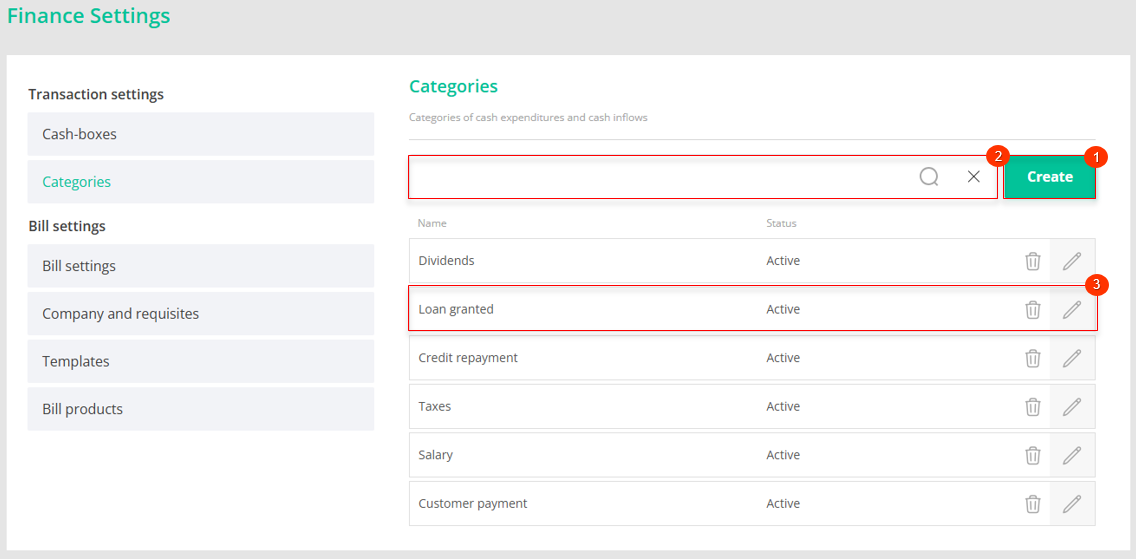
Figure 1 -Categories section
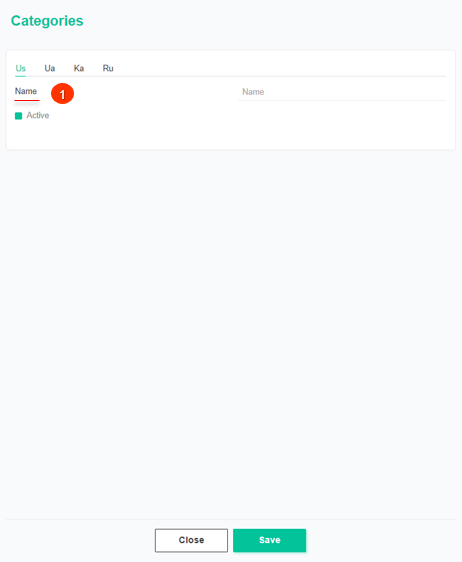
Figure 2 -Categories window
In order to edit a category, click on the button ![]() , which is located on the right side of the record in the table. This will open the "Categories" window (Figure 2), where data changes are performed in the same way as when creating (see above).
, which is located on the right side of the record in the table. This will open the "Categories" window (Figure 2), where data changes are performed in the same way as when creating (see above).
In order to delete a category, click on the button ![]() , which is located on the right side of the record in the table. As a result of this action, the financial category will be deleted from the table.
, which is located on the right side of the record in the table. As a result of this action, the financial category will be deleted from the table.



