AuctionGate | Logistic CRM system - Section "Templates"
The “Templates” section provides an opportunity to set a template that defines the appearance of the invoice. Here you can customize how the created invoice will look like by selecting the appropriate template from the offered options. A search bar and a table displaying the list of templates are available in this section.
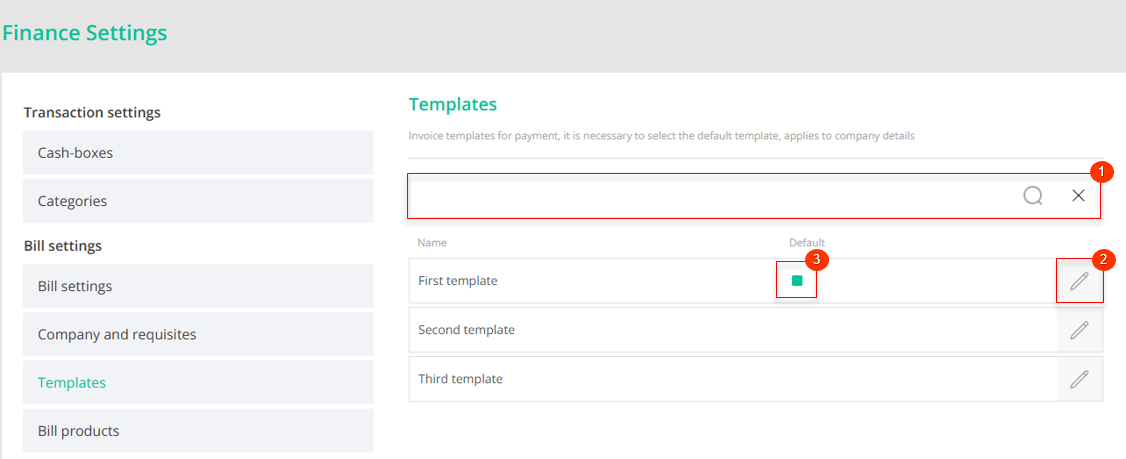
Figure 1 - Section "Templates"
In this section the search is performed by template name (Figure 1, Pointer 1). Enter the value in the search line and press the ![]() button located in the search bar or press the "Enter" key on the keyboard. As a result, the found records will be displayed in the table on the page.
button located in the search bar or press the "Enter" key on the keyboard. As a result, the found records will be displayed in the table on the page.
To view or edit a template, click on the ![]() button (Figure 1, Pointer 2). As a result, the Templates window will open, in which a field for changing the name of the template will become available by clicking the
button (Figure 1, Pointer 2). As a result, the Templates window will open, in which a field for changing the name of the template will become available by clicking the ![]() button (Figure 2, Pointer 1).
button (Figure 2, Pointer 1).
Checking Default (Pointer 3) will mean that this template will be automatically applied when creating new details. Thus, this template will be used by default when generating details, unless another template is selected.
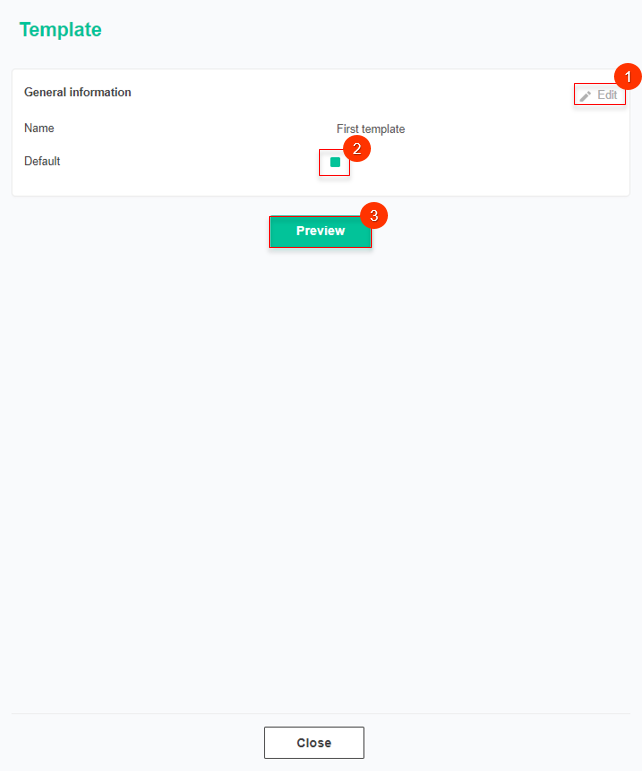
Figure 2 -The "Templates" window
To view the template view, click the ![]() button. This will open the Templates window, where you can familiarize yourself with the design of the selected template and view its appearance (Figure 3).
button. This will open the Templates window, where you can familiarize yourself with the design of the selected template and view its appearance (Figure 3).
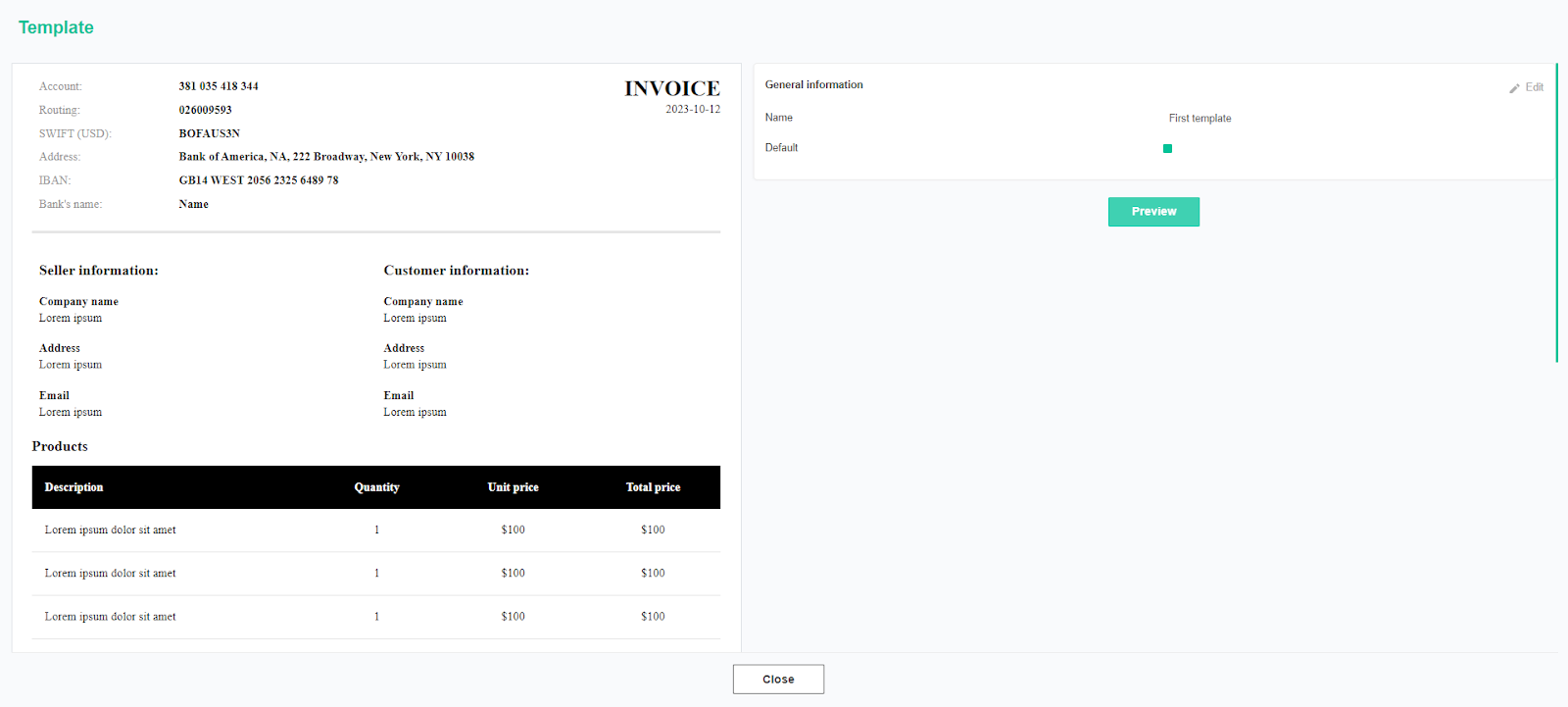
Figure 3 - Invoice template



