AuctionGate | Logistic CRM system - Site page "Upload documents"
To open the "Upload documents" page of the site, expand the "Tools" section of the site menu and from the list that opens, select the "Upload documents" menu item.
This page is intended for downloading documents. To start downloading, enter the full VIN number of the vehicle or its last 6 digits, and then click the "Check" button (Figure 1, Pointer 1).
Note: Document upload is available starting from the "On the way to the destination port" stage and at later stages.
A window will then appear with information about the vehicle found, where you need to enter the first and last name of the payer and then click on the "Upload" button ( Pointer 2) to select the file. Once uploaded, the file will be displayed below as a thumbnail, which you can view by clicking on ![]() or delete it by clicking on
or delete it by clicking on ![]() . Next, click on the "Send" button (Pointer 3) to send the documents.
. Next, click on the "Send" button (Pointer 3) to send the documents.
Note: If the documents have already been uploaded, you will see a warning message: The client's documents have already been uploaded, to provide additional documents, please contact the manager.
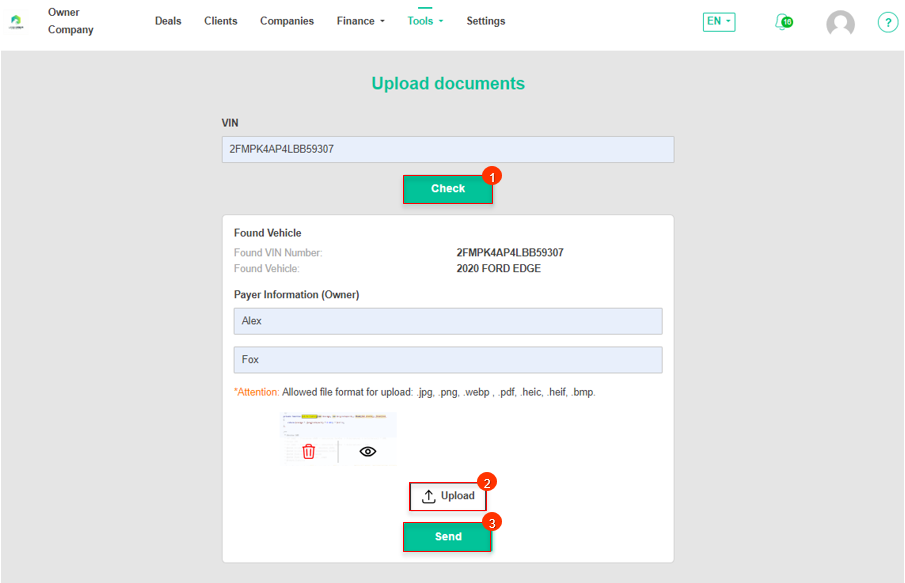 Figure 1 - "Upload documents" page of the website
Figure 1 - "Upload documents" page of the website



